So I was feeling especially happy today and generated this image. I think it perfectly captures my mood.

It took me just a couple of seconds on Nightcafe to generate this pic of a cute puppy with rainbow hearts around him.
Nightcafe is a tool that holds the power to bring your imagination to life. It’s an AI art generator and can create masterpieces with a simple prompt.
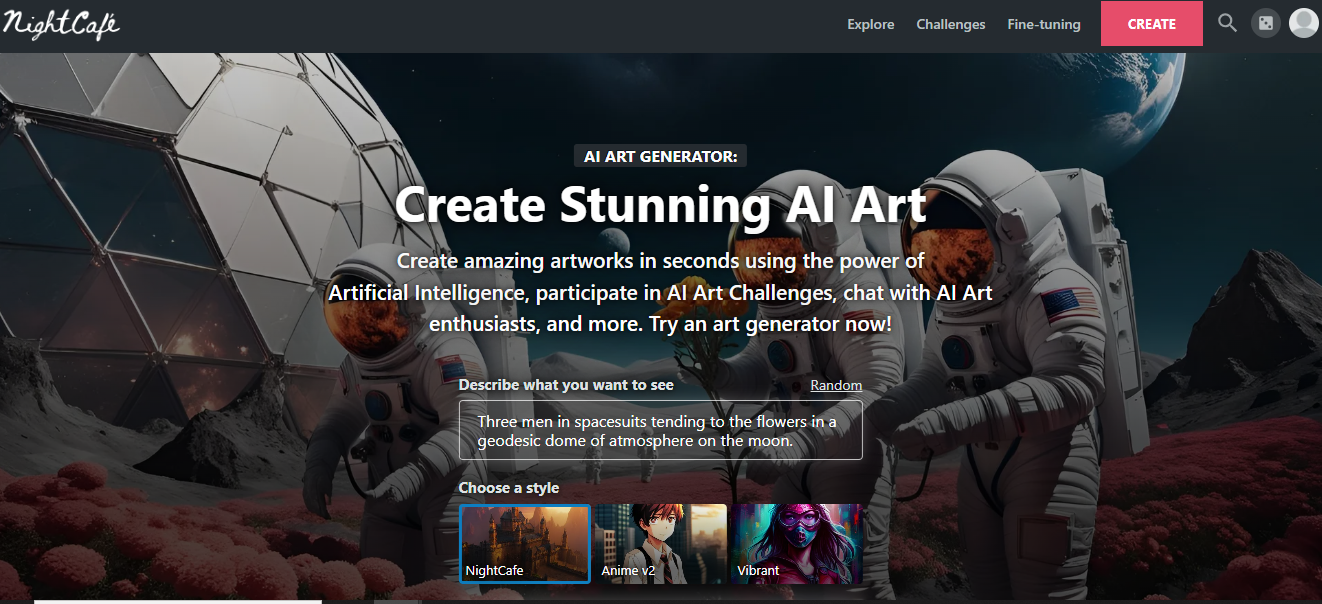
And the best part is that you can try it for free. It allows image generation as well as editing. Plus, it has a good community where you can share your creations.
Quick Verdict
I used Nightcafe and found it to be a good image generation tool. The process is pretty fast and accurate. Nightcafe has gained immense popularity for its beautiful results.
It offers daily free credits so you can play around without spending anything. It has a simple interface and provides many art styles for experimentation.
Key Takeaways
- Nightcafe is a rather easy-to-use platform that can generate images using artificial intelligence.
- Unlike most other tools that generate four images for a prompt, Nightcafe generates only one image in the default mode.
- You can change the number of images per prompt in the settings and choose 1, 4, 9, or 16 images.
- It uses one credit for one image generation, so if you select 4 images per prompt, each prompt will cost you four credits.
- You get five daily credits for free, which you can use for image generation and editing.
- It lets you change advanced settings such as the aspect ratio, prompt weight, and refiner weight of the images.
- It lets you select from a wide selection of styles such as artistic portrait, anime, hyperreal, CGI, painting, etc.
- You can also select a starting image as a reference point for the AI generator.
- You get high-quality images that can be used for several purposes. Your computer background, your blogs, website images, or anything else.
- It has a thriving community of enthusiastic artists and you’ll be able to share your artwork with others.
When to Use NightCafe
You can use NightCafe for several reasons. Let’s see some of them
As a hobby
Generating art is fun. Coming up with image prompts is an enjoyable task. Many people use NightCafe as a hobby. They create and publish their images on the platform and other users comment on it.
For your blog
If you have a blog or a personal website and you’re looking for attractive images for it, NightCafe can be helpful. It can generate beautiful artwork to go with your content.
School/University projects
You might need artwork to showcase your school or university project and NightCafe can do that for you perfectly.
Training
You can generate different variations of an image to test design options. This can help develop problem-solving skills.
When Not to Use NightCafe
While NightCafe is good for image generation, it cannot create 100% accurate images. So if you’re trying to generate a professional image that matches your client’s expectations, NightCafe might not be the best tool.
The AI generator cannot handle prompts that are too long and it leaves out most details. If you’re looking for highly specific images, there are chances that NightCafe may fudge it up.
Also, NightCafe would be the wrong choice if you plan to generate NSFW content. While mildly unsafe content is allowed, most content with nudity or violence is not tolerated. Even the content that’s mildly NSFW should be marked accordingly.
Let’s see the pros and cons of NightCafe.
Pros 👍
- It lets you try image creation for free
- You get daily free credits for image generation
- Users can tweak several settings
- You can enter daily challenges and win credits
- Uses several algorithms such as Stable Diffusion and Dall-E 2
- Can be used on any device
Cons 👎
- Limited customer support
- Some models are available only to paid users
Pricing
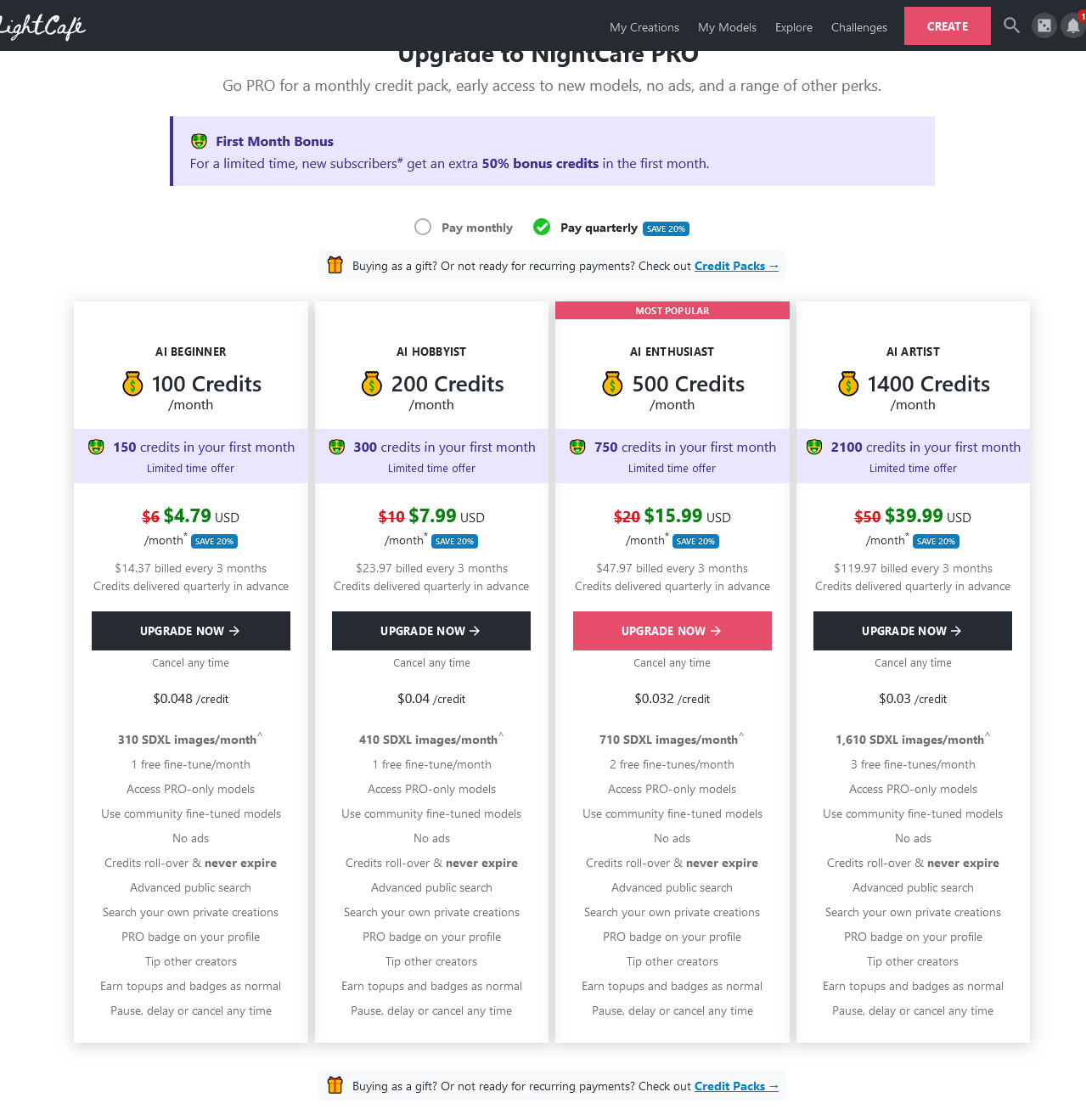
While NightCafe is available for free, you might want to get extra credits by paying.
These are the pricing plans:
- Free for $0
- AI Beginner for $4.79/month
- AI Hobbyist for $7.99/month
- AI Enthusiast for $15.99/month
- AI Artist for $39.99/month
Some PRO-only models are not available on the free version. Apart from the monthly plans, there are credit packs as well.
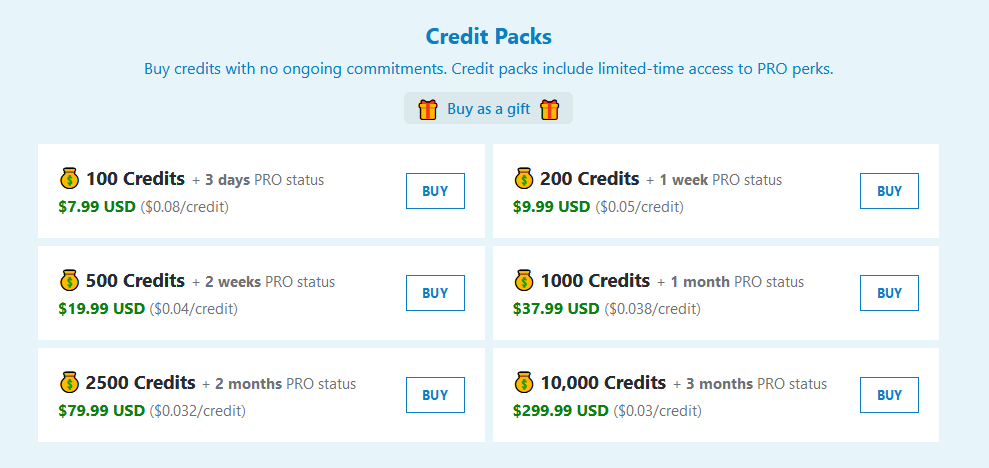
With each credit pack, you get a limited-time PRO status that will let you access PRO-only models.
What is NightCafe
NightCafe is an AI image generator that generates unique and beautiful artwork. It’s user-friendly and generates images in no time. You don’t need artistic skills to create art using NightCafe.
After you have generated art, you can also customize the results according to your preferences.
The NightCafe community is active and buzzing. You can publish and share your art, get feedback from others, and even earn credits during the process. There are credits for liking other people’s artwork and interacting with them.
And then there are daily challenges. You can enter your artwork in the challenge and earn credits if you win. The first prize can get you as many as 250 credits.
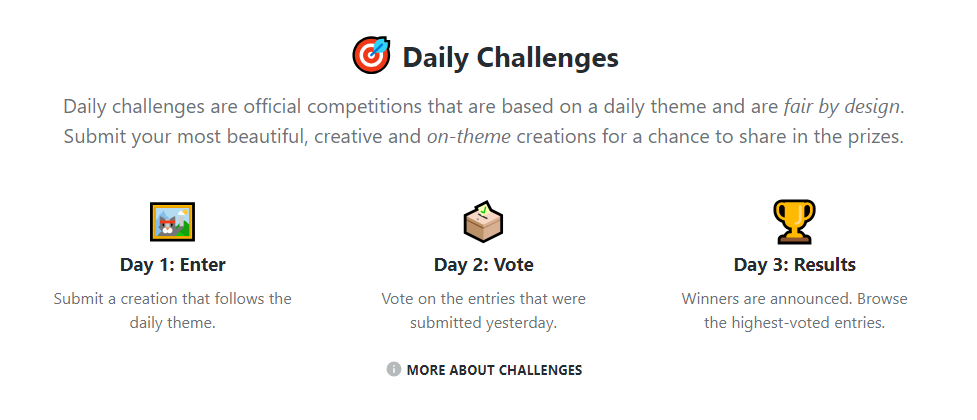
While there are other tools to generate images, NightCafe offers different settings and tweaking options such as models, styles, and customizations.
Since NightCafe gives you some free credits on joining (and daily free credits), you can start generating images without paying. However, you can access limited models on the free plan. To use other models, you need to use a paid plan.
How to use NightCafe
NightCafe is pretty easy to use. While it does offer some advanced settings, you don’t have to use them if you’re a novice user. Let’s see how we can work on NightCafe.
1. Log in to NightCafe
First things first, we need to create an account. Visit the website and find the Login option at the top right of the screen.
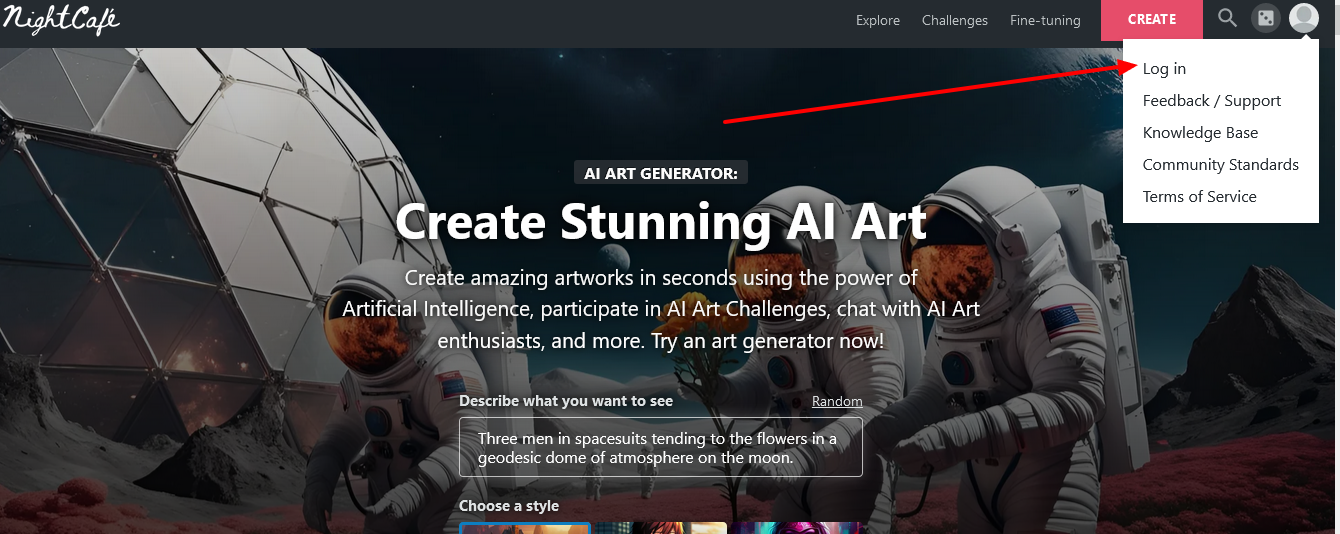
Create an account and you’ll get 5 free credits for joining.
2. Click on Create
You’ll find a Red button that says Create in the top right corner.
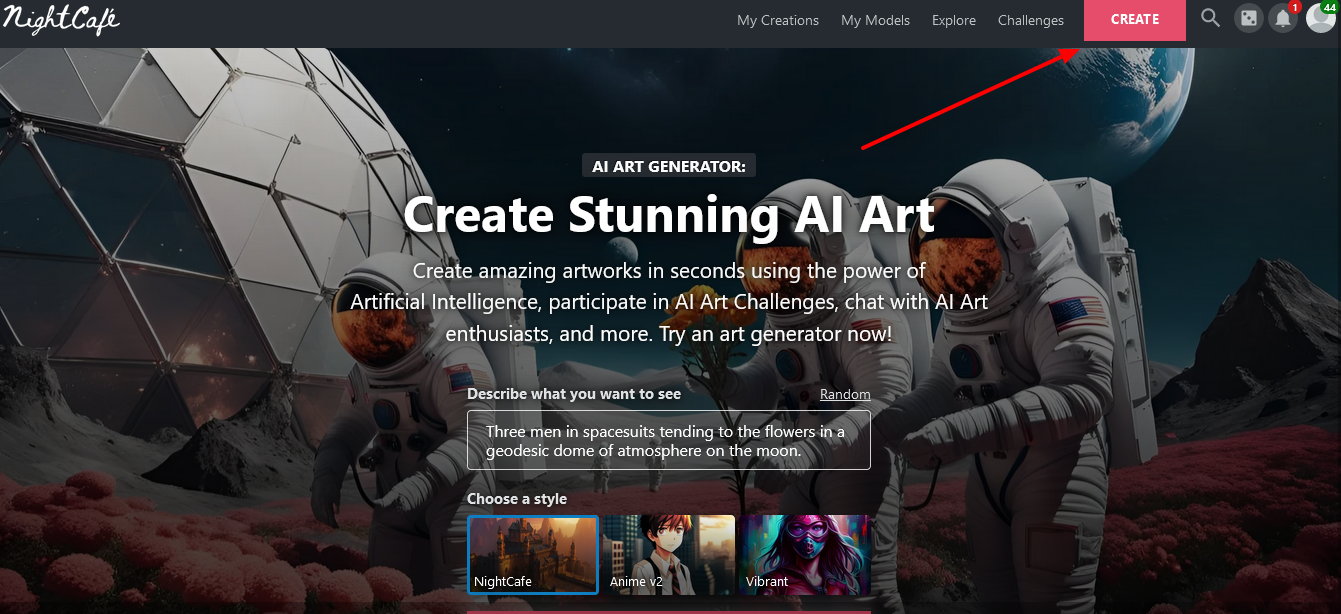
Note that you’ll need credits to create anything. You’ll get 5 credits initially but if you run out of them, you’ll need to get more to keep creating. Your credits will show next to your user information.
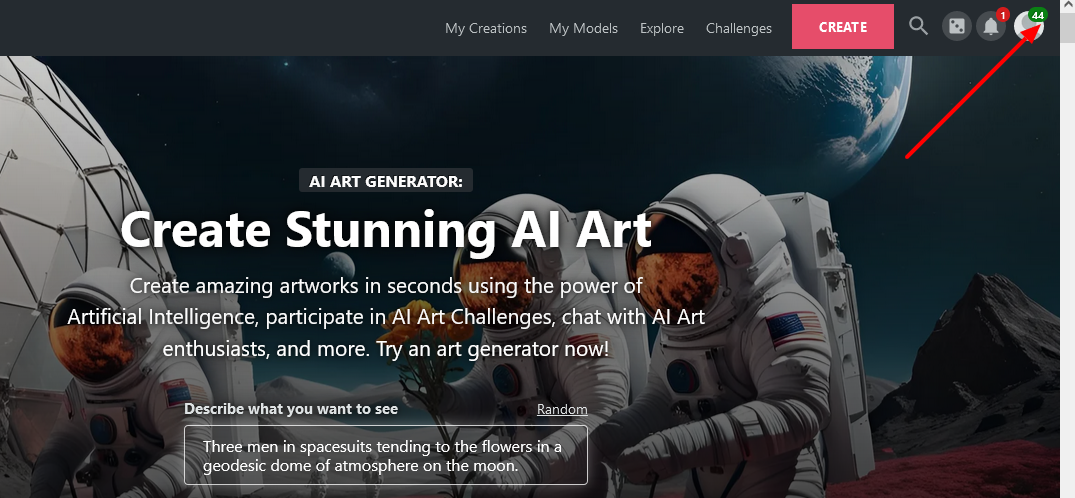
You can see that I currently have 44 credits.
3. Enter the Text Prompt
The Creation options will be on the left panel.
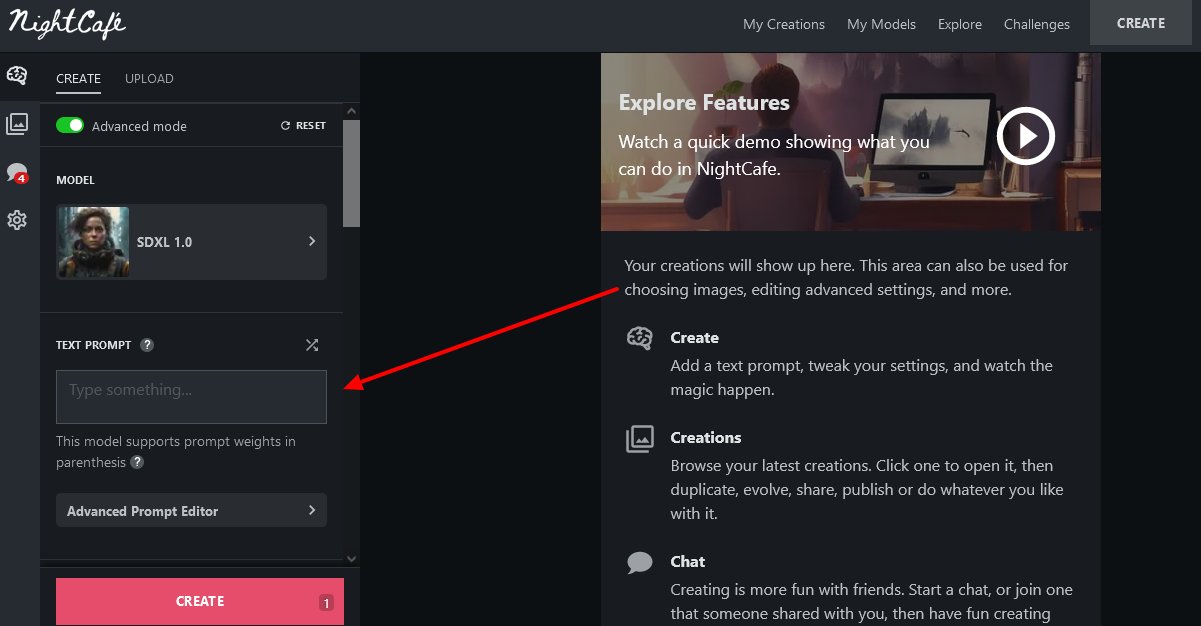
This is the part where you tell the AI what you want to generate. You can be as specific as you want.
For example, I chose the prompt, “A family of hedgehogs having a picnic under a mushroom canopy”
Click on Create.
Here is the image I got.

That’s the basic image creation process. Only three basic steps and you get an image. It’s super easy to use for novice users.
However, if you’re an expert and have already generated images, you might be interested in advanced settings. Let’s discuss how you can tweak the images to get the desired results.
Select a Model
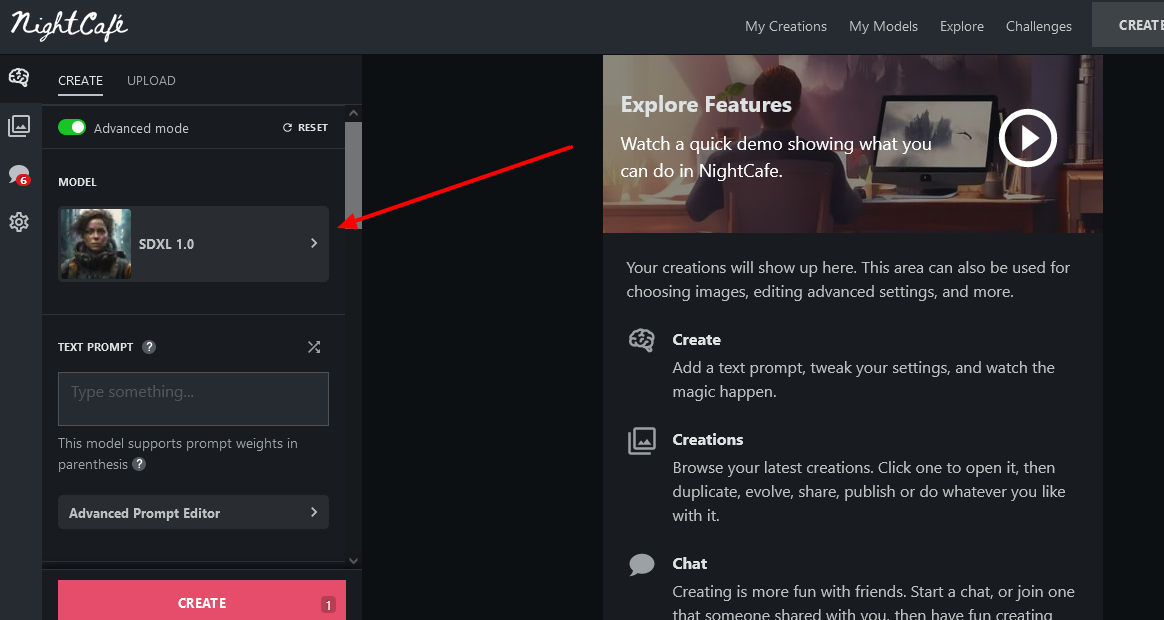
By default, the selected model is SDXL 1.0 but you can change it and choose another option.
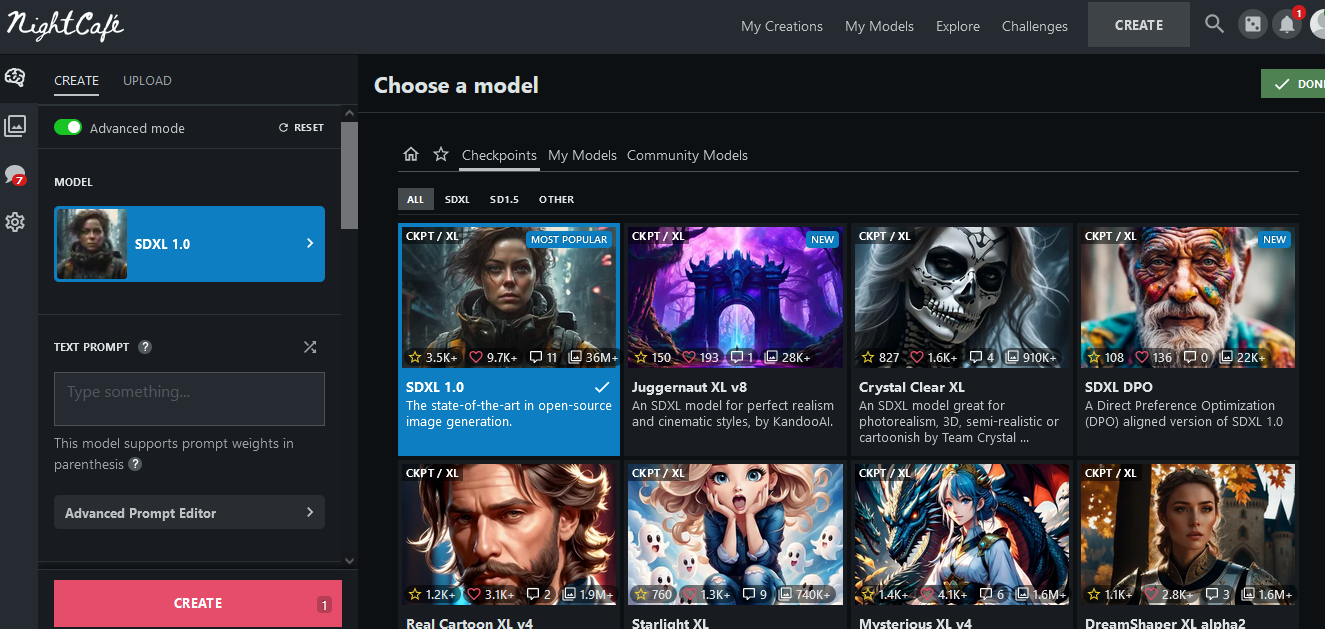
It will show you the available models.
You can pick a different model from the list or just stick to the default one.
Select a Style
There are many preset styles you can choose from.
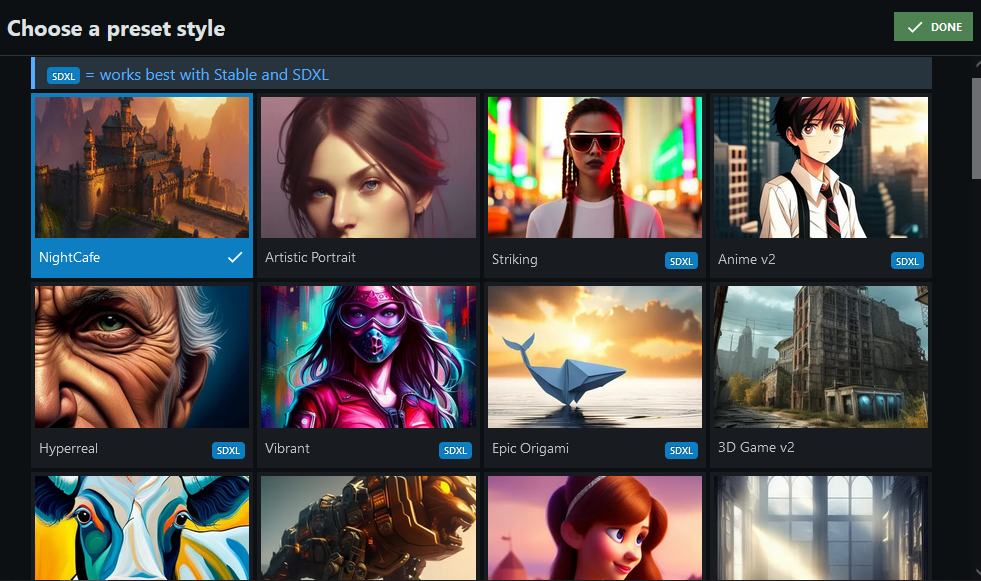
What kind of image do you want to generate? For example, if you’re looking for an anime-style output, you can select anime v2. You can also pick other styles such as oil painting, fantasy, charcoal painting, etc.
Number of Images
NightCafe will generate one image per prompt by default. Compare this to some other tools such as Midjourney that produce four images for a prompt. If you want to increase the number of images for each prompt, you can do that.
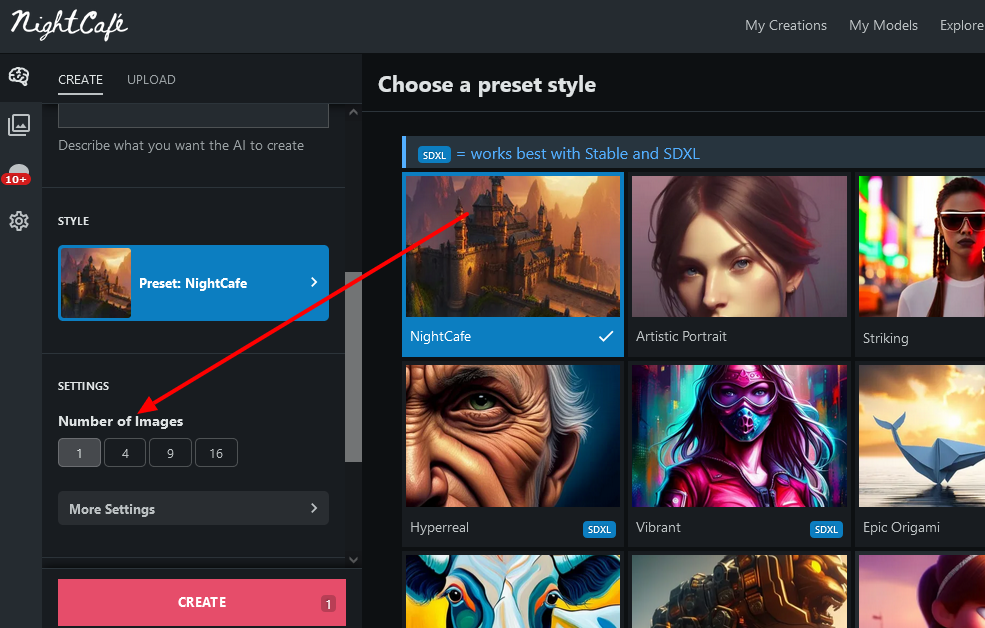
Keep in mind that each image generation will use one credit. So if you select four images per prompt, it will cost you four credits per prompt. You can go up to 16 but it will eat up your credits pretty fast.
More Settings
Just below the Number of Images option, you’ll find More Settings. Click on it and a panel will open up.
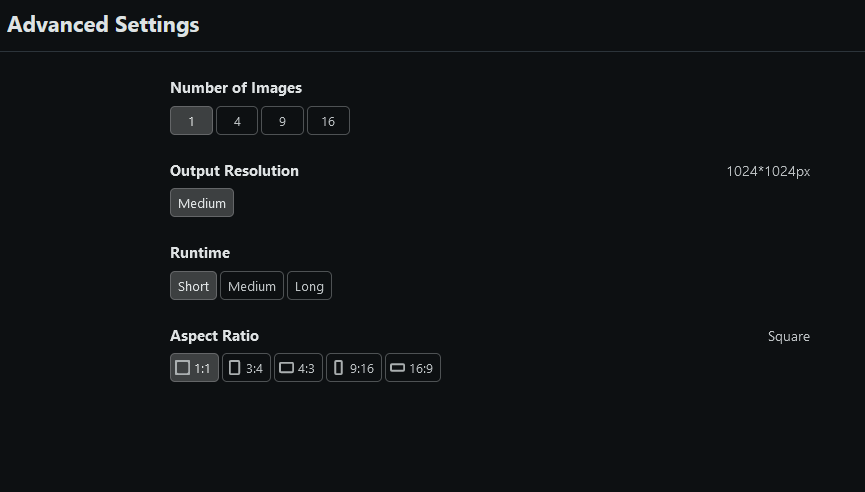
Here you can select your output resolution, run time, and aspect ratio.
Select the Seed Option
In the Advanced Mode, you can select the Seed option.
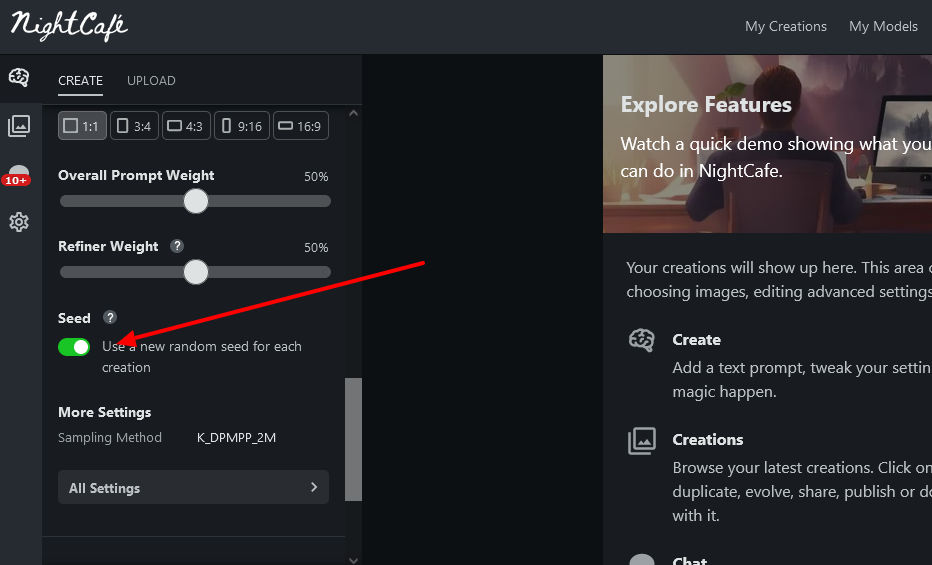
A seed is the starting point for any image. If you have two creations that have the same settings, the outputs will be similar. However, if they have different seeds, the outputs will be different from each other.
You can change the seed by selecting it from the left panel. By default, NightCafe will use a different seed for each creation. However, you can toggle the switch and use a custom seed.
Publishing Your Image
When you publish your image, it will be available to the community and they can like it or comment on it. You can also enter it in daily challenges and win prizes. Let’s see how to publish an image.
Select the Creations button from the left panel. It will show you all your creations.
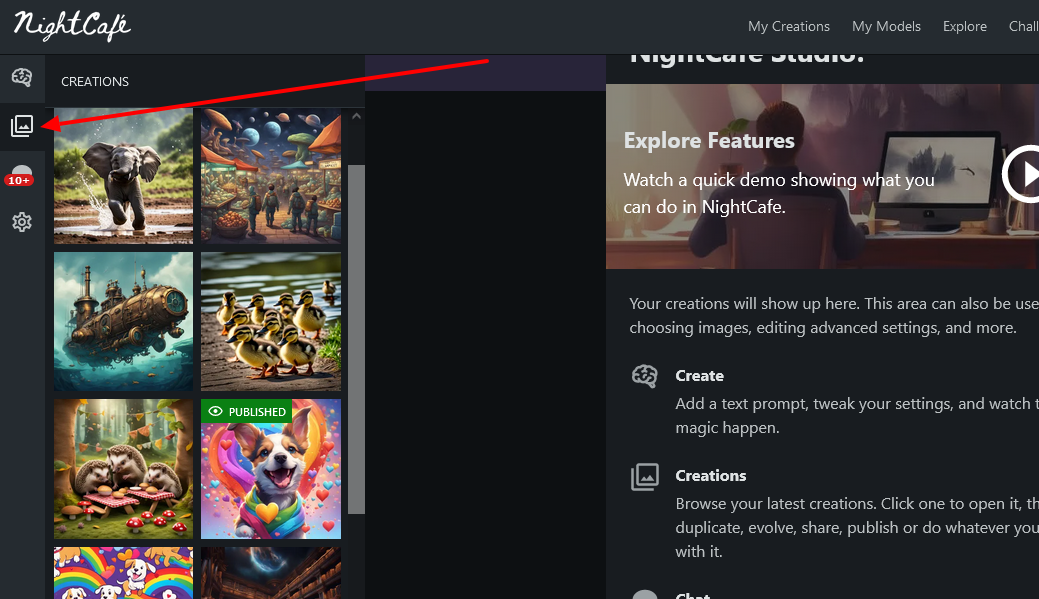
Click on the image you want to publish. Let me select the duckling image.
Right below the image, you’ll see a Red button that says, Publish. Click on it.
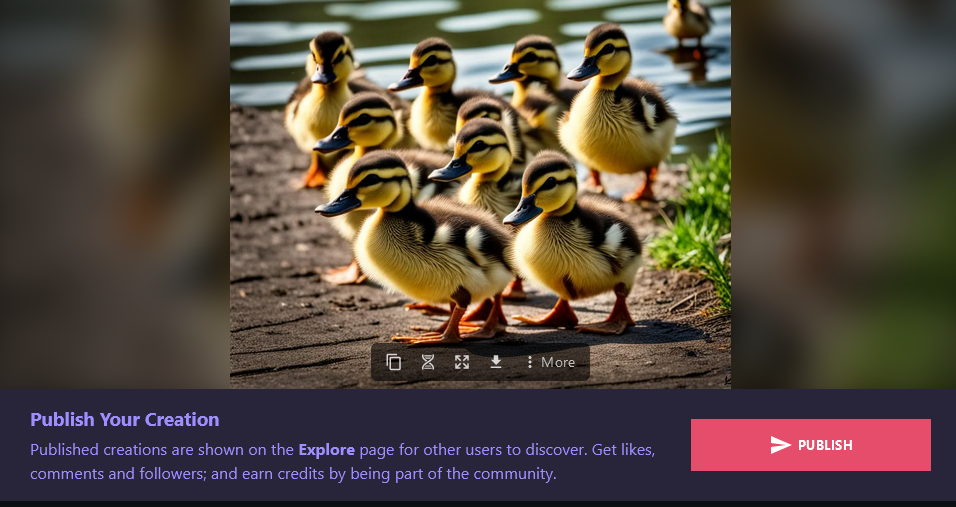
Once you click on Publish, it will give you the option to share it on social platforms. You can share or just publish your creation.
If you later feel you’re unhappy with the image, you can unpublish it.
How to Participate in the Community
One great aspect of NightCafe is its community. You can like other artists’ images and comment on them. You can also share your art and other users will comment on it. Participating in the community is not just fun but also rewarding. When you participate in the community, you earn more credits.
You can also post your image on social media and tag NightCafe in it.
You may also want to join a chatroom to participate in the community. Click on the Chats option from the left panel.
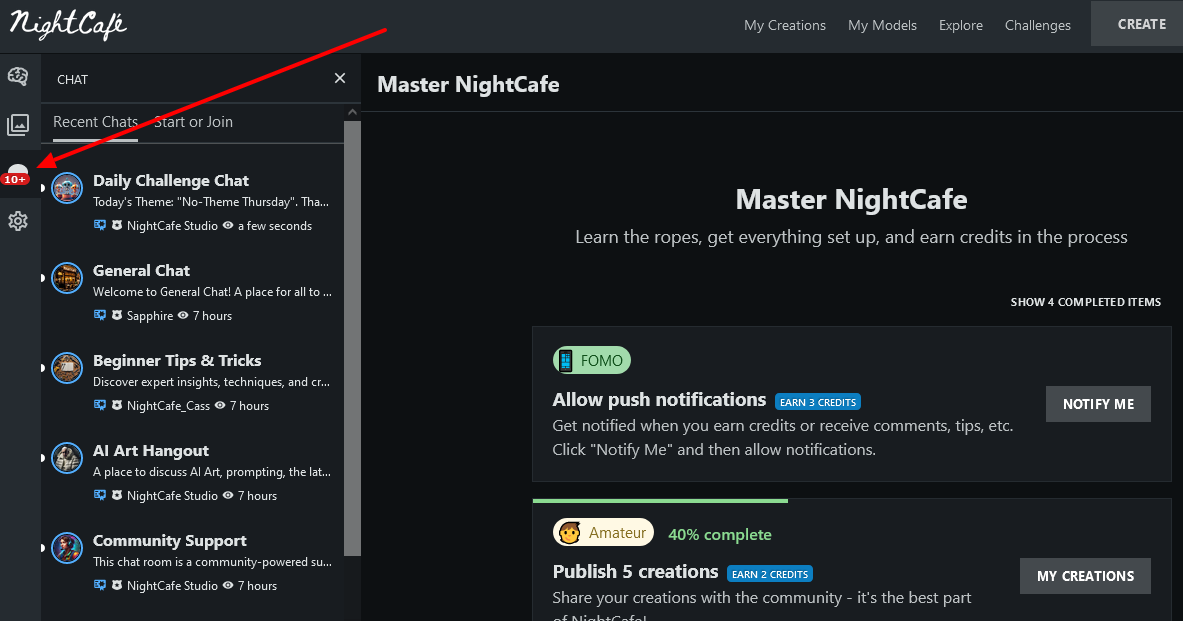
Click on any chatroom to enter it. Then join the chat by sending any message you want.
The Old Interface
If you have used NightCafe before and find the new interface a bit confusing, you can switch to the old interface. While the new interface is simple, the older one was even easier. Let’s see how you can switch the interface.
Click on the Settings icon on the left panel and select Switch to the Old Interface.
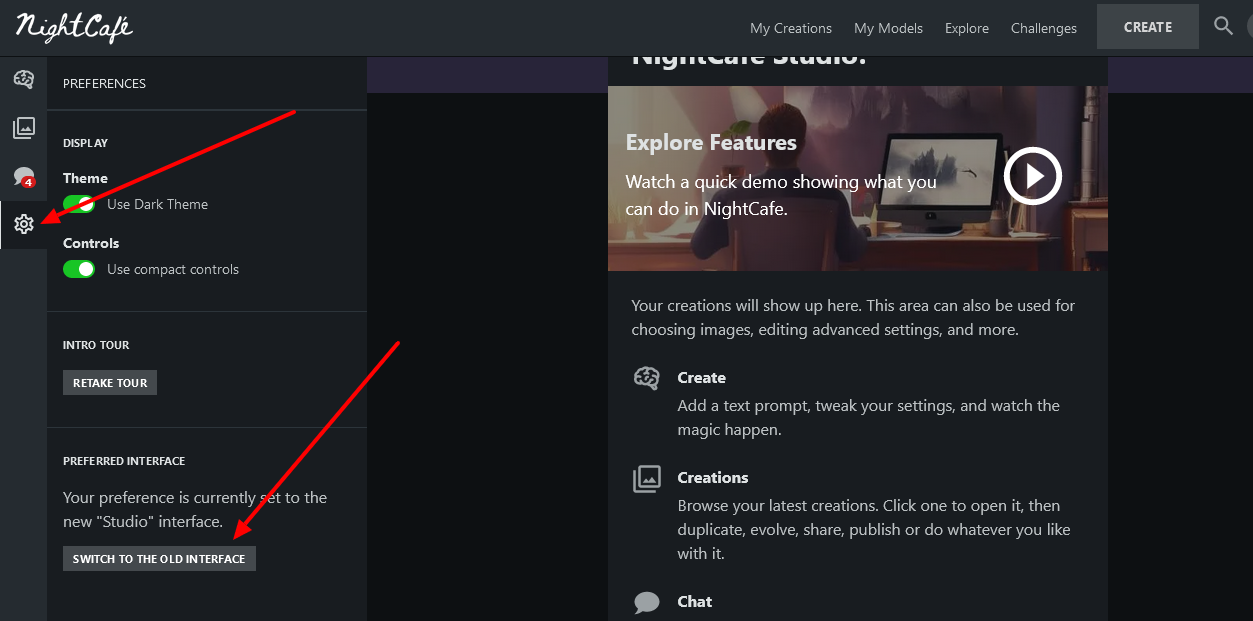
As soon as you select it, you’ll be taken to the old interface of NightCafe.
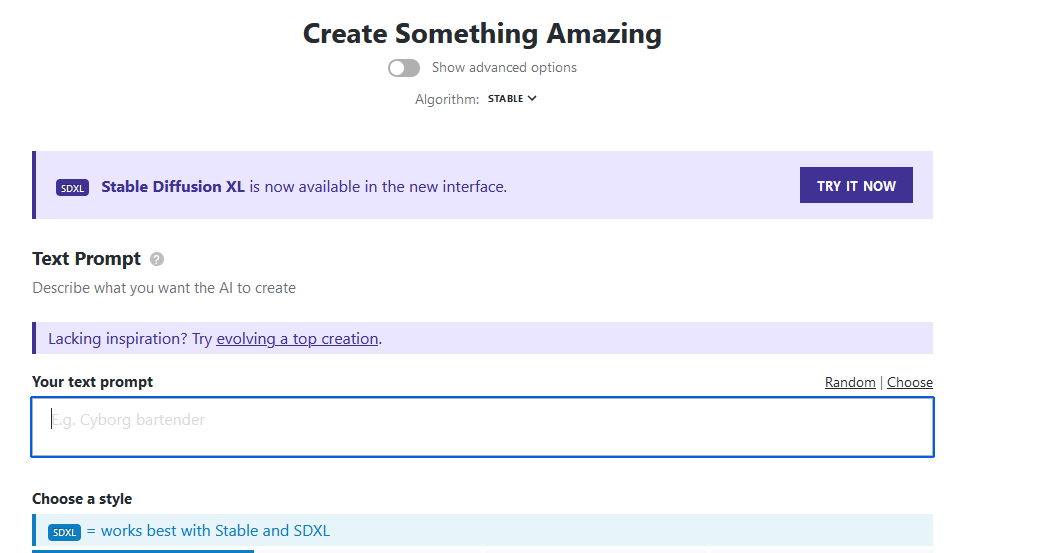
If you don’t like it, you can select Prefer the New Interface and switch back to the new one.
Using the Advanced Prompt Editor
From the left panel, select the Advanced Mode. Now select the Advanced Prompt Editor.
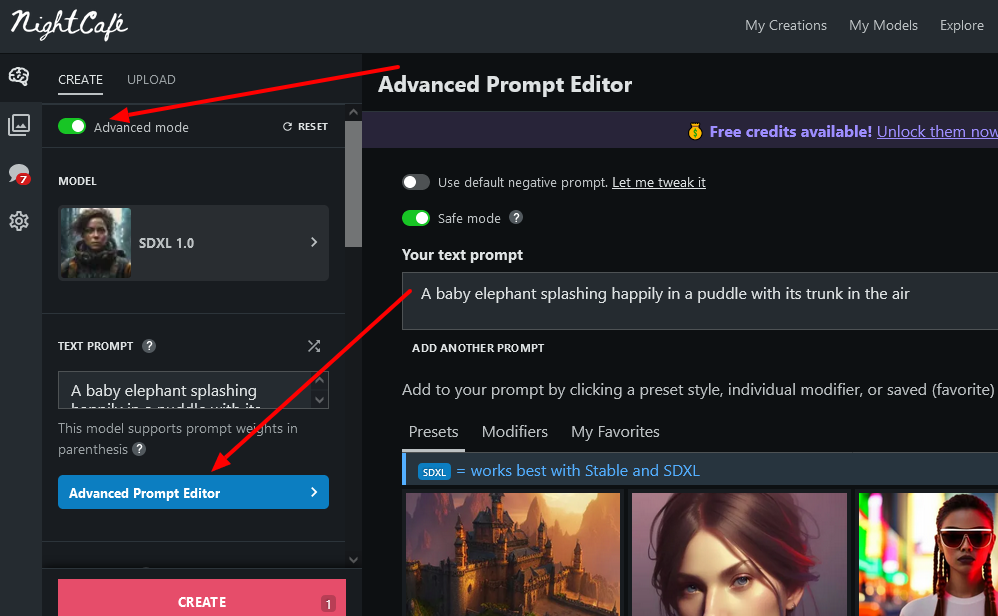
I’ll go with the prompt, “A secret underground bunker hidden beneath a waterfall”
Pick any preset style. I’ll pick Striking. Notice how the prompt changes.
It suddenly became “A secret underground bunker hidden beneath a waterfall intricate details, HDR, beautifully shot, hyperrealistic, sharp focus, 64 megapixels, perfect composition, high contrast, cinematic, atmospheric, moody”
If you’re feeling stuck, you can simply click on the Random option given next to the text prompt box. I’ll stick to my prompt. Click on Done and Create.
Here is the output image:

You’ll also see options such as Overall Prompt Weight and Refiner Weight.
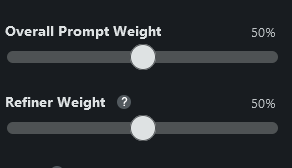
A high Overall Prompt Weight means AI will have more creative freedom and it will put less emphasis on the details given to it.
Refiner Weight is about adding a level of refinement to the image. It will enhance the image by adding details or features.
As you can see, it’s really easy to generate images on NightCafe. I have shown you some ways in which you can generate beautiful images. You can play around with the platform and find more settings.
As you interact more with the community, you’ll find it very addictive and will want to experiment more.
NightCafe Image Models
One thing that sets NightCafe apart from other AI image generator tools is the availability of different models. Since different models use different processes, your results will vary widely. Keep in mind that some models will use more credits. For example, Dall-E 2 model will use 1.5 credits for each image generation.
Let’s see what kind of models you can use with NightCafe.
Stable Diffusion 1.5
It’s the first-generation stable diffusion model and probably the most popular one. It uses a diffusion and autoencoder model.
SDXL 0.9
If you’re looking for photorealistic images, this one is the right choice for you. It gives high-res images in no time.
SDXL Beta
If you want to use shorter prompts and get descriptive images, go for SDXL Beta. It uses enhanced face generation and provides realistic aesthetics.
Dall-E 2
Dall-E is a very popular model and delivers highly realistic images. If you’re looking for art that looks like real-world photographs, try this model.
Stable Diffusion 2.1
It’s the second-generation Stable Diffusion model. It uses the same stable diffusion algorithm but gives more refined results.
Stable Inpainting 2.0
It’s an algorithm that fills missing parts of an image to create the final result. It uses the stable diffusion model and replicates the process to inpaint images.
Juggernaut XL v8
Juggernaut gives a dreamy look to your image so if you plan to generate a fairyland-like image, you can try this model.
There are several other models as well. I have discussed the most popular ones here. Some models are available to paid customers only. However, as a free user, you can still use amazing models such as SDXL and Dall-E.
Best Practices
While NightCafe is super easy to use, you need to keep some points in mind. Here are some best practices for using NightCafe.
Don’t create multiple accounts
If you get greedy and plan to create multiple accounts to get daily free credits, your accounts might get banned. There have been incidents of people’s accounts being banned for this reason. Make sure you create only one account per person.
Don’t enter NSFW prompts
While mild NSFW prompts are allowed, content with nudity, sexual themes, violence, and gore is not allowed. Offensive or harmful content is not allowed. Content with mild NSFW themes needs to be marked accordingly.
Interact with others
Interacting with other users can be fun and rewarding. When you interact with NightCafe members, you bond with the community. Plus you earn rewards. There are credits for liking and commenting on other people’s posts.
Don’t share your personal information
Since it’s an online platform, NightCafe recommends not sharing personal information such as phone numbers, location, bank account details, etc. in comments or messages.
Be polite and courteous
While NightCafe supports manual reporting against offensive comments and creation, there is an automoderator as well. It will flag creations and comments that are rude or offensive. Offensive comments can lead to a warning or a ban.
Copyright Rules
If you generate an image from NightCafe, you have the copyright over it. You’re free to use it in any way you want. But if you have used an input image to generate a new image, you’ll need to check the copyright availability of the input image.
While NightCafe grants you the right to use generated images according to your preferences, you need to check the local copyright laws as they differ from country to country. Since copyright laws related to artificial intelligence are still evolving, make sure you double-check with your local jurisdiction.
User Experience
I thoroughly enjoyed playing with NightCafe. I especially like the fact that it gives free credits fairly easily. The user interface is designed to be easy enough for new users and detailed enough for experienced ones.
I especially loved the fact that it offers various models so you can have different algorithms for the same prompts. Two of my favorite models were SDXL 1.5 and Dall-E 2.
The community is very active and as soon as I published my first creation, I got positive comments that gave me motivation to create more artwork. All in all, I love NightCafe.
NightCafe Alternatives
If not NightCafe, then what? Let’s take a look at the top alternatives.
Midjourney

Midjourney is among the big players in AI image generation. It is Discord-based, which means you need to have a Discord account to use it. While it gives good results (and in many cases, better than Nightcafe), it doesn’t have a free account.
It generates photorealistic images and you don’t need to download a specific app for it. It will run on your Discord app or browser.
The AI bot of Midjourney can mimic any art style. So if you’re looking for the style of a particular artist, you can enter that in the prompt and Midjourney will follow it. It also lets you upscale your images and generate more variants.
Further reading 📚
Starry AI
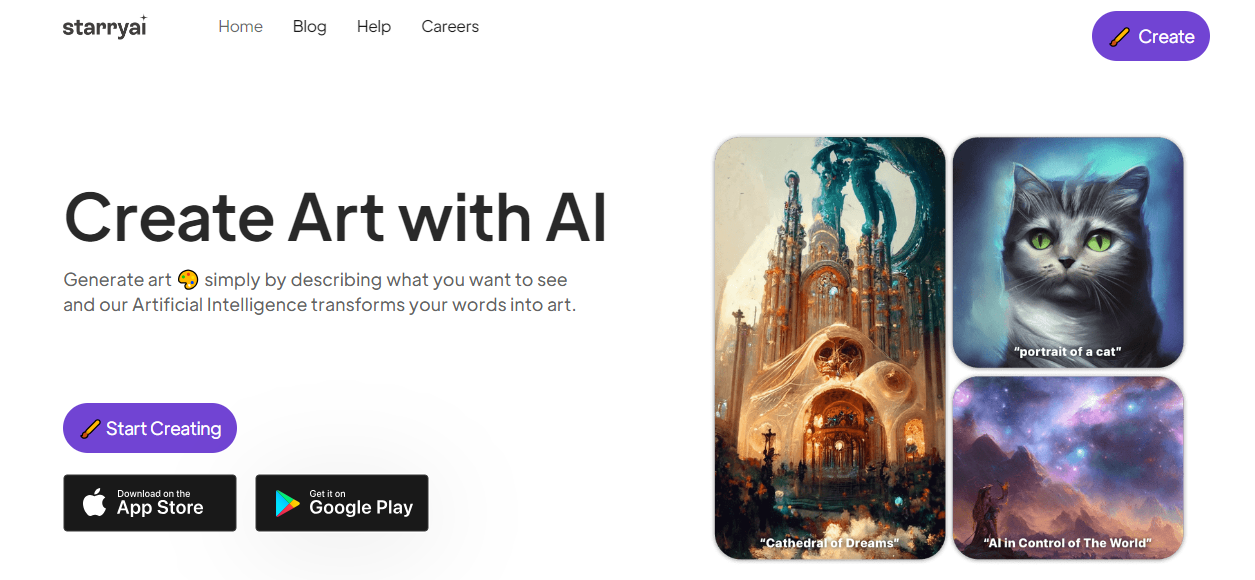
If you’re looking for another AI art generator that gives free credits, you’ll like Starry AI. Just like NightCafe, it gives free daily credits and you can collect them to generate artwork. While it also has paid plans, you don’t need to buy them for basic artwork.
Starry AI has different styles and also offers image editing tools such as background removal and image enhancement. It has a prompt builder that lets you build a prompt by selecting from given options.
If you’re out of ideas and want to generate beautiful artwork, the tool’s prompt builder can be of great help.
Starry AI uses one credit to generate 4 variations of your prompt, unlike NightCafe which generates one image for one credit.
Dall-E 2
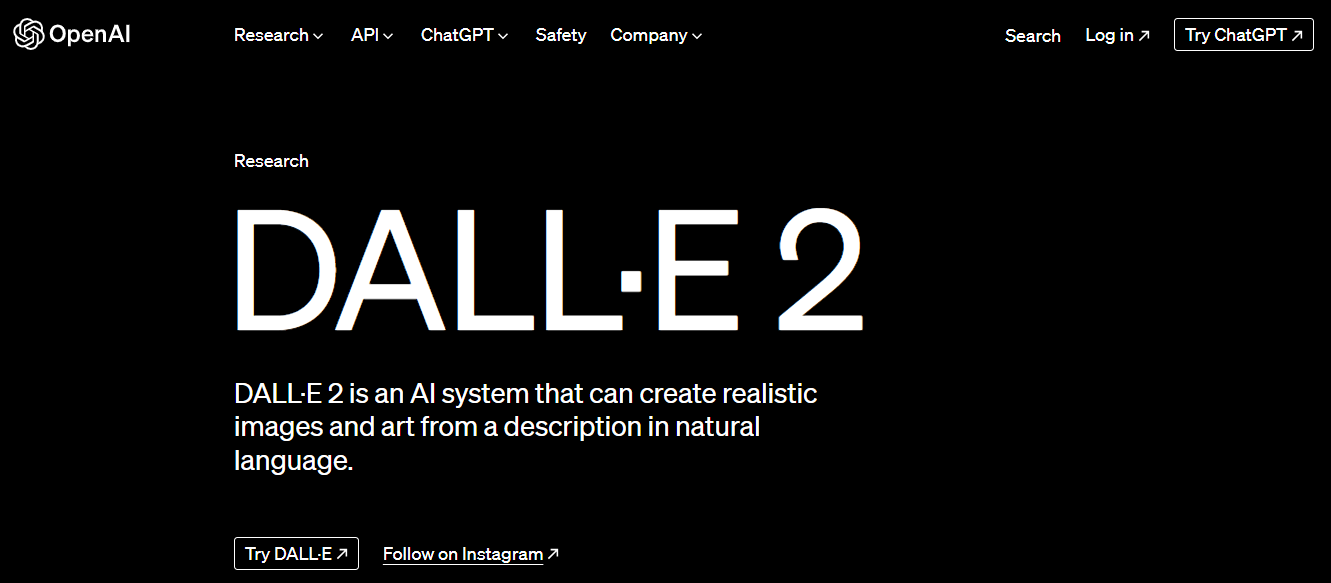
Dall-E 2 is an excellent image generation tool. While NightCafe has a Dall-E 2 model, using Dall-E 2 is a different experience in itself.
Dall-E 2 has amazing text-to-image translation. It’s highly accurate and you can get highly detailed and accurate images for your prompts.
Dalle-E 2 is an OpenAI tool and isn’t available for free. If you’re on ChatGPT, you’ll need to upgrade to GPT-4 and Dall-E. There are no trials or free plans,
Dall-E 2 is probably the biggest name in the world of AI art generation. If you don’t mind paying for your artwork, this can be a good tool for you.
Conclusion
NightCafe lets you generate beautiful artwork in different styles for free. You get credits for creating artwork and interacting with the community.
It offers various styles and models to let you create different types of artwork. It’s simple enough for novice users and carries enough advanced options for experts. If you’re planning to use a new AI image generator today, make sure it’s NightCafe.
Frequently Asked Questions
You own your creations so technically you can sell them. NightCafe doesn’t offer a platform where you can sell your artwork to other users but you can sell them as NFTs or in print.
Your credits never expire. At the end of each month, they will roll over to the next month and you can use them whenever you want in the future.
You can use NightCafe from your web browser. You will not find any dedicated apps on the app stores.
You get daily free credits. You also get free credits for interacting with other users’ artwork.
Daily challenge winners get credits. There are multiple winners each day and you can get good rewards.

Comments 0 Responses