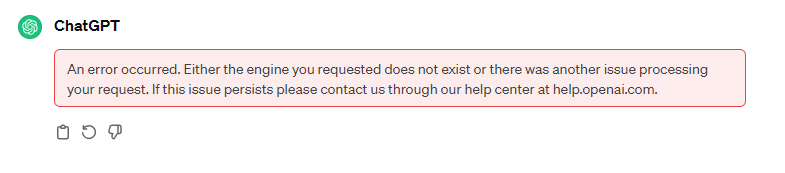
If you think repetitive content and inaccuracies are the only problems with ChatGPT, think again. While it’s a great software tool that solves several problems, it comes with its own set of limitations and errors.
Let’s discuss the most common errors with ChatGPT.
If you’ve ever entered a question and received a message that says, “An Error Occurred” you know what I’m talking about. There are times when the GPT bot will be stuck for answers.
Let’s begin and discuss everything that you need to know about ChatGPT errors.
ChatGPT Errors
Error in Moderation
If you have faced this issue, you must be wondering what is error in moderation in ChatGPT. The ChatGPT moderation policy doesn’t allow NSFW content. This is done to ensure that the content is always respectful and does not contain offensive material.
An error in moderation can arise if harmless content is incorrectly flagged. Or it can occur when offensive content stays undetected and slips out through moderation.
In most common cases, this error occurs when the system flags appropriate content as harmful. This blocks user’s messages and they are unable to chat with the chatbot.
How to fix Error in Moderation
Here are some ways to fix the issue.
Reopen the browser
Close the browser window and reopen it. This way, you’ll start over the chat and the error might get resolved.
Use short sentences
If you’re still getting the same error, there might be issues with your query. Try using smaller and simpler sentences instead of a long, complicated one. When you rephrase your query in easier terms, it might solve your issue.
Don’t use offensive language
You might be using offensive language and getting correctly flagged for it. The moderator has certain keywords flagged that trigger alerts. Make sure you use nicer language and you will not get this error again.
ChatGPT Network Error
This error generally happens when there is an internet connectivity issue. If your connection is working fine, the error could be because of other issues (such as server overload or server maintenance) while you connect to the ChatGPT server.
Another reason could be that the request you entered needs a long response and when it takes more than a minute for ChatGPT to process your request, it throws an error message.
However, most commonly, this error occurs because of internet connectivity issues.
How to Fix ChatGPT Network Error
Here’s how you can fix this issue.
Check your internet connection
It seems pretty basic but sometimes the solution lies in the simplest of things. Check your internet connection. It’s the most common reason behind ChatGPT network error, so make sure you have stable internet for AI communication.
Ask simpler questions
If your question is overly complicated, it might take ChatGPT to process it and thus get stuck in a loop. When it does that, it may result in this error. To avoid this, ask simpler questions.
Break down your question
If you ask multiple questions in one go, this can also confuse the chatbot and it may return an error. Try breaking your question into parts and let ChatGPT answer each question separately.
Internal Server Error
The ChatGPT internal server error is another common one. It could arise because the GPT server is overloaded or maintenance activities are going on.
In any case, it’s not an issue with your computer but rather an issue with the ChatGPT server.
How to Fix ChatGPT Server Error
Since this issue is not with the client side, there isn’t much you can do. However, you can try these remedial options.
Try again later
If there is some maintenance activity going on or the server is overloaded with requests, you can check again later. For now, you possibly can’t do anything so it’s best to just wait.
Log in from another account
If the problem doesn’t resolve itself in a few hours, it could be possible that there is an issue with your account. Try logging in from another account to see if it has been flagged and this is why you’re not able to use ChatGPT.
ChatGPT Failed to Get Service Status Error
It’s not really clear why this error occurs. Sometimes it’s the result of an unstable internet connection, while other times, it’s due to server issues. It could also be because of a browser connectivity issue.
How to Fix ChatGPT Failed to Get Service Status Error
Fixing this issue is also pretty much the same as fixing the network issue. Here are the steps you can try.
Check your internet connection
Make sure you have a stable internet connection. If your connection is slow or patchy, you might encounter this issue. Check your internet connection, make sure it’s stable, and try entering the question again.
Wait for some time
This issue can also occur due to a server-side problem. If that’s the case, you can’t do anything for now. So it’s best to wait. Try again after a couple of hours to see if the issue has resolved itself.
Reopen the browser
Your browser might not be able to connect to the GPT server. If that’s the reason behind this issue, it’s best to restart the browser. Close the window and open it again. See if the error resolves.
Clear the cookies and cache
If your browser has accumulated many cookies, it can slow down. To avoid issues like the “Failed to Get Service Status” error, you can clear the cookies and try again. If this doesn’t work, you can try a different browser.
Log in from another account
Try logging in from another account to see if the error is specific to one account only. If the error was only for that specific account, you’ll be able to access ChatGPT from other accounts.
ChatGPT is At Capacity Right Now Error
When you see the “ChatGPT is at capacity right now” error, it means that many users are interacting with GPT currently and the servers are overloaded. The system will throw this error message when it cannot accommodate any more users.
If you see this error commonly during certain times of the day, it means those are peak hours. As the GPT system is evolving, more memory is being allocated to servers so there are fewer chances of this error.
How to fix the ChatGPT is At Capacity Right Now Error
Here is how you can fix this error.
Try again later
If the servers are overloaded, the best trick is to leave them alone and then try later. If the servers get free by then, ChatGPT will work and provide answers to your questions.
Unprocessable Entity Error
This error shows up when you enter a question but ChatGPT is unable to understand or process it. This error generally has the error code 422 and means that the server understands that you generated a query but it’s unable to process it for some reason.
Some reasons behind this error could be the use of special characters in the query, invalid data, or a topic that’s out of range for ChatGPT.
How to Fix the Unprocessable Entity Error
Here are some ways in which you can fix this error.
Check your input query
Check the input query you posted. Does it have special characters? Or data that’s not semantically correct? For example, did you enter a date or email address in an incorrect format? If you did, update your query and your issue will be resolved.
Ask a different question
If you ask something that’s outside the range of ChatGPT, you might encounter this error. For example, if you want to generate NSFW content or enter offensive or objectionable religious or political opinions, you might get this error. If this is the reason, try asking a more polite question.
Ask for a shorter reply
If you’re asking for ChatGPT to generate long paragraphs of text, you might get this error. Try sticking to answers that can be summed up within 100 words. In general, ChatGPT writes short paragraphs.
If the answer to your query comes out to be longer than what GPT supports, it might result in an error. Try to break down your query into simpler and shorter parts. Prompt adjustment usually works.
Error in Body Stream
This error signifies that there is some issue while processing a stream of messages in the chat environment. There can be several reasons behind this error. It could be because of a network issue, a server-side error, or an authentication/authorization issue.
In some cases, users see an “error in message stream” message. It’s the same as the “error in body stream” message and can be caused due to any reason mentioned above.
How to fix the Error in Body Stream Issue
Here’s how you can fix this issue.
Check your network connection
If your internet connection is unstable, this can lead to an error in the body stream. Make sure you check your internet connection and try again.
Wait for some time
If there’s a server-side issue, you’ll need to wait for some time. The issue may get resolved in a few seconds or it may take up to a few hours. You can wait for that time and try again later.
Login again
This error might be generated because of an authentication or authorization problem. In that case, you can log out and log in again. This might resolve the issue.
Access Denied Error
This error can be rather frustrating. This happens when ChatGPT has blocked your IP address. If ChatGPT suspects that you have violated certain rules or believes that you pose a threat to their service, it can block your IP.
This error is linked to code 1020. ChatGPT uses Cloudflare to keep its servers secure. If it blocks your access to GPT servers, you’ll get this error.
If you’re seeing the Access Denied message, it means that GPT thinks you’re harmful to their servers, a bot, or pose some kind of security risk.
How to Fix Access Denied Error
There are some ways to fix this issue.
Check your reputation
Check your IP reputation to see if it’s flagged for suspicious activities. There are free IP reputation tools available online.
If your IP is flagged, you’ll be unable to access many other services as well. To make sure your IP is not flagged, follow good security practices. These include using strong passwords and firewalls.
Wait for some time
While the Access Denied error is linked to a particular IP, there is a chance that it was just a temporary glitch and may resolve on its own. Wait for some time and then log in again to see if it lets you access ChatGPT.
Use a different network
If your current IP is blocked, you can switch to another network. This will change your IP address and you’ll get a fresh IP that isn’t blocked by ChatGPT.
You can also try using a different device. For example, you might be using your home Wi-Fi for GPT. You can use your mobile device and mobile data and get a different IP.
Use a VPN
A VPN will mask your IP address so ChatGPT will not be able to see the real IP. This way, you’ll be able to access ChatGPT while staying on the same network.
While most VPN services are paid, you’ll be able to find some free VPNs as well. However, it’s important to find a VPN IP that’s not flagged in the first place.
An Error Occurred Issue
If you see the “an error occurred” message, it could mean many things. There could be a network issue, a server-side issue, a complicated query, or just about anything. This is a very common ChatGPT error generating response and could be because of different issues.
Since it’s not really clear what causes this issue, there are many remedial steps you can try and see which one works.
How to Fix the Error Occurred Issue
Here are some options you can try.
Check your network connection
The first thing you can try is checking your network. Maybe the connection just dropped and this is why you’re seeing the error. In this case, fix the network issue and try again.
Wait for some time
If it’s a server-side issue, you can wait for a couple of hours and see if that helps. Most server-side issues resolve in just a few minutes but some may take longer.
Reopen the browser
Close the browser window or tab you’re using for ChatGPT. Reopen it and see if it fixes the issue. Make sure you clear out the browser cookies. You can also try clearing the cache for ChatGPT.
Clear out the data and try connecting to ChatGPT again. If this doesn’t help, try another browser. If this solves the issue, the problem was with ChatGPT browser compatibility and you should upgrade your browser.
Ask simpler questions
If you have asked a query that is confusing for ChatGPT to understand, you might get this response. Make sure you don’t ask too many questions in one go. Also, use simpler language in your query and check for special characters, if any.
Login again
If this issue has come up because of authentication problems, log out of ChatGPT and then log in again. This might resolve the issue.
Use another network
If you’re constantly seeing this message, it could be an issue with your IP address. Try using a VPN or switch to another network to see if that resolves your issue.
VPN Issues with ChatGPT
Sometimes, using a VPN becomes important with ChatGPT. For example, if GPT has blocked your IP, you might be forced to use a VPN.
However, using a VPN has its own set of problems. Let’s discuss some of them here (along with their remedies).
Network issues
A VPN might slow down your connection. This is especially true with free VPNs. Apart from a slow connection, you might also experience patchiness. If the connection drops too frequently, you won’t be able to enjoy GPT services to the fullest.
If you’re experiencing such issues, you can disconnect the VPN and connect again. This generally resolves the issue.
In some cases, the VPN server you have selected might be overloaded. This can slow down the network. Try disconnecting from the current server and connecting to a different server.
Geo restrictions
Another issue with VPN is related to geo-restrictions. Some content in ChatGPT might be geo-restricted. Some countries impose strict restrictions on online content.
If you connect to a server in that country, ChatGPT might not generate the kind of content you want.
IP blocking
While a good VPN server can help you with IP blocking, the wrong one can actually cause IP blocking. Shared servers have several users working on them. This results in the blocking of that IP.
This is especially true with free VPNs. If your VPN’s IP is blocked on ChatGPT, you can try using a dedicated server.
A dedicated server will be used only by one user so you can get started on a clean slate and not have your IP blocked.
Logging
Some VPN companies keep logs of user activity and browsing history. So when you use a VPN to access ChatGPT, your activity might be monitored by the VPN provider.
To make sure this doesn’t happen, read the privacy policy of the VPN company and see what kind of user data they collect.
In a Nutshell
There are many errors you may encounter with ChatGPT. As the system is evolving, the chances of these errors have become significantly lower but there’s still a chance.
If you ever encounter one of these ChatGPT errors, try the remedies mentioned above and you’ll be able to continue your conversation smoothly and effectively without interruptions.
If you encounter a new error that’s not listed above, comment and let me know and I’ll find a solution for it.

Comments 0 Responses