This tutorial is a step-by-step guide for building an artificial neural network (ANN) using OpenCV for Android devices. An ANN for creating a 2-input XOR gate is built and trained on a desktop computer and then saved for later use in an Android app.
The IDE used in this tutorial for building the desktop app is NetBeans and the OS is Windows. This tutorial discusses the steps for using OpenCV in NetBeans.
For detailed steps covering preparing OpenCV for Android, you can read my previous tutorial:
You can also avoid preparing OpenCV for Android from scratch by downloading the Android Studio project prepared within this tutorial in which OpenCV is already linked. The project is available on GitHub:
The points covered in this tutorial are as follows:
- Creating a New Java Application in NetBeans
- Downloading OpenCV for Windows
- Importing OpenCV in NetBeans
- Solving the UnsatisfiedLinkError
- Preparing the Training Data
- Building the ANN (Architecture and Parameters)
- Training the ANN
- Saving the Trained ANN
- Loading and Testing the Trained ANN in NetBeans
- Building an Android Studio Project
- Loading the Trained ANN in Android Studio and Making Predictions
Let’s get started.
Creating a New Java Application in NetBeans
This tutorial builds and trains an ANN on the desktop using the NetBeans IDE. So, the first step is to create a new Java app in this IDE. If you don’t have this IDE, you can download it here: https://netbeans.org/downloads/8.0.2.
After downloading and installing the IDE, open it and click on the File menu and select “New Project”:
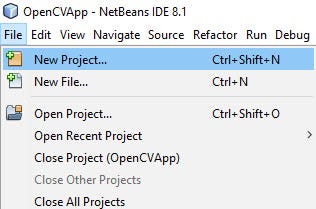
This opens a new window as shown below for selecting the project type. From the Categories list, click on Java. From the Projects list, select “Java Application”.

After clicking on the Next button, a new window opens for entering the project name and path. Enter the details of your choice. For me, the project name is set to OpenCVApp, and thus the package name is automatically set to opencvapp. I prefer checking the “Create Main Class” checkbox [which is already checked by default] for creating a default class within the package. As specified on the right of the checkbox, the class name is OpenCVApp, which resided within the opencvapp package. Click on Finish to build the project.
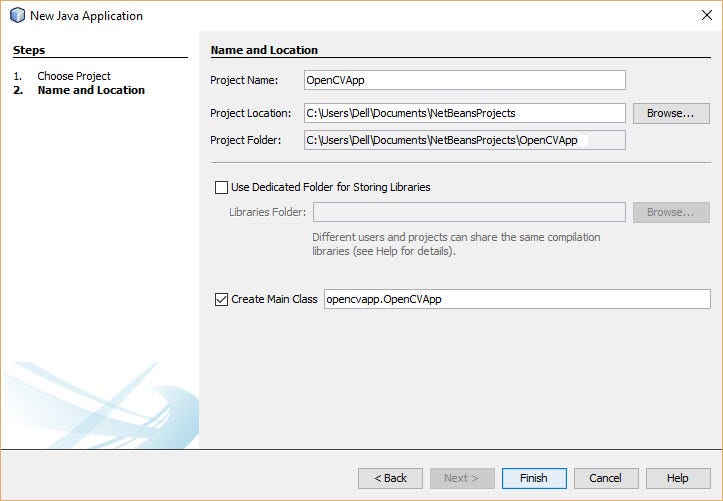
The project structure is shown in the next figure. Note that I created a new class named OpenCVLoadModel that will be used later for loading the trained ANN model. You can either create it now or later once the trained model is created.
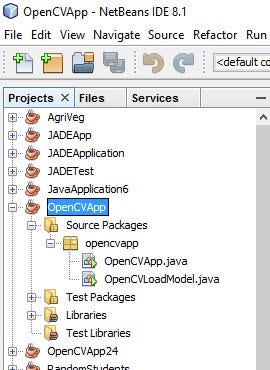
The OpenCVApp class has just an empty main() method. We can print a message to make sure the project is working correctly. The implementation of this class is as shown below, in which a print message displays Java Application is Running Correctly 🙂 once the class runs.
The console output of the run is shown in the next figure. After making sure the project is working as expected, the next step is to download OpenCV for Windows and import it within NetBeans.
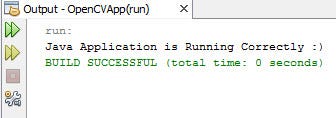
Downloading OpenCV for Windows
By visiting the OpenCV releases download page, you can find all OpenCV releases available for different distributions. Let’s use the latest OpenCV release, which is 4.1.0. Because we’re using Windows, the Windows distribution will be downloaded. This will download an .exe file which you can extract as regular compressed files.
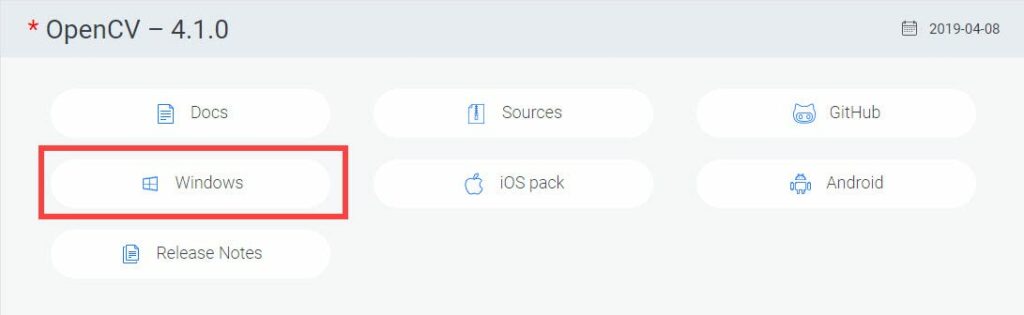
Locate the extracted OpenCV folder and go to opencvbuildjava. Within this folder, you will find the contents listed below. The first 2 folders contain a DLL file, which will be used in the next step. The JAR file contains the OpenCV classes.
- x64/
- x86/
- opencv-410.jar
Importing OpenCV in NetBeans
The JAR file (opencv-410.jar) must be imported within the project in order to use OpenCV. In order to import a JAR file within NetBeans, right click on the project and select Properties as illustrated below.
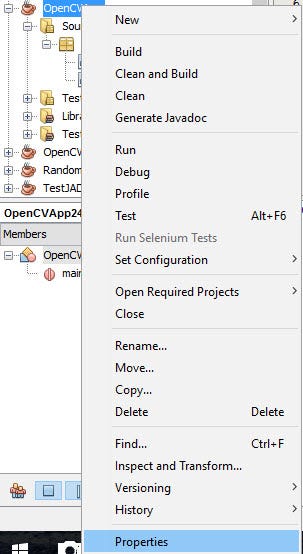
This opens the project properties window shown next. The window does not yet list any libraries used by the project.
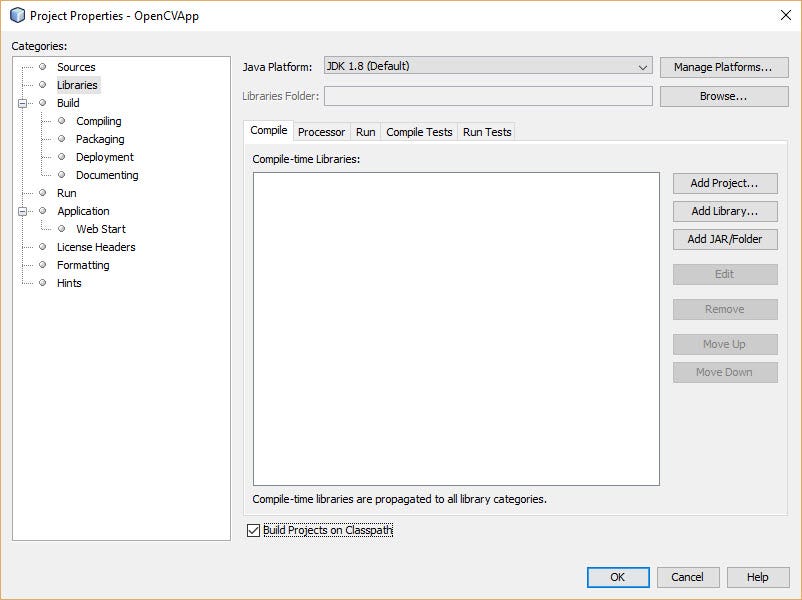
On the right of this window, click the “Add JAR/Folder” button which opens a new window for selecting the JAR file. Navigate to the location of the opencv-410.jar file, select it, and then click Open.
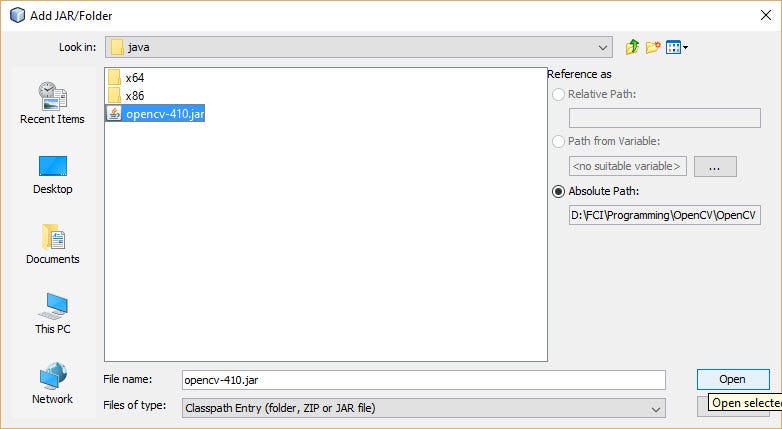
By clicking on the Open button, the selected JAR file will be listed. Click on OK to finish importing the JAR file.
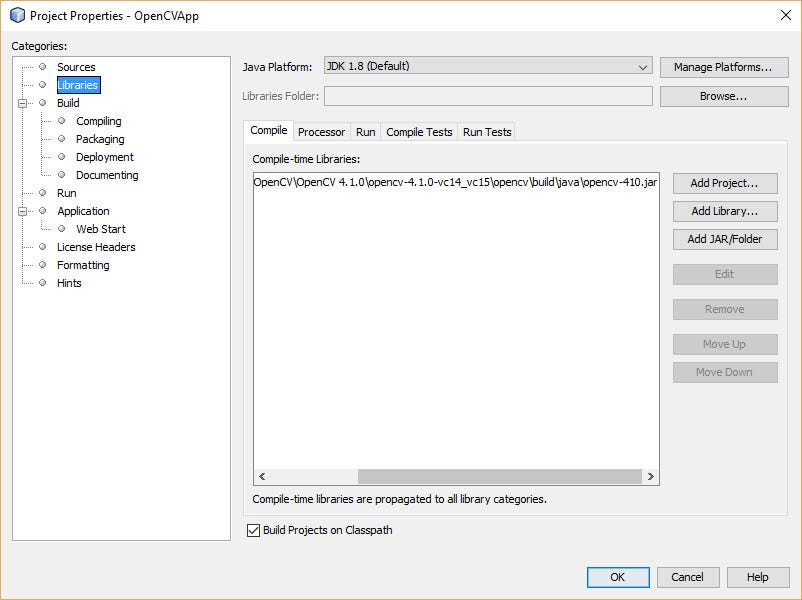
Going to the project structure and expanding the Libraries directory, you can find the selected JAR file listed as a library. This indicates a successful importation of the JAR file.
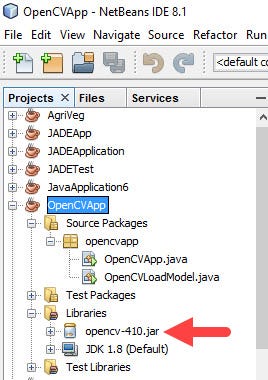
Based on the auto completion feature of NetBeans, you can find that it now detects OpenCV, as shown below.
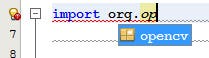
After that, let’s check to make sure OpenCV is working when used. We do this by creating an empty Mat, according to the code below.
Solving the UnsatisfiedLinkError
After running the project, an UnsatisfiedLinkError exception is thrown. It indicates that there’s an error in linking OpenCV to the project. The problem arises because the OpenCV DLL file is not detected automatically, and thus it isn’t loaded. This happens because the DLL path used by default by OpenCV is incorrect.
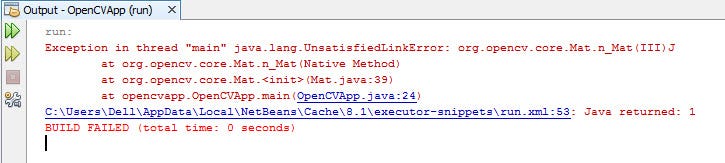
To fix this issue, we can load the DLL file manually by specifying the correct path within the System.load() method. It’s very important to use the correct DLL based on your OS. If you’re using a 64-bit OS, then use x64 within the path. For 32-bit, use x86 (I used x64 because I am using 64-bit OS).
package opencvapp;
import org.opencv.core.Core;
import static org.opencv.core.CvType.CV_32F;
import org.opencv.core.Mat;
public class OpenCVApp {
public static void main(String[] args) {
System.load("D:\Opencv-4.1.0-vc14_vc15\opencv\build\java\x64\" + Core.NATIVE_LIBRARY_NAME + ".dll");
Mat test = new Mat(1, 1, CV_32F);
}
}After running the class, it will run successfully as indicated in the next figure.
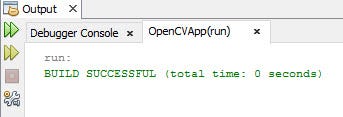
As of now, OpenCV is loaded correctly within NetBeans. Now that everything’s loaded correctly, we’ll start preparing training data for building the XOR gate using an ANN.
Preparing the Training Data
The ANN is trained to mimic the operation of the 2-input XOR gate. The gate returns 0 when both inputs are identical (either 0 or 1) and returns 1 when they are different (one input is 1 and the other input is 0). Because the output is either 0 or 1, it’s a binary classification task. The truth table of the gate is given in the next table, which maps the inputs to their class label (output).
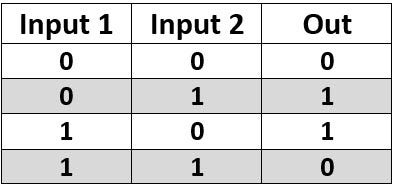
In order to feed the training data (inputs and outputs) to the ANN build using OpenCV, the data must be stored into an OpenCV Mat. We can simply create a regular Java array for holding the data and then convert it into a Mat. The code for building the Mat for the training input data is shown below.
A 2D Java array named XORTrainArray is created for holding the 2 inputs. The array has 4 rows, one for each data sample. Each row has 2 columns, one for each input to the XOR gate.
After creating the Java array, next is to create an OpenCV Mat in which the array data are copied to it. The Mat is created by instantiating the Mat class. The constructor of this class accepts 3 integer arguments:
- int rows: Number of rows
- int cols: Number of columns
- int type: Data type
Because there are 4 samples, the rows argument is assigned 4. The cols argument is assigned 2 because each sample has 2 inputs. Finally, the type argument is assigned CV_32F, which refers to a floating-point number stored into 32 bits (4 bytes). The OpenCV data types are stored into the CvType class available in the org.opencv.core package. By doing that, an empty Mat is created. The next step is to copy the Java array data into it.
package opencvapp;
import org.opencv.core.Core;
import static org.opencv.core.CvType.CV_32F;
import org.opencv.core.Mat;
public class OpenCVApp {
public static void main(String[] args) {
System.load("D:\Opencv-4.1.0-vc14_vc15\opencv\build\java\x64\" + Core.NATIVE_LIBRARY_NAME + ".dll");
double[][] XORTrainArray = {
{0.0, 0.0},
{0.0, 1.0},
{1.0, 0.0},
{1.0, 1.0}
};
Mat XORTrain = new Mat(4, 2, CV_32F);
XORTrain.put(0, 0, XORTrainArray[0]);
XORTrain.put(1, 0, XORTrainArray[1]);
XORTrain.put(2, 0, XORTrainArray[2]);
XORTrain.put(3, 0, XORTrainArray[3]);
System.out.println("Train Inputs : n" + XORTrain.dump());
}
}
There’s a method in the Mat class called put() that inserts data into the Mat given the row and column indices. It accepts 3 arguments:
- int row: Start row index
- int col: Start column index
- double… data: Data to be inserted
For the first sample in the data array, the start row index will be 0 and the start column index will be also 0. The first sample in the array is fetched using XORTrainArray[0] which returns [0.0, 0.0]. This sample will be inserted starting from the first row and first column in the Mat. Because there’s only 1 row in this sample, only the first row in the Mat will be occupied. But 2 columns will be used from the first row because the sample has 2 values.
For the second sample, the start column index will still be 0, but the row index will be 1. The second sample from the Java array will be returned by using the index 1 for XORTrainArray. The process continues until filling the Mat with the 4 samples. The last line prints the Mat as shown in the next figure.
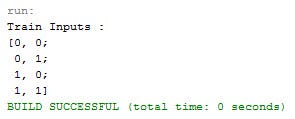
Similar to creating the training inputs and converting them into an OpenCV Mat, the training outputs will be also inserted into a Mat according to the code below. The Java array that holds the outputs is named XORTrainOutArray. The array contents are inserted into a Mat named XORTrainOut. It has 4 rows as the XORTrain Mat but only 1 column because there is only 1 class label (output) for each sample.
package opencvapp;
import org.opencv.core.Core;
import static org.opencv.core.CvType.CV_32F;
import org.opencv.core.Mat;
public class OpenCVApp {
public static void main(String[] args) {
System.load("D:\Opencv-4.1.0-vc14_vc15\opencv\build\java\x64\" + Core.NATIVE_LIBRARY_NAME + ".dll");
double[][] XORTrainArray = {
{0.0, 0.0},
{0.0, 1.0},
{1.0, 0.0},
{1.0, 1.0}
};
Mat XORTrain = new Mat(4, 2, CV_32F);
XORTrain.put(0, 0, XORTrainArray[0]);
XORTrain.put(1, 0, XORTrainArray[1]);
XORTrain.put(2, 0, XORTrainArray[2]);
XORTrain.put(3, 0, XORTrainArray[3]);
System.out.println("Train Inputs : n" + XORTrain.dump());
double[][] XORTrainOutArray = {
{0.0},
{1.0},
{1.0},
{0.0}
};
Mat XORTrainOut = new Mat(4, 1, CV_32F);
XORTrainOut.put(0, 0, XORTrainOutArray[0]);
XORTrainOut.put(1, 0, XORTrainOutArray[1]);
XORTrainOut.put(2, 0, XORTrainOutArray[2]);
XORTrainOut.put(3, 0, XORTrainOutArray[3]);
System.out.println("Train Labels : n" + XORTrainOut.dump());
}
}
The printed data (both inputs and labels) is given below. By doing this, the training data (inputs and outputs) are prepared and ready to be fed to the ANN. Next is to build and train the ANN.
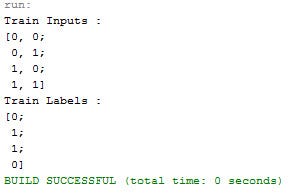
Building the ANN (Architecture and Parameters)
From its name, Open Computer Vision, OpenCV is known to focus on building computer vision algorithms that run in real-time. Now, OpenCV is more than that. OpenCV now supports building and training machine learning (ML) algorithms using the org.opencv.ml package.
In terms of ANNs, the OpenCV library has a class named ANN_MLP inside the org.opencv.ml package for building ANNs. ANN_MLP stands for “Artificial Neural Network — Multi-Layer Perceptrons”. You can find its documentation here:
The first step towards building an ANN using OpenCV is to create an empty ANN by calling the static create() method inside the ANN_MLP class. This returns an instance of this class that represents the ANN.
After creating this instance, the regular work for any ANN is to be done. This includes specifying the ANN architecture, selecting the activation function, training the network, and more. The code below extends the previous class to create an ANN and specify the network architecture. The instance of the ANN_MLP is returned into the ANN variable.
package opencvapp;
import org.opencv.core.Core;
import static org.opencv.core.CvType.CV_32F;
import static org.opencv.core.CvType.CV_8U;
import org.opencv.core.Mat;
import org.opencv.ml.ANN_MLP;
public class OpenCVApp {
public static void main(String[] args) {
System.load("D:\Opencv-4.1.0-vc14_vc15\opencv\build\java\x64\" + Core.NATIVE_LIBRARY_NAME + ".dll");
double[][] XORTrainArray = {
{0.0, 0.0},
{0.0, 1.0},
{1.0, 0.0},
{1.0, 1.0}
};
Mat XORTrain = new Mat(4, 2, CV_32F);
XORTrain.put(0, 0, XORTrainArray[0]);
XORTrain.put(1, 0, XORTrainArray[1]);
XORTrain.put(2, 0, XORTrainArray[2]);
XORTrain.put(3, 0, XORTrainArray[3]);
System.out.println("Train Inputs : n" + XORTrain.dump());
double[][] XORTrainOutArray = {
{0.0},
{1.0},
{1.0},
{0.0}
};
Mat XORTrainOut = new Mat(4, 1, CV_32F);
XORTrainOut.put(0, 0, XORTrainOutArray[0]);
XORTrainOut.put(1, 0, XORTrainOutArray[1]);
XORTrainOut.put(2, 0, XORTrainOutArray[2]);
XORTrainOut.put(3, 0, XORTrainOutArray[3]);
System.out.println("Train Labels : n" + XORTrainOut.dump());
ANN_MLP ANN = ANN_MLP.create();
Mat layerSizes = new Mat(3, 1, CV_8U);
layerSizes.put(0, 0, 2);
layerSizes.put(1, 0, 2);
layerSizes.put(2, 0, 1);
ANN.setLayerSizes(layerSizes);
System.out.println("Layers Sizes : n" + layerSizes.dump());
}
}
In order to specify the numbers and sizes of the network layers, the setLayerSizes() method is used. It accepts a vector representing the number of neurons within each layer. The vector length represents the number of layers, given that the input and output layers are counted. For example, if the vector length is 5, then the network has 1 input layer, 1 output layer, and 3 hidden layers.
The vector is created according to the 1D Mat named layerSizes. It has 3 rows and just 1 column. Its data type is set to CV_8U, which corresponds to an unsigned 8-bit integer. Remember that all OpenCV data types are available in the org.opencv.core.CvType class.
The vector length is 3, and thus the network has a single hidden layer. The reason is that the optimal number of hidden layers for building the XOR gate is 1. Do you want to know why? Read my DataCamp tutorial titled “Deduce the Number of Layers and Neurons for ANN” here:
The values inside the vector refer to the number of neurons for each layer. The first value at index 0 refers to the number of input neurons, the last value refers to the number of neurons in the output layers, and the in-between values refer to the number of neurons in the hidden layers.
Using the put() method, the values are inserted into the Mat. A value of 2 is inserted at the first location of the Mat (index 0) to reflect that 2 inputs are available in the input layer. At index 1, a value of 2 is inserted, which refers to the number of hidden neurons in the hidden layer. Note that 2 neurons in the hidden layer is the optimal choice for building an XOR gate. Finally, just one neuron is specified in the output layer because there is only 1 class label for each sample.
After running the above class, the layerSizes Mat is printed, as given below.
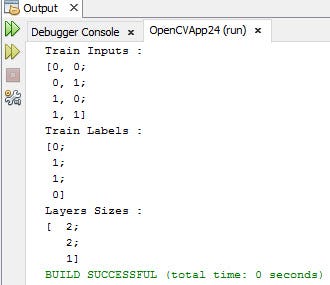
Up to this point, just the number of layers and their sizes are specified; but this isn’t everything. Other parameters need to be specified. The code below specifies that the activation function type is sigmoid using the setActivationFunction() method. It also specifies that the training method is set to back propagation according to the setTrainMethod() method.
package opencvapp;
import org.opencv.core.Core;
import static org.opencv.core.CvType.CV_32F;
import static org.opencv.core.CvType.CV_8U;
import org.opencv.core.Mat;
import org.opencv.core.TermCriteria;
import org.opencv.ml.ANN_MLP;
public class OpenCVApp {
public static void main(String[] args) {
System.load("D:\Opencv-4.1.0-vc14_vc15\opencv\build\java\x64\" + Core.NATIVE_LIBRARY_NAME + ".dll");
double[][] XORTrainArray = {
{0.0, 0.0},
{0.0, 1.0},
{1.0, 0.0},
{1.0, 1.0}
};
Mat XORTrain = new Mat(4, 2, CV_32F);
XORTrain.put(0, 0, XORTrainArray[0]);
XORTrain.put(1, 0, XORTrainArray[1]);
XORTrain.put(2, 0, XORTrainArray[2]);
XORTrain.put(3, 0, XORTrainArray[3]);
System.out.println("Train Inputs : n" + XORTrain.dump());
double[][] XORTrainOutArray = {
{0.0},
{1.0},
{1.0},
{0.0}
};
Mat XORTrainOut = new Mat(4, 1, CV_32F);
XORTrainOut.put(0, 0, XORTrainOutArray[0]);
XORTrainOut.put(1, 0, XORTrainOutArray[1]);
XORTrainOut.put(2, 0, XORTrainOutArray[2]);
XORTrainOut.put(3, 0, XORTrainOutArray[3]);
System.out.println("Train Labels : n" + XORTrainOut.dump());
ANN_MLP ANN = ANN_MLP.create();
Mat layerSizes = new Mat(3, 1, CV_8U);
layerSizes.put(0, 0, 2);
layerSizes.put(1, 0, 2);
layerSizes.put(2, 0, 1);
ANN.setLayerSizes(layerSizes);
System.out.println("Layers Sizes : n" + layerSizes.dump());
ANN.setActivationFunction(ANN_MLP.SIGMOID_SYM);
ANN.setTrainMethod(ANN_MLP.BACKPROP);
TermCriteria criteria = new TermCriteria(TermCriteria.EPS + TermCriteria.COUNT, 10000, 0.00000001);
ANN.setTermCriteria(criteria);
}
}
An ANN is an iterative algorithm in which the algorithm iterates through the data until reaching a good level of accuracy. To prevent such algorithms from going into infinite iterations, some other parameters need to be specified to determine when the algorithm terminates. OpenCV supports a class called TermCriteria which defines these parameters. The constructor of this class accepts 3 arguments:
- int type: Termination type. Either stop when the error reaches a given limit, or when the number of iterations exceeds a maximum limit.
- int maxCount: Maximum number of iterations.
- double epsilon: The maximum difference between the desired and expected outputs. The lower the difference the more accurate the predictions.
The type could be one of these 3 values:
- TermCriteria.EPS: Stop training when the desired error is reached.
- TermCriteria.COUNT: Stop training when the maximum number of iterations is reached.
- TermCriteria.EPS + TermCriteria.COUNT: Stop training when either the desired error is reached or when the maximum number of iterations is reached.
If the type is set to TermCriteria.COUNT, then the algorithm stops training when the number of iterations exceed the number assigned to the maxCount argument.
If the type is set to TermCriteria.EPS, then the algorithm stops training when the error (difference between the desired and predicted outputs) exceeds a specified value. This value should always be small. For example, 0.0001 or even smaller. The value used in this tutorial is 0.00000001.
If the termination type is set to TermCriteria.EPS + TermCriteria.COUNT, then the algorithm trains until the desired error is reached. If this error is not reached, then the algorithm stops after the specified number of iterations. This is the value used in this tutorial.
After specifying all parameters necessary for training the ANN, next we’ll need to start training. Note that there are other parameters that might be necessary for you. You can read more in the OpenCV documentation:
Training the ANN
In order to train the ANN, the train() method is called according to the modified class listed below. This method has different signatures, but the one used includes the following 3 arguments:
- InputArray samples: Input training data
- int layout: Sample layout.
- InputArray responses: Output training data (labels)
The first argument is set to the training inputs Mat created previously inside the XORTrain variable. The last argument is set to the training outputs Mat stored into the XORTrainOut variable.
The second argument could be set to either COL_SAMPLE or ROW_SAMPLE based on how the sample is represented. If each sample is represented as a row, then the layout is set to ROW_SAMPLE. If each sample is represented as a column, then the layout is set to COL_SAMPLE. In this tutorial, each sample is represented as a row, and thus the used layout is ROW_SAMPLE.
package opencvapp;
import org.opencv.core.Core;
import static org.opencv.core.CvType.CV_32F;
import static org.opencv.core.CvType.CV_8U;
import org.opencv.core.Mat;
import org.opencv.core.TermCriteria;
import org.opencv.ml.ANN_MLP;
import org.opencv.ml.Ml;
public class OpenCVApp {
public static void main(String[] args) {
System.load("D:\Opencv-4.1.0-vc14_vc15\opencv\build\java\x64\" + Core.NATIVE_LIBRARY_NAME + ".dll");
double[][] XORTrainArray = {
{0.0, 0.0},
{0.0, 1.0},
{1.0, 0.0},
{1.0, 1.0}
};
Mat XORTrain = new Mat(4, 2, CV_32F);
XORTrain.put(0, 0, XORTrainArray[0]);
XORTrain.put(1, 0, XORTrainArray[1]);
XORTrain.put(2, 0, XORTrainArray[2]);
XORTrain.put(3, 0, XORTrainArray[3]);
System.out.println("Train Inputs : n" + XORTrain.dump());
double[][] XORTrainOutArray = {
{0.0},
{1.0},
{1.0},
{0.0}
};
Mat XORTrainOut = new Mat(4, 1, CV_32F);
XORTrainOut.put(0, 0, XORTrainOutArray[0]);
XORTrainOut.put(1, 0, XORTrainOutArray[1]);
XORTrainOut.put(2, 0, XORTrainOutArray[2]);
XORTrainOut.put(3, 0, XORTrainOutArray[3]);
System.out.println("Train Labels : n" + XORTrainOut.dump());
ANN_MLP ANN = ANN_MLP.create();
Mat layerSizes = new Mat(3, 1, CV_8U);
layerSizes.put(0, 0, 2);
layerSizes.put(1, 0, 2);
layerSizes.put(2, 0, 1);
ANN.setLayerSizes(layerSizes);
System.out.println("Layers Sizes : n" + layerSizes.dump());
ANN.setActivationFunction(ANN_MLP.SIGMOID_SYM);
ANN.setTrainMethod(ANN_MLP.BACKPROP);
TermCriteria criteria = new TermCriteria(TermCriteria.EPS + TermCriteria.COUNT, 10000, 0.00000001);
ANN.setTermCriteria(criteria);
ANN.train(XORTrain, Ml.ROW_SAMPLE, XORTrainOut);
System.out.println("Model is trained? " + ANN.isTrained());
Mat input_weights = ANN.getWeights(0);
Mat hidden_weights = ANN.getWeights(1);
Mat output_weights = ANN.getWeights(2);
System.out.println("Input Layer Weights : n" + input_weights.dump());
System.out.println("Hidden Layer Weights : n" + hidden_weights.dump());
System.out.println("Output Layer Weights : n" + output_weights.dump());
try{
ANN.save("OpenCV_ANN_XOR.yml");
System.out.println("Model Saved Successfully.");
} catch(Exception ex) {
System.err.println("Error Saving Model.");
}
}
}
After the network is trained, the final weights can be fetched using the getWeights() method. It accepts the layer index and then returns its weights as a Mat. In this tutorial, the weights of all 3 layers are fetched and printed, as shown below.
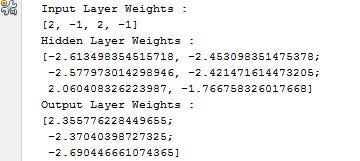
After training completes, the trained ANN model is saved in a YML file named OpenCV_ANN_XOR.yml. This enables us to use the trained model later for making predictions. The file is saved under the root of the NetBeans project directory, as shown below.
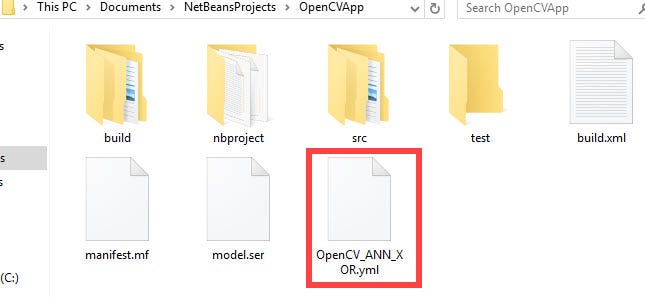
Loading and Testing the Trained ANN in NetBeans
After saving the trained model successfully, next we load it and make predictions according to testing samples. If you didn’t create the OpenCVLoadModel class earlier, create it now. The contents of this class are listed below.
The class prepares the data exactly the same as done in the OpenCVApp class. The testing samples are the same as the training samples because the XOR gate has just 4 samples, and it’s impossible to split its data into training and testing.
This class loads the model using the load() method. Predictions take place using the predict() method, which accepts 3 arguments:
- Mat samples: Inputs of testing samples.
- Mat results: Mat to save the prediction results.
- int flags: Optional flags. Set to 0 if not required.
Note that the results Mat returned by this method represents not the predicted class label but a score. For example, it returns a score of 0.01. How to deduce the class label from this score? If this score is less than 0.5, then it refers to class 0. Otherwise, it refers to class 1. This is why there’s a threshold applied to the values inside the results Mat.
In this tutorial, a for loop iterates through the samples, feeds each sample to the predict() method, returns the result, thresholds it to return the predicted class label, compares it with the desired class label, and increases a counter named num_correct_predictions for each correct prediction.
Finally, the class prints the accuracy by dividing the value within this variable by the number of samples. Because each sample is represented as a row in the XORTrain Mat, the number of samples is equal to the number of rows within it. The number of rows is returned using the rows() method.
package opencvapp;
import org.opencv.core.Core;
import static org.opencv.core.CvType.CV_32F;
import org.opencv.core.Mat;
import org.opencv.ml.ANN_MLP;
public class OpenCVLoadModel {
public static void main(String[] args) {
System.load("D:\FCI\Programming\OpenCV\OpenCV 4.1.0\opencv-4.1.0-vc14_vc15\opencv\build\java\x64\" + Core.NATIVE_LIBRARY_NAME + ".dll");
double[][] XORTrainArray = {
{0.0, 0.0},
{0.0, 1.0},
{1.0, 0.0},
{1.0, 1.0}
};
Mat XORTrain = new Mat(4, 2, CV_32F);
XORTrain.put(0, 0, XORTrainArray[0]);
XORTrain.put(1, 0, XORTrainArray[1]);
XORTrain.put(2, 0, XORTrainArray[2]);
XORTrain.put(3, 0, XORTrainArray[3]);
System.out.println("Train Inputs : n" + XORTrain.dump());
double[][] XORTrainOutArray = {
{0.0},
{1.0},
{1.0},
{0.0}
};
Mat XORTrainOut = new Mat(4, 1, CV_32F);
XORTrainOut.put(0, 0, XORTrainOutArray[0]);
XORTrainOut.put(1, 0, XORTrainOutArray[1]);
XORTrainOut.put(2, 0, XORTrainOutArray[2]);
XORTrainOut.put(3, 0, XORTrainOutArray[3]);
System.out.println("Train Labels : n" + XORTrainOut.dump());
ANN_MLP ANN = ANN_MLP.load("C:\Users\Dell\Documents\NetBeansProjects\OpenCVApp\OpenCV_ANN_XOR.yml");
double num_correct_predictions = 0;
for (int i = 0; i < XORTrain.rows(); i++) {
Mat sample = XORTrain.row(i);
double correct_label = XORTrainOut.get(i, 0)[0];
Mat results = new Mat();
ANN.predict(sample, results, 0);
double response = results.get(0, 0)[0];
double predicted_label;
if (response >= 0.5) {
predicted_label = 1.0;
} else {
predicted_label = 0.0;
}
System.out.println("Input Sample : " + sample.dump() + ", Predicted Score : " + response + ", Predicted Label : " + predicted_label + ", Correct Label : " + correct_label);
if (predicted_label == correct_label) {
num_correct_predictions += 1;
}
}
double accuracy = (num_correct_predictions / XORTrain.rows()) * 100;
System.out.println("Accuracy : " + accuracy);
}
}
The next figure shows that predicted scores of all 4 samples, in addition to the accuracy of the trained model, which is 100%. Note how the predicted scores for samples with 0 as the correct class label are very close to 0. Also the predicted scores for samples with 1 as the correct class label are very close to 1. The reason for reaching such results is selecting a small value for the epsilon argument in the constructor of the TermCriteria class, which is 0.00000001.

After making sure that the model is loaded successfully and it predicts the samples with high accuracy, we can deploy it to Android. So let’s create an Android Studio project that loads the trained model and then execute the same code used in the OpenCVLoadModel class.
Building an Android Studio Project
This tutorial expects that the reader already has an Android Studio project linked with OpenCV. If you do not yet have a project prepared to use OpenCV, then you can download the one available on GitHub at this link https://github.com/ahmedfgad/openCVAndroid.
For details about linking OpenCV to Android Studio, you can read the tutorial titled A Guide to Prepare OpenCV for Android:
For creating a new Android Studio project, click on File, then New, and select “New Project”. Follow the steps of project creation and chose to create an activity with an empty layout.
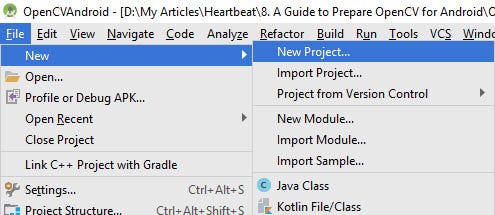
After the project is created, load OpenCV and you’ll see the Android view of the project.
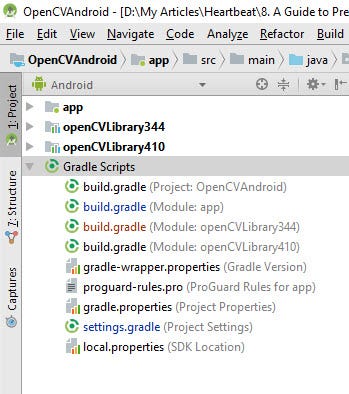
In this case, I loaded both OpenCV 3.4.4 and OpenCV 4.1.0. Which one to use? This is specified inside the dependencies section of the build.gradle file of the application. As give below, I used OpenCV 3.4.4. If openCVLibrary344 is replaced by openCVLibrary410, then OpenCV 4.1.0 will be used.
After creating the project and making sure OpenCV is imported correctly within it, next we need to load the trained model and make predictions.
Loading the Trained ANN in Android Studio and Making Predictions
The XML layout of the main activity is listed below. There is a Button view and an EditText view. The user should enters the path of the trained YML model inside the EditText view. When the button is clicked, the callback method named predictANN() is called where the path is returned and fed to the load() model.
<?xml version="1.0" encoding="utf-8"?>
<LinearLayout xmlns:android="http://schemas.android.com/apk/res/android"
xmlns:tools="http://schemas.android.com/tools"
android:layout_width="match_parent"
android:layout_height="match_parent"
android:orientation="vertical"
tools:context="com.example.dell.opencvandroid.MainActivity">
<Button
android:layout_width="match_parent"
android:layout_height="wrap_content"
android:text="Load ANN using OpenCV"
android:onClick="predictANN"
/>
<EditText
android:layout_width="match_parent"
android:layout_height="wrap_content"
android:text="/storage/emulated/0/OpenCV_ANN_XOR.yml"
android:id="@+id/modelPath"/>
</LinearLayout>
The implementation of the predictANN() method is found inside the MainActivity class listed below. Note that you have to upload the trained model (YML) file to your device and enter the path into the EditText view where it will be fetched and fed to the load() method.
package com.example.dell.opencvandroid;
import android.support.v7.app.AppCompatActivity;
import android.os.Bundle;
import android.view.View;
import android.widget.EditText;
import android.widget.Toast;
import org.opencv.android.OpenCVLoader;
import org.opencv.core.Mat;
import org.opencv.ml.ANN_MLP;
import static org.opencv.core.CvType.CV_32F;
public class MainActivity extends AppCompatActivity {
@Override
protected void onCreate(Bundle savedInstanceState) {
super.onCreate(savedInstanceState);
setContentView(R.layout.activity_main);
// OpenCVLoader.initAsync(OpenCVLoader.OPENCV_VERSION, this, null);
OpenCVLoader.initDebug();
}
public void predictANN(View v){
double[][] XORTrainArray = {
{0.0, 0.0},
{0.0, 1.0},
{1.0, 0.0},
{1.0, 1.0}
};
Mat XORTrain = new Mat(4, 2, CV_32F);
XORTrain.put(0, 0, XORTrainArray[0]);
XORTrain.put(1, 0, XORTrainArray[1]);
XORTrain.put(2, 0, XORTrainArray[2]);
XORTrain.put(3, 0, XORTrainArray[3]);
System.out.println("Train Inputs : n" + XORTrain.dump());
double[][] XORTrainOutArray = {
{0.0},
{1.0},
{1.0},
{0.0}
};
Mat XORTrainOut = new Mat(4, 1, CV_32F);
XORTrainOut.put(0, 0, XORTrainOutArray[0]);
XORTrainOut.put(1, 0, XORTrainOutArray[1]);
XORTrainOut.put(2, 0, XORTrainOutArray[2]);
XORTrainOut.put(3, 0, XORTrainOutArray[3]);
System.out.println("Train Labels : n" + XORTrainOut.dump());
EditText modelPath = findViewById(R.id.modelPath);
ANN_MLP ANN = ANN_MLP.load(modelPath.getText().toString());
double num_correct_predictions = 0;
for (int i = 0; i < XORTrain.rows(); i++) {
Mat sample = XORTrain.row(i);
double correct_label = XORTrainOut.get(i, 0)[0];
Mat results = new Mat();
ANN.predict(sample, results, 0);
double response = results.get(0, 0)[0];
double predicted_label = 0.0;
if (response >= 0.5) {
predicted_label = 1.0;
} else {
predicted_label = 0.0;
}
System.out.println("Input Sample : " + sample.dump() + ", Predicted Score : " + response + ", Predicted Label : " + predicted_label + ", Correct Label : " + correct_label);
if (predicted_label == correct_label) {
num_correct_predictions += 1;
}
}
double accuracy = (num_correct_predictions / XORTrain.rows()) * 100;
Toast.makeText(getApplicationContext(), "Accuracy : " + accuracy, Toast.LENGTH_LONG).show();
}
}
After launching the app and clicking the button, the result is shown in the next figure. A Toast message prints the accuracy, which is 100.
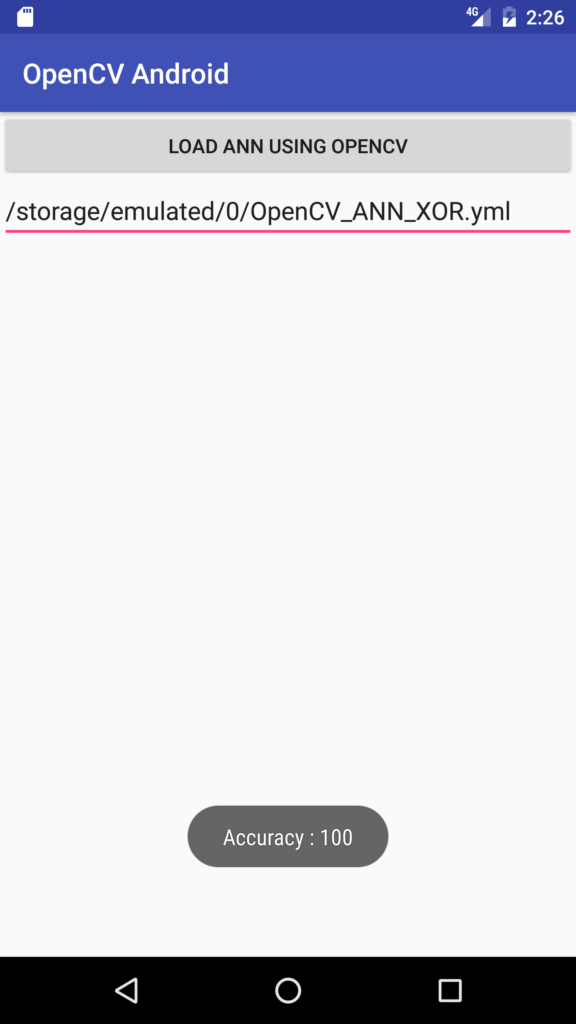
Conclusion
This tutorial discussed how to build ANN in Android devices using OpenCV. By doing this, there are much more apps to build. For example, capture images using Android camera and classify them using the ANN running in Android. In a next tutorial, OpenCV will be used in Android for extracting features from images. The extracted features will be fed into a pre-trained ANN for classification.
For Contacting the Author
- E-mail: [email protected]
- LinkedIn: https://linkedin.com/in/ahmedfgad
- Amazon: https://amazon.com/author/ahmedgad
- KDnuggets: https://kdnuggets.com/author/ahmed-gad
- TowardsDataScience: https://towardsdatascience.com/@ahmedfgad
- GitHub: https://github.com/ahmedfgad

Comments 0 Responses