Love it or hate it, AI is everywhere these days. It’s powering search engine experiences, enhancing customer self-service, and, most importantly, saving users valuable time.
AI Blaze, (otherwise known as Text Blaze), has rapidly become one of my favorite productivity-boosting apps.
If, like me, you spend a lot of time responding to emails, messages, and inquiries, communicating with clients, or just handling “administrative” tasks, AI Blaze is a fantastic companion.
It basically allows you to create and use shortcut “snippets” that allow AI to generate content for you – in your tone of voice – anywhere on the web.
Imagine being able to craft a comprehensive, personalized response to a meeting request, or send a powerful thank you message to a customer by just tapping one or two buttons on your keyboard. That’s what AI Blaze does.
Here’s everything you need to know about this revolutionary AI tool, based on my own experiences using the Chrome plugin.
Quick Overview: Pros and Cons
AI Blaze is a brilliant, low-cost, high-powered AI assistant. This convenient tool allows you to instantly respond to messages and emails, rewrite text, and correct spelling in seconds, saving you literally hours of busy work on a weekly basis.
Notably, it does have some issues. For instance, the plugin is only compatible with Google Chrome (for now).
Additionally, if you want to create comprehensive rules for the AI bot, you do need to do a little experimenting. Still, I’m a huge fan of this tool all-around.
Pros:
- Massive time savings with custom text snippets
- Free plan and extremely competitive pricing
- Brilliant for personalization at scale
- Super-fast performance
- Works on the tools you already use, like Gmail and LinkedIn
- Allows snippet sharing on the business plans
Cons:
- Mostly designed to streamline communication
- Slight learning curve initially
- Only available as a plugin for Google Chrome
What is AI Blaze? An Overview
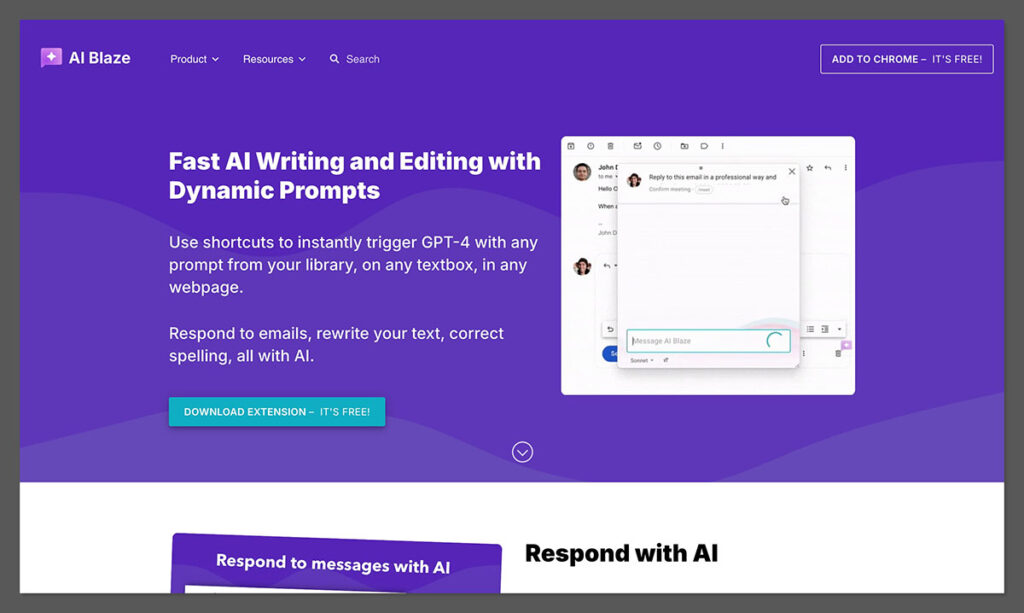
AI Blaze is something between an AI content generator, and a personal assistant. Unlike tools like Copy.ai and Jasper, it’s not really intended for writing any long-form content like blog posts and articles.
It’s a tool designed to save you time on repetitive daily writing tasks, like crafting pitch emails, responses to customer queries, and so on.
If you’re trying to streamline customer support, and you don’t want to rely entirely on an AI bot to answer all of your messages, or you need to write high-quality emails fast, without compromising on personalization, AI Blaze is the tool for you.
Available as a Chrome plugin (for Mac and Windows), or a desktop app (for Windows only), AI Blaze (or Text Blaze) allows users to create custom shortcuts (snippets) for frequently used email templates, documents, and phrases.
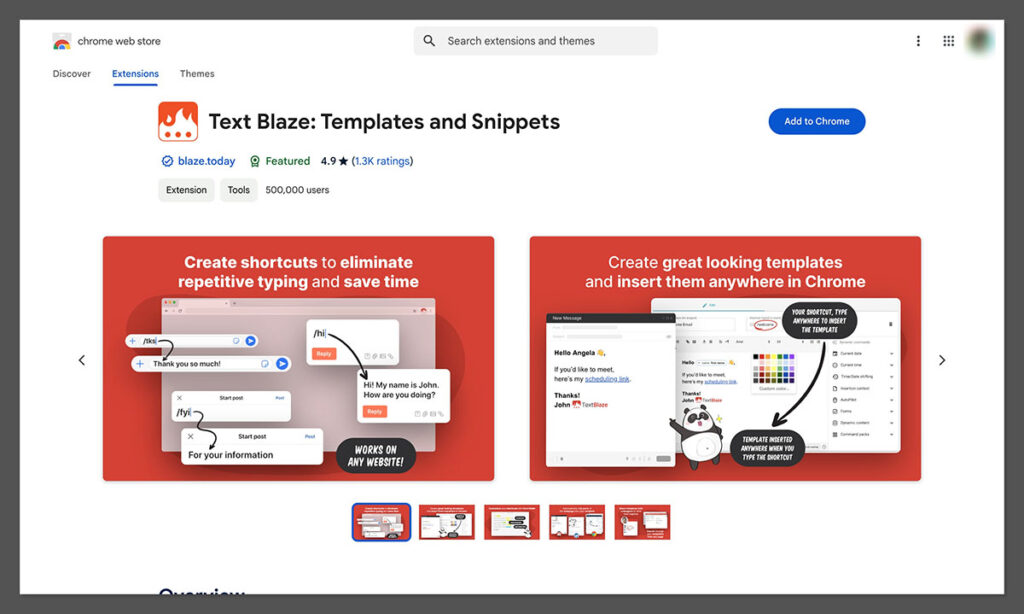
This means you can save a lot of time inserting text into messages and files, without having to type everything out manually.
The great thing about AI Blaze is it doesn’t just “copy/paste” the exact same text from your snippet library into every message.
It gives you the freedom to customize every automated response. You can add if/then rules to each message, personalize content with names and specific information, and use dynamic prompts to automatically adjust each message.
The AI system (powered by GPT-4), can even adjust the tone of your language, make your content shorter, translate it into a different language and more, with just a couple of clicks.
This saves you a bunch of time on your day-to-day communication and writing tasks. In fact, according to the company, top users save around 28 hours per month using the app.
AI Blaze Review: The Features
Just like most relatively new generative AI tools, AI Blaze is still evolving, so by the time you read this review, there may be additional features to explore.
For now though, based on my experience using the Chrome plugin over the last few months, here are my favorite features.
Keyboard Shortcuts for Static Text Snippets
At the heart of the AI Blaze experience is the ability to transform large blocks of text, or common messages, into convenient “keyboard commands”.
You can basically, create a selection of dynamic prompts for the AI bot, and whenever it’s activated, typing a specific phrase into a message will tell the bot to surface a block of pre-defined text.
For instance, say you wanted to write a “thank you” message to a customer after they left you a review on your store.
You could type /TY into Gmail, and AI Blaze would appear to show you the “Thank You” template you’ve saved in your library.
Once the message appears, you can then customize it, asking Blaze to make it shorter, add additional information, or change the tone.
I particularly like the fact that you can click on the Text Blaze widget icon at any time on your browser to see a cheat sheet list of all the shortcuts you’ve created.
That’s handy if (like me), you end up creating a lot of custom shortcuts over time.
You can even right-click on the short cut to insert a message into any location, without having to type it yourself.
Dynamic Prompts and Command Packs
This is one of my favorite features of AI Blaze – because it ensures that you can actually personalize and customize each message you send.
With dynamic prompts, you can add specific “fields”, like placeholders, into your text, which will be filled with unique information.
For instance, you could add a field that includes the date and time in a message, a person’s name, or information about their query, and so on. You can even ask Text Blaze to include clipboard content or information from a website in a message.
Basically, Dynamic prompts ensure you can save time crafting messages, without having to compromise on a personal experience.
For instance, if you’re reaching out to people on LinkedIn, recruiting candidates over emails, or submitting guest posts to publishers, you can add a lot of specific details that make your message feel more human.
Just like with standard “templates” from AI Blaze, you can still edit the messages created with your dynamic prompts too, adjusting the tone, length, and more.
The command packs on AI Blaze take the “dynamic prompts” to the next level, allowing you to integrate the system with sites like Gmail and LinkedIn.
These commands can help you add specific headlines, first names, and contact details into messages. Blaze is adding new command packs all the time – you don’t have to learn how to create them yourself.
Autopilot (Action Automation)
A lot of the features of AI Blaze allow you to put tasks on autopilot, like creating forms, completing formulas, and of course, writing personalized messages.
The “Autopilot” feature basically gives you a new selection of “commands” you can work with to tell the Blaze system what to do.
For instance, there’s a formula command for autopilot that allows you to do math equations, create new forms, and emulate certain actions.
For instance, you can emulate a key press on a webpage, or cause a delay for a specific period for continuing with a snippet.
It’s basically a handy way to do simple scripting tasks on the web pages that you’re on. Obviously, because this feature is more “coding-focused”, it’s a little more complicated to use than some of the other features on AI Blaze.
Still, once you learn how to use the Autopilot commands, I think they’re very useful.
Collaboration Features
You don’t have to ask your whole team to use AI Blaze to make the most of this product. However, if you are working as part of a team, and you want to boost productivity for everyone at once, you can.
On the paid plans for AI Blaze, you can share your text snippets and prompts with your team, so everyone can use the same kind of language and tone in responses.
This is extremely useful not just for saving people time, but also for ensuring you can maintain brand consistency when you’re communicating with customers.
Certain plans also come with handy features for controlling user permissions and roles, so you can decide who should have access to certain features and snippets.
Plus, you’ll be able to create comprehensive folders packed with dynamic commands, templates, autopilot prompts, and more, that anyone on your team can use while they’re accessing the app.
I also love the fact that advanced plans, like “Business” give you access to organization-wide analytics and reporting.
This means you can keep track of the kinds of prompts and snippets your employees are using most often, and how much time they’re saving.
Integrations and Connectors
As mentioned above, AI Blaze is available both as a Chrome plugin (how I use it), and a desktop app for Windows.
However, it can work seamlessly with a huge range of tools you already use, such as LinkedIn, Gmail, and even Salesforce.
You can use the API connectors within Blaze to immediately draw data from a wide range of other apps and tools into your templates and snippets.
There’s even the option to ask AI Blaze to collect data from the current site you’re looking at. For instance, if you want to create a message asking a publisher about a specific article, you can ask Blaze to collect information about the article title, topics mentioned, and so on.
Notably, working with APIs is a little tricky at first. You’re probably going to have to spend some time figuring out how everything works before you can take full advantage of this functionality.
Pricing Breakdown: How Much Does AI Blaze Cost?
One thing I really love about AI Blaze, is that unlike most advanced AI tools, it’s extremely affordable.
First, there’s a completely free plan you can use with Google Chrome, that gives you access to a limited number of snippets, basic snippet sharing features, test form fields, and autopilot capabilities.
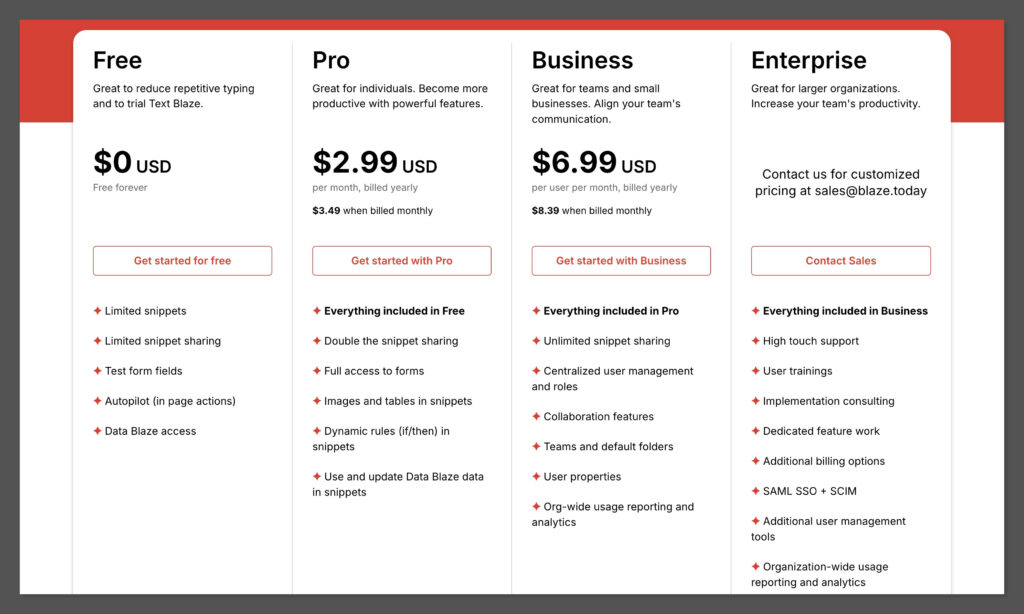
You also get access to the “Data Blaze” ecosystem – this is basically where you can store all the data you want the tool to use.
If you want a more advanced experience, there are a few paid plans available:
- Pro: Starting at $2.99 per month (billed annually): All the free plan features, double snippet sharing options, full form access, tables and images in snippets, dynamic rules in snippets, and updated Data Blaze data in snippets.
- Business: Starting at $6.99 per month (billed annually): All the Pro features, plus unlimited snippet sharing, collaboration features, user management, default and teams folders, user properties, and organization-wide reporting.
- Enterprise: Custom pricing: All the Business features, consulting, training, advanced support, SAML SSO and SCIM, advanced admin tools, event audit logs, bespoke usage reports, and additional billing options.
Ease of Use and Customer Support
Certain parts of the AI Blaze experience are more beginner-friendly than others. Actually accessing the app or Chrome plugin, creating basic snippets, and using commands to fill out forms is extremely straightforward. Customizing and editing messages is pretty simple too.
Things only start to get complicated when you want to take advantage of dynamic text fields, formulas, and API calls.
Obviously, those kind of things require a little technical knowledge. Although there’s a lot of handy documentation on the Blaze website to help you, it takes a little while to get everything set up and running perfectly.
If you need additional support, AI Blaze only allows users to get in touch via email, so you might be waiting a little while for a response.
However, there is a fantastic community forum, where you can interact with other users, and crowd-source answers to questions.
Plus, if you’re an Enterprise plan user, you do get more custom training, high-touch support, and additional implementation consulting.
The Verdict
Like most people, I’m always wary of relying too heavily on AI applications. But ever since I started using AI Blaze, I can definitely say this tool has been able to save me a lot of time and effort.
It’s really streamlined the way I handle certain tasks, like responding to messages, sending out emails, or simply answering common questions.
Now I have more time to focus on the really valuable work that I actually enjoy doing. For the most part, AI Blaze is also extremely user friendly and intuitive.
Although there are some complicated elements, there’s a lot of guidance on the website, and the community forum to help you get started.
The time you’ll spend actually configuring AI Blaze to your needs will be paid back almost instantly with the amount of time you’ll save in the future.
Most importantly, AI Blaze is extremely affordable – even for larger businesses and teams.
Overall, I’d highly recommend AI Blaze to anyone who wants to save time and effort on communication tasks, without compromising on creativity, or personalization.

Comments 0 Responses