I’ve worked with enough “AI-powered” creative tools to approach each new one with a good dose of skepticism. Most overpromise, underdeliver, or feel like a rushed Canva clone with machine learning slapped on top.
AdCreative.ai is one of the few options I’ve tried that genuinely surprised me. It’s not perfect. Some templates feel too templated.
Certain stock photos feel way too “stocky”. You know the drill. But this tool is flexible, it’s easy to use, and it works just well enough to make a real difference.
Even if the ad copy and content I get from every test isn’t perfect, it’s a solid starting point. Sometimes, that’s exactly what I (and most advertisers like me), actually need.
Why You Can Trust This Review
I’ve spent well over a year now testing and comparing AI tools, some for writing (like Jasper, and Writesonic), some for marketing (like Semrush AI research tools), and some just for creative, like AdCreative.ai.
Whenever I test something, I really test it. To the point where I try to break it, or at least get enough evidence to argue with other reviews.
I even compared this tool to some of the other solutions the design team here at Fritz.AI use, like Canva’s Magic Studio.
This review is based on my actual experience with AdCreative.ai. I’m not trying to sell you anything, just giving you an honest look at what you can expect if you’re thinking about plugging it into your marketing workflow.
AdCreative.ai at a Glance
At first glance, AdCreative.ai might look like just another design shortcut, but inside the Semrush App Center it plays a bigger role.
This tool is a productivity engine for anyone running ads, powered by a model that’s been trained on millions of real campaigns.
The app handles the heavy lifting: visuals, ad copy, even video snippets.
It works across all the standard formats you’d expect: social, search, display, and each creative is scored against a prediction model to show you which ideas are most likely to convert.
That means you’re not just testing faster; you’re prioritizing smarter.
Feed in your brand details, pick a goal, and within minutes you’ll have dozens of variations ready to sort through.
Want polished product photos? The AI can enhance a shoot from a simple upload. Need headlines? Its text generator builds options based on proven copywriting frameworks.
Everything comes pre-sized, brand-safe, and ready to drop into your campaigns.
- Fast, clean, conversion-focused creatives
- Works across multiple ad platforms and sizes
- Predictive conversion scoring actually helps prioritize
- Built-in copy + video tools save even more time
- No design skills required
Cons
- Customization is limited, no full creative control
- Some templates feel generic or overused
- Headlines can be hit-or-miss (you’ll want to edit)
- Can be expensive for some smaller teams
If you’re looking for a tool to help you test faster and iterate more often, without spinning up Photoshop or chasing designers, this one’s built for you.
AdCreative.ai Review: The Features You Need to Know About
Plenty of AI apps talk a big game, but most fall apart once you try to actually use them. AdCreative.ai inside the Semrush App Center doesn’t really fit that mold.
It’s built to shave real time off the ad creation process while giving you data-backed insight into which creatives are worth betting on.
The app supports more than 20 languages, which makes it practical if you’re running campaigns in multiple markets.
The AI itself has been trained on millions of high-performing ads, so instead of just spitting out generic designs, it knows how to structure copy and visuals in ways that tend to grab attention.
Plus, every ad you generate gets a “conversion score” out of 100. That score is powered by a machine learning model trained on countless past campaigns. Here’s an insight into the main features.
Brands and Custom Templates
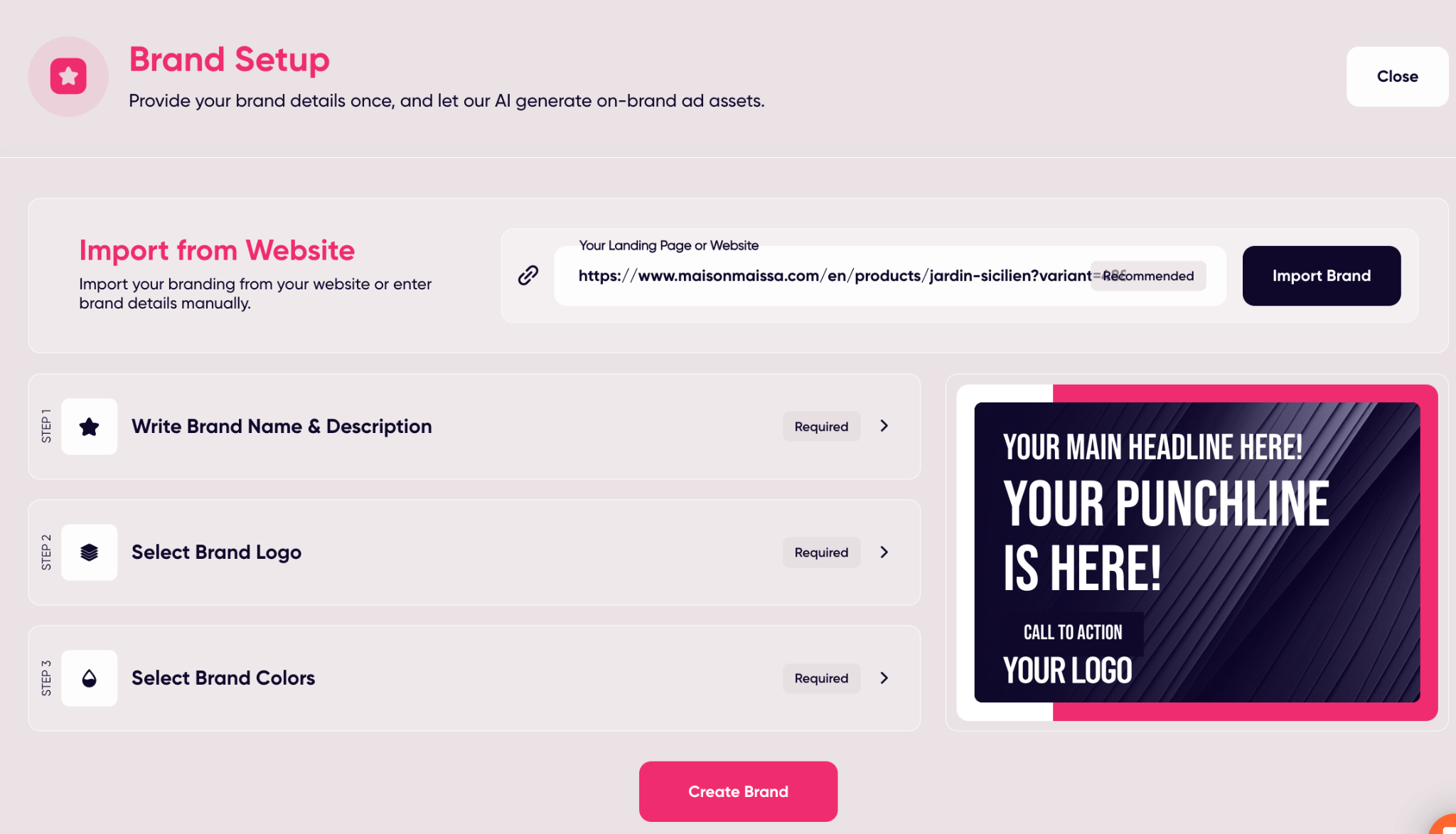
The first thing you have to do in AdCreative.ai is set up your brand. It’s not difficult, but it’s worth slowing down here because everything else you generate pulls from these details.
You’ve got two ways to do it. The quick way is to paste in your website link and let the AI grab your logo, colors, and fonts.
That was the option I picked, and it was fine for me. Still, if you want a bit more “control” you can also manually input your brand’s details.
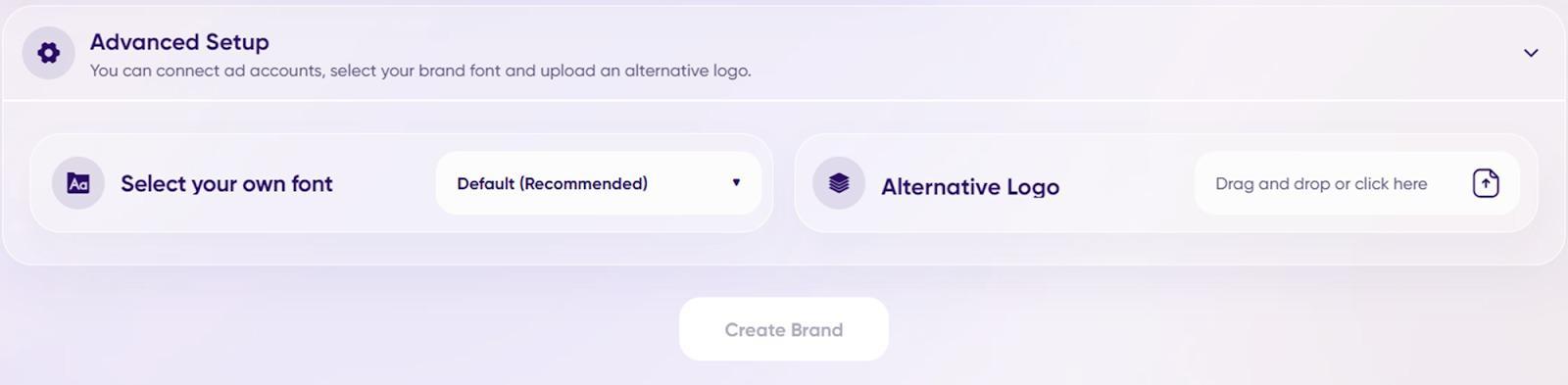
If you do that, you’ll just need to fill in the blanks: brand name, description (you’ve got plenty of space – up to 5,000 characters), logo, and colors.
There’s an “Advanced Setup” if you want to swap fonts or load up an alternate logo.
One small catch: every brand you add counts against your plan’s limit, even if it’s just another product under the same company.
Using the background remover on a logo during setup also costs you a credit, even if you don’t finish.
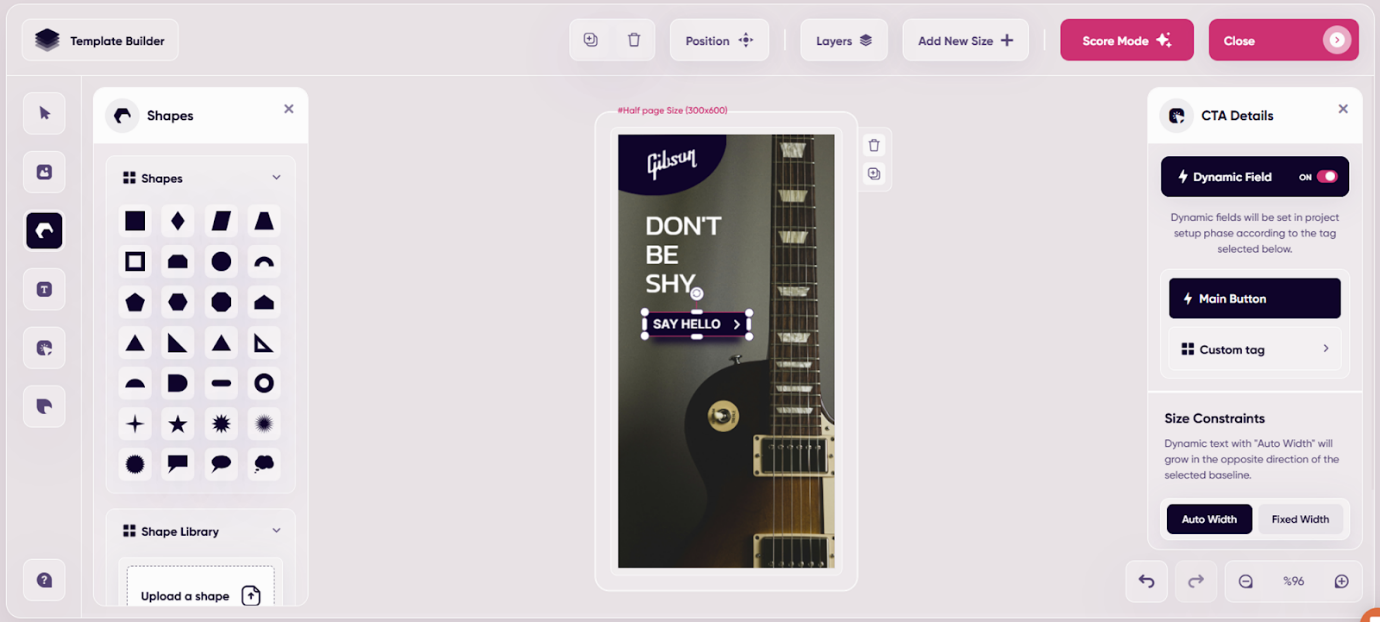
Once your brand’s saved, templates come into play. Honestly, I didn’t expect much from this feature, but it’s more useful than it sounds.
The Template Builder lets you create layouts in whatever ad sizes you need: square posts, vertical stories, wide banners.
You can shift text boxes around, lock in colors, and basically build a base design you can come back to.
The benefit? Consistency. Instead of cobbling together fresh designs every time, you can generate ads that already feel on-brand.
It’s faster, sure, but it also makes your campaigns look like they belong together, instead of a patchwork of half-related tests.
The Types of Creative You Can Generate
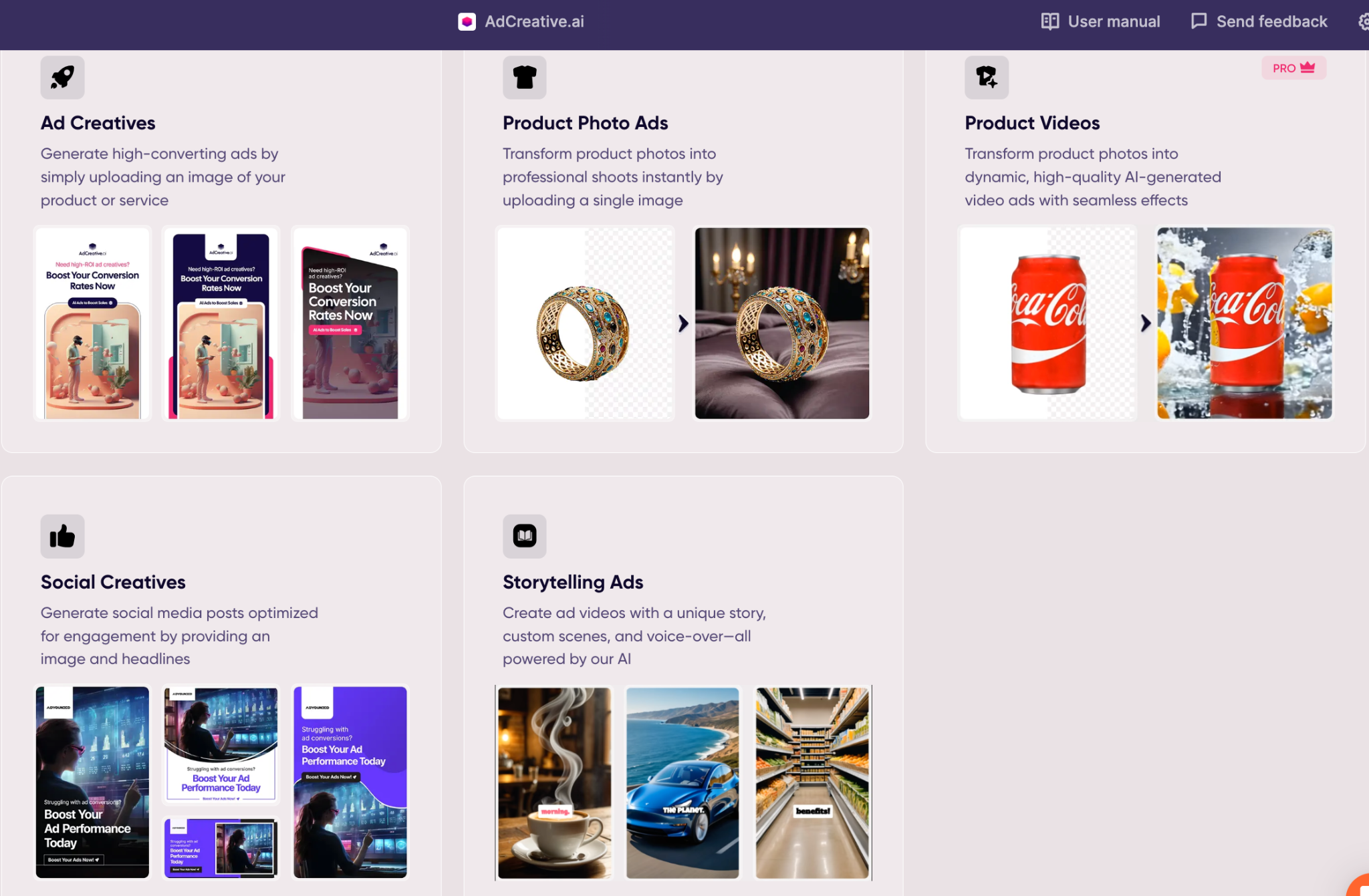 Once your brand is set up, you get to choose the kind of assets you want to make, and there are a lot of options.
Once your brand is set up, you get to choose the kind of assets you want to make, and there are a lot of options.
Some are straightforward, others feel a bit experimental, but they all serve slightly different purposes.
- Ad Package: This one’s like a pre-bundled strategy. The tool spits out a mix of creatives, social posts, and ad texts together so you’ve got a whole campaign skeleton in one go. Handy if you’re testing fast.
- Ad Creatives: These are conversion-focused images tailored for the platform you pick – Facebook, Google Display, LinkedIn, you name it. You don’t have to stress over resizing; it just handles the common formats automatically.
- Ad Texts: Pretty self-explanatory. Short, conversion-focused snippets based on common copywriting formulas.
- Product Photo Ads: This is where the AI earns its keep. You drop in a plain product photo, and it rebuilds it into a cleaner, “studio” look by removing and replacing the background. Sometimes the results look like something you’d pay a photographer for.
- Stock Images: Pulls from iStock, Pexels, and Unsplash. Good if your photo library is dry and you need filler shots that don’t look like filler.
- Ad Videos: Short, editable videos geared for conversion. I tested a few, and while they’re not Hollywood, they’re solid for running quick campaigns.
- Social Creatives: Less about hard selling, more about keeping people engaged on your feed. Think posts that look polished but not overly “ad-y.”
- Batch Creatives: A time-saver. Upload a few product shots and it’ll spin out a bunch of variations with different backgrounds or layouts. Great if you don’t want ten near-identical ads floating around.
- Storytelling Ads: These let you string scenes together into a mini-narrative, complete with AI voice-overs (if you want to use them)
The point is, you’re not locked into one type of creative. You can test text-only, push polished visuals, or mix in video.
And since everything is tagged with a “Conversion Score,” you’re not just drowning in options—you’ve got a way to prioritize what’s worth running first.
Creating High-Converting Copy
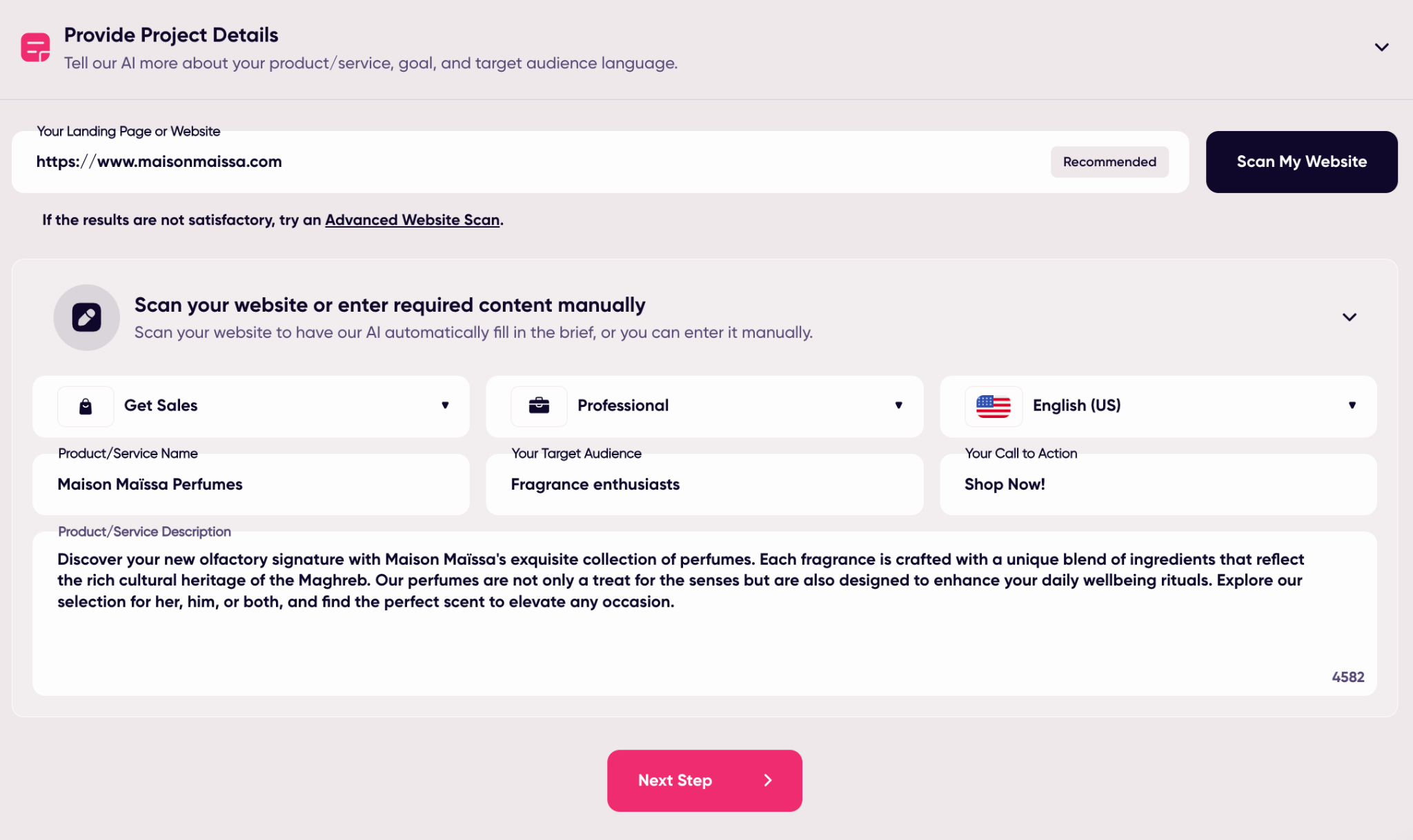
One of the bigger surprises for me was how much thought had gone into the copy side of things.
A lot of “AI ad” tools give you half-baked text: headlines that sound robotic or calls-to-action that could fit on a generic billboard. This felt different.
When you generate ad texts in AdCreative.ai, you’re not just handed a random block of words. The tool uses a model (they call it AdLLM Spark, built specifically for advertising) that leans on proven copywriting frameworks like AIDA and PAS.
You’ll see right inside the editor which framework each piece of text was built from, which makes it easy to tweak or swap if you’re more comfortable with a certain style.
The setup is flexible too. You can guide the AI by giving it your product description, your target audience, and the call-to-action you want to use.
It’ll pre-populate those fields, but you can rewrite them before generating to steer the tone in the direction you want.
You can even pick a different “voice” depending on whether you want something punchy and casual, or more polished and professional.
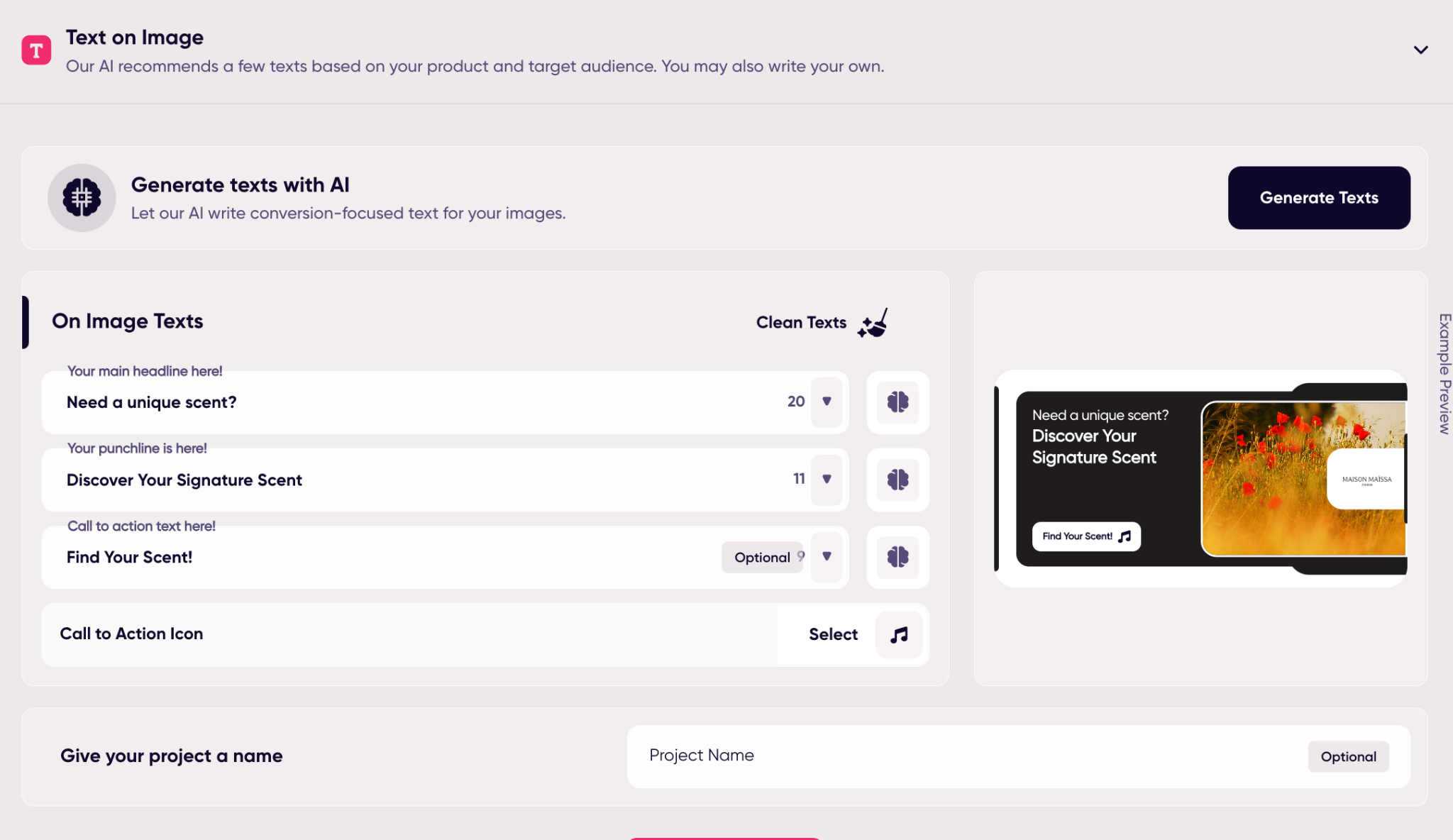
The “brain” icon in the ad creative editor is a nice touch. Say you’ve got a headline you like, but it’s not quite sharp enough.
Hit the icon, and the AI will give you variations: different language, tone, or even sentiment. You don’t burn credits for these quick edits either, which makes it easy to play around until you land on something that feels right.
In practice, I found the ad copy generator worked best as a starting point. It gave me five or six options, I’d keep one, trim it down, maybe swap a word, and then drop it straight into my ads.
Was it perfect every time? No.
But it saved me from staring at a blank page, which is honestly half the battle when you’re writing ads at scale.
Visual Ads and Photo-Based Campaigns
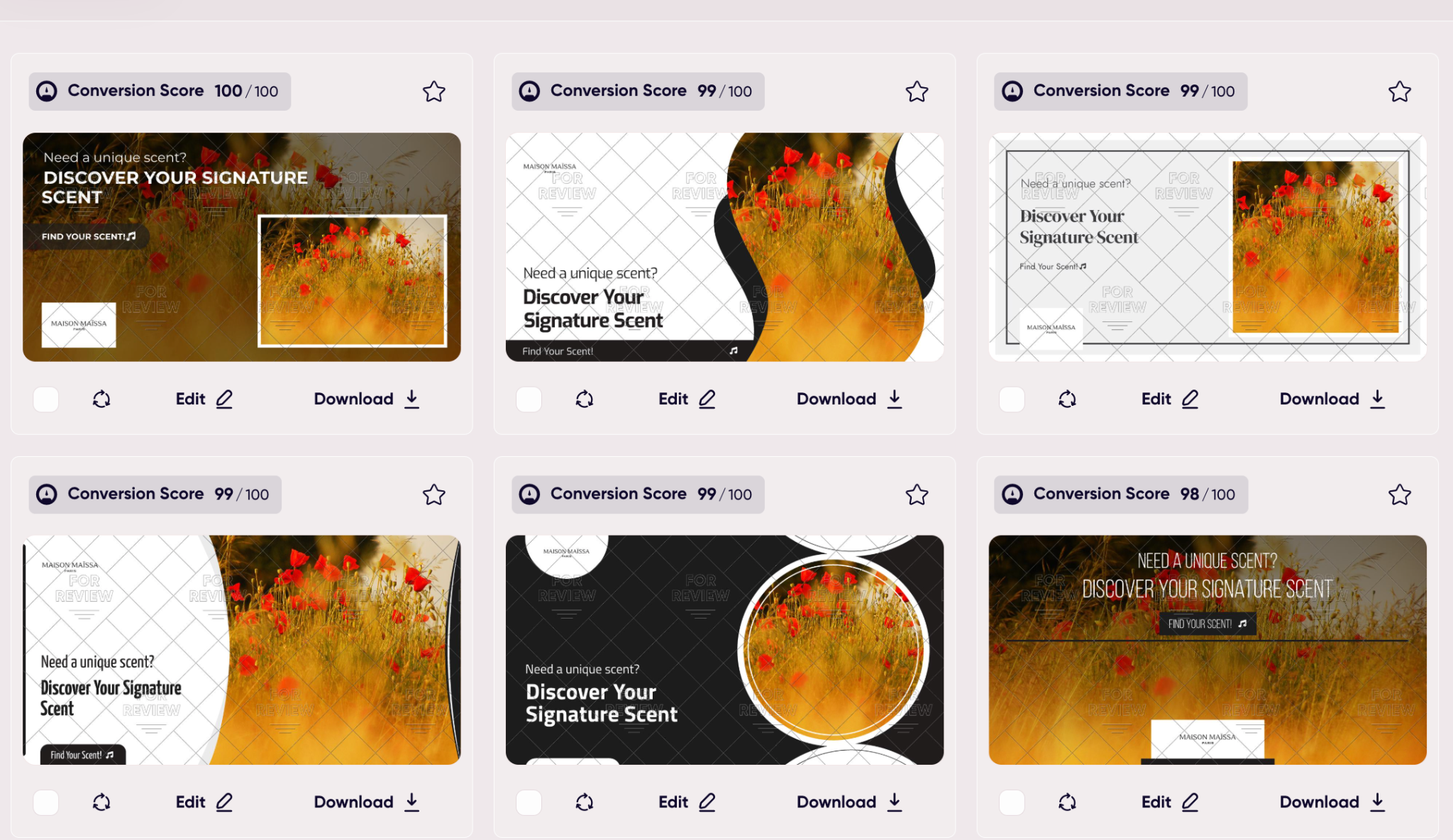
This is where AdCreative.ai really started impressing me. The platform isn’t just about spitting out text, it’s designed to give you a full library of visuals you can actually use in campaigns without running back and forth to Photoshop.
You can upload your own product shots into the “Library,” and they’re instantly ready to drop into creatives.
No complicated sizing rules, and no weird formatting hoops. JPEGs, PNGs, and SVGs all work. Plus, if you don’t have your own images on hand, the app pulls directly from iStock, Pexels, and Unsplash.
That means you’re not gambling with usage rights; everything is cleared for commercial campaigns.
Each visual you generate comes with a conversion score out of 100.
It’s basically the system’s prediction of how well that creative will perform, built from analyzing millions of real ads.
In my testing, the “higher score” ads usually matched what I’d expect to do better in the wild. It’s a good way to prioritize what’s worth testing first.
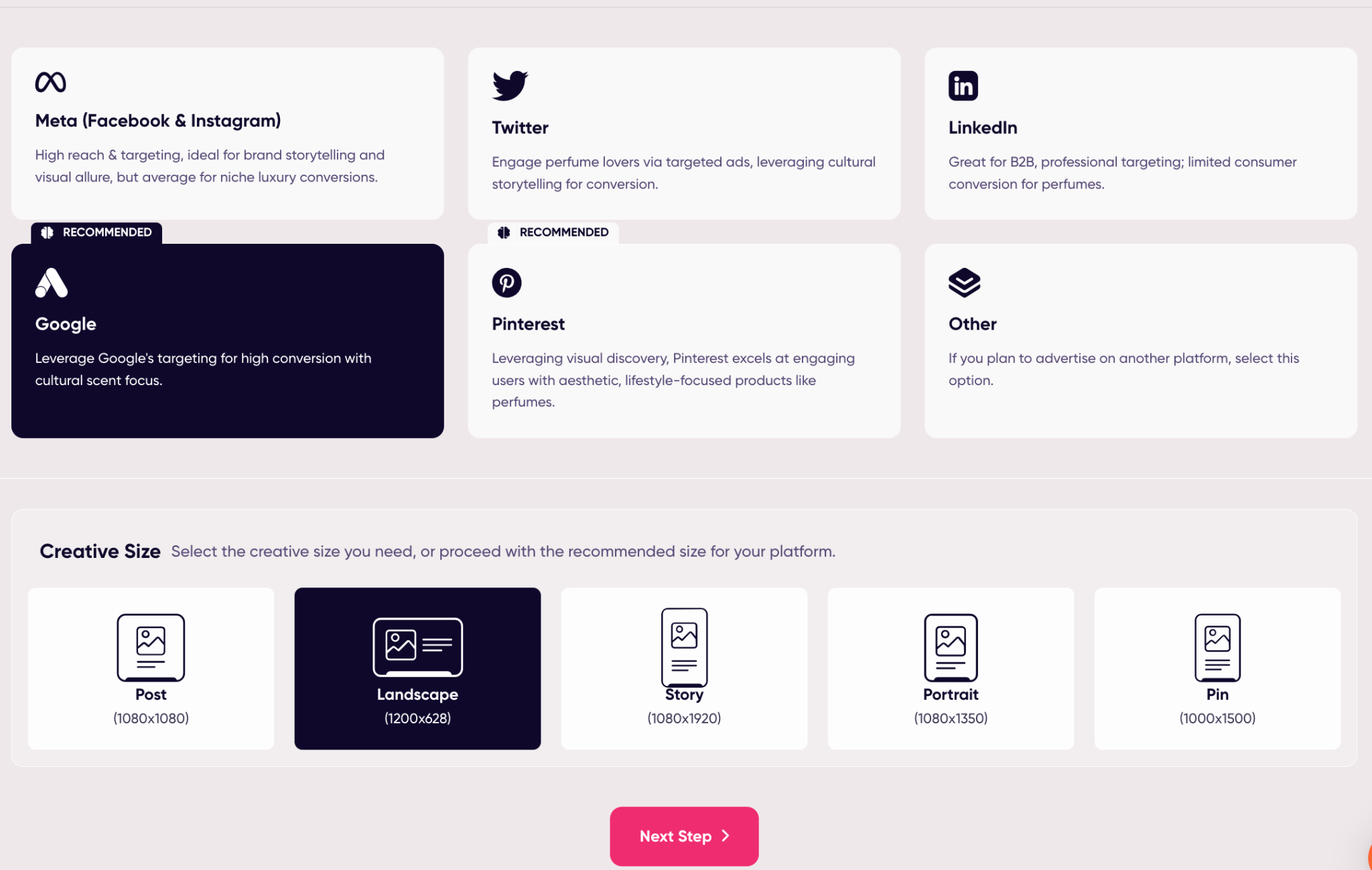
There’s also a lot of flexibility in the types of visuals you can generate. Standard ad creatives for platforms like Meta or Google? Covered. Batch creatives to test different backgrounds? Easy.
Product Photo Ads (and Background Remover)
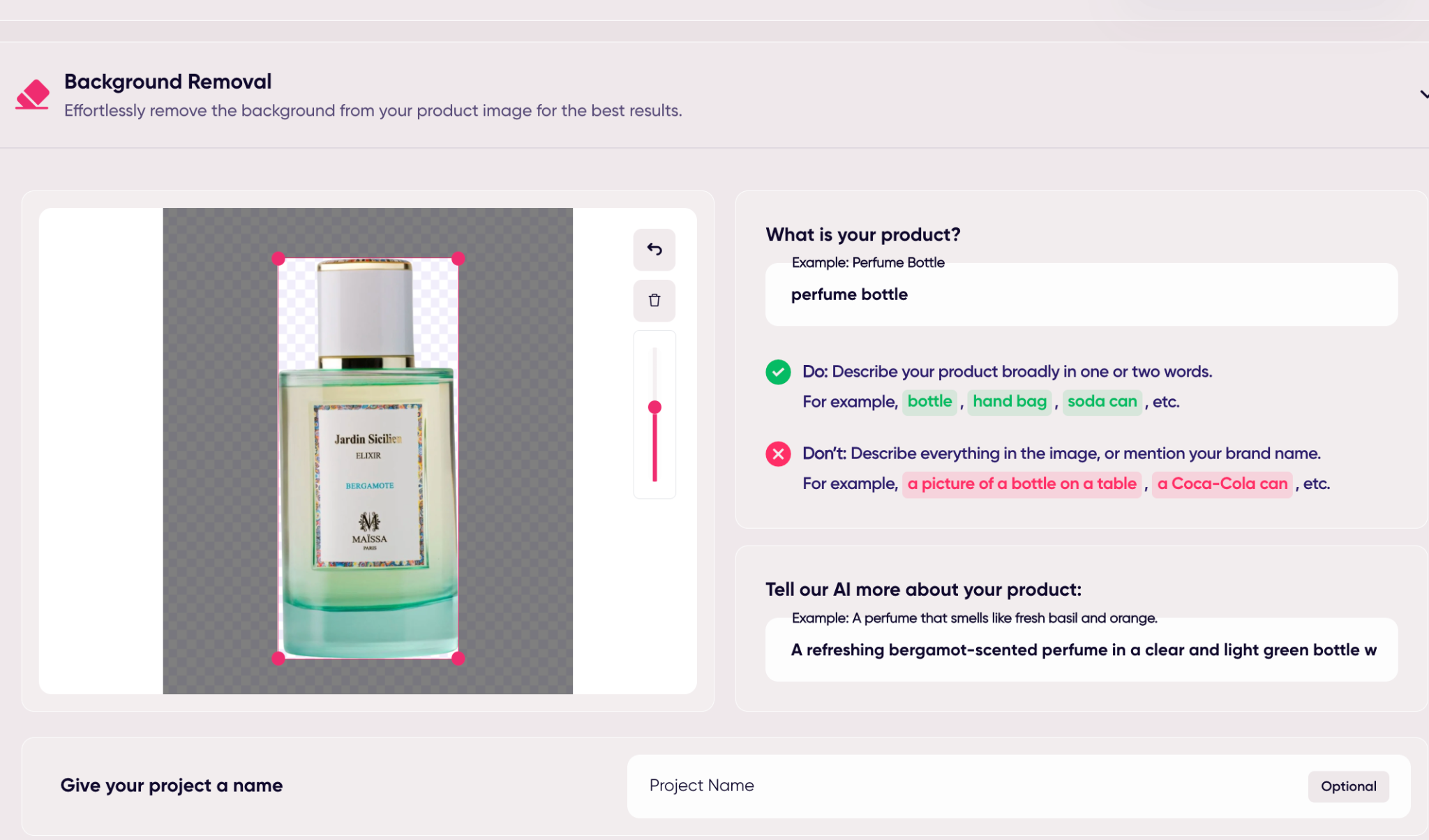 Want to polish a raw product shot with a new backdrop?
Want to polish a raw product shot with a new backdrop?
The “Product Photo Ads” feature does that in seconds. If you’re in fashion, you can even place your designs on AI-generated models, handy if you don’t have budget for a full photoshoot.
You can also instantly remove or replace a photo background. There’s a free version of this tool that anyone can use without spending credits.
Or you can use the more advanced option if you have a more complicated image. After you remove a background, you can replace it with another image, a custom stock photo, or an AI-recommended shot.
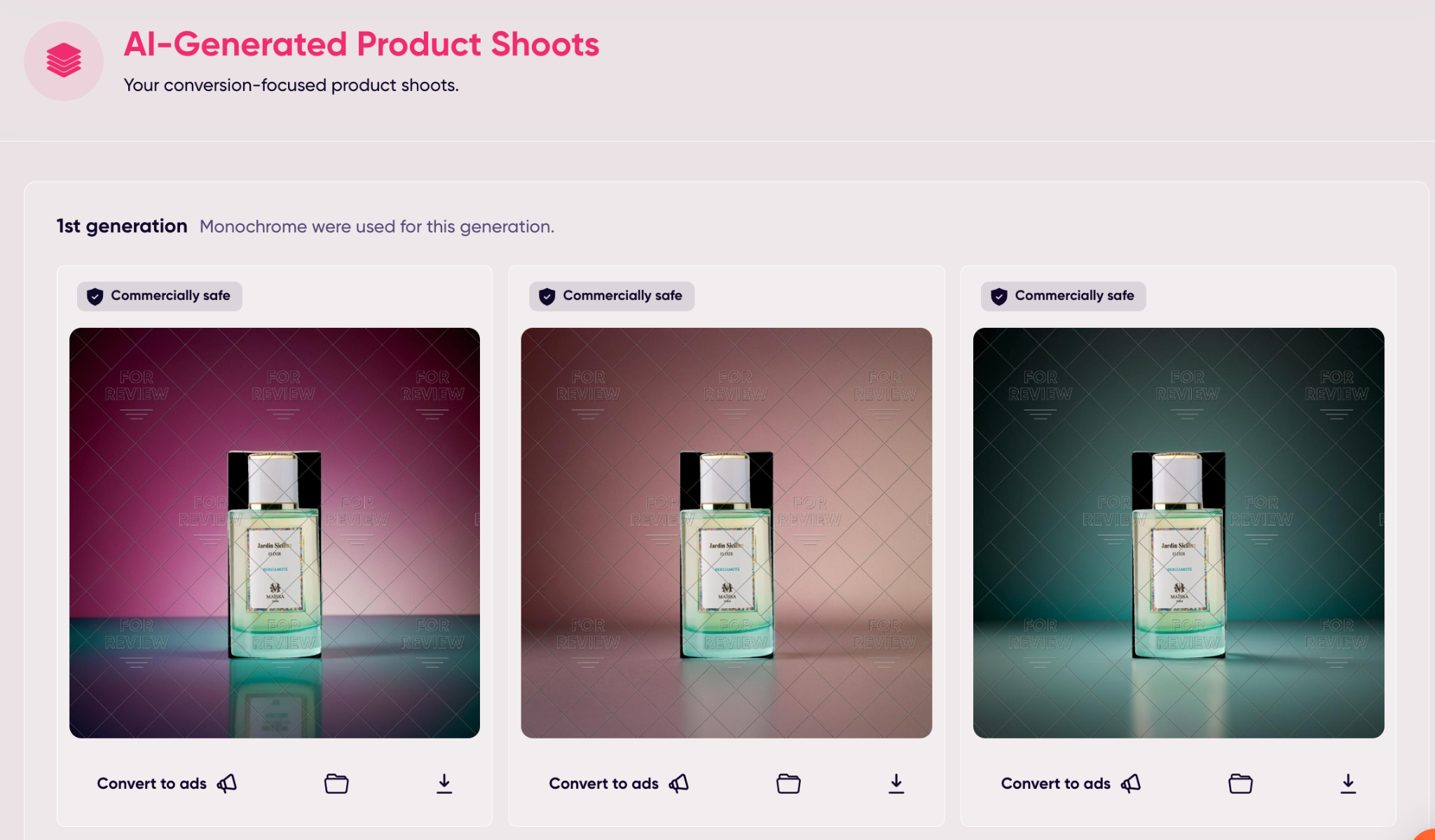
Notably, credits are only deducted when you actually download a finished creative, not when you generate or experiment.
That’s a smart system, as it encourages you to play around and try variations without worrying about wasting credits.
I ended up building a ton of options, starring my favorites, and then only downloading the ones I was ready to test live.
For anyone who’s spent hours cropping, resizing, or begging a designer for “just one more version,” this part of the tool alone could save a mountain of time.
Video Ads (With or Without Text)
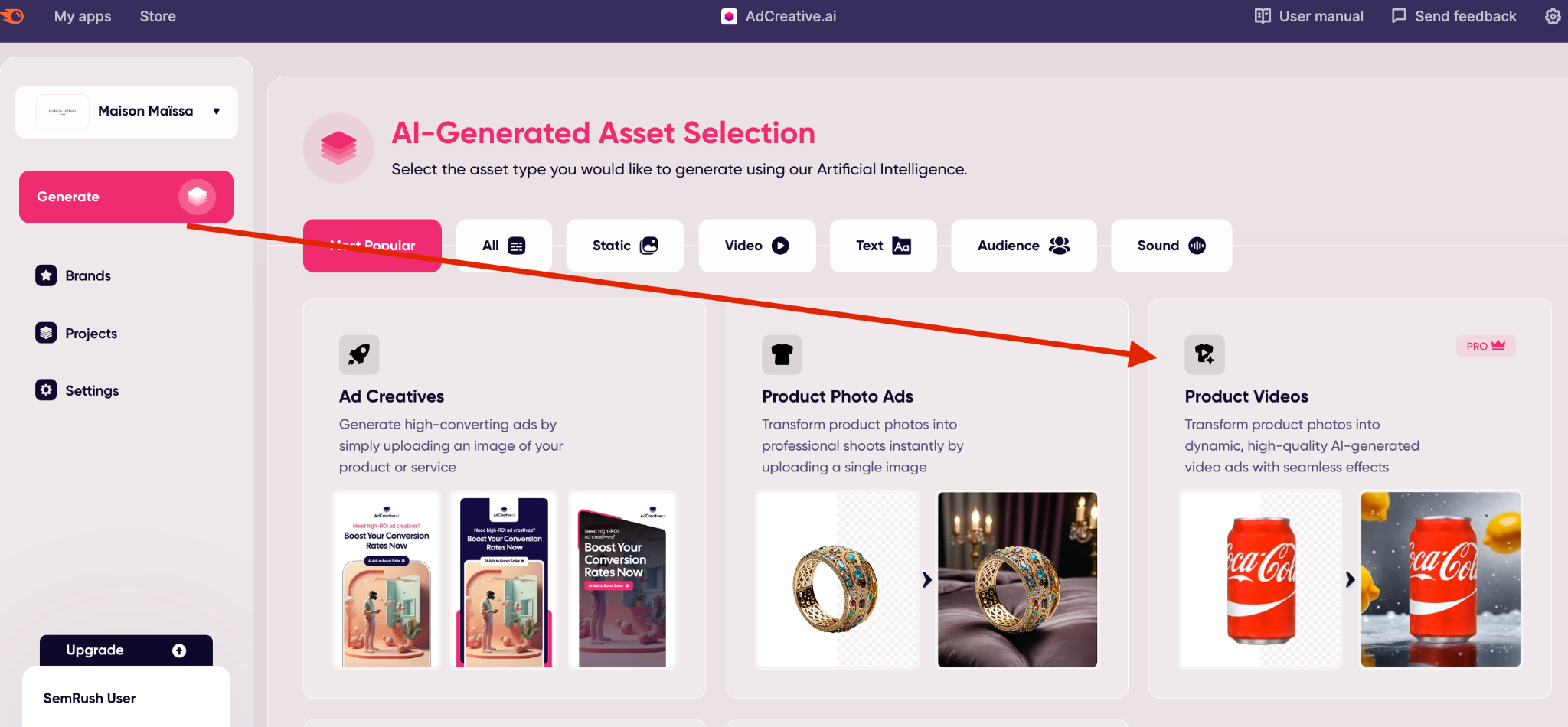 Static images are fine for testing, but video is where most ad platforms push reach and engagement these days.
Static images are fine for testing, but video is where most ad platforms push reach and engagement these days.
AdCreative.ai leans into that reality with a set of video tools that feel like a shortcut to a production team.
The process is dead simple: pick the type of video you want, upload your product images, and the system handles the rest.
It will strip out messy backgrounds if you need, then drop your product into a cleaner, more eye-catching environment.
From there, you can layer in text overlays, short headlines, or even generate copy right inside the editor.
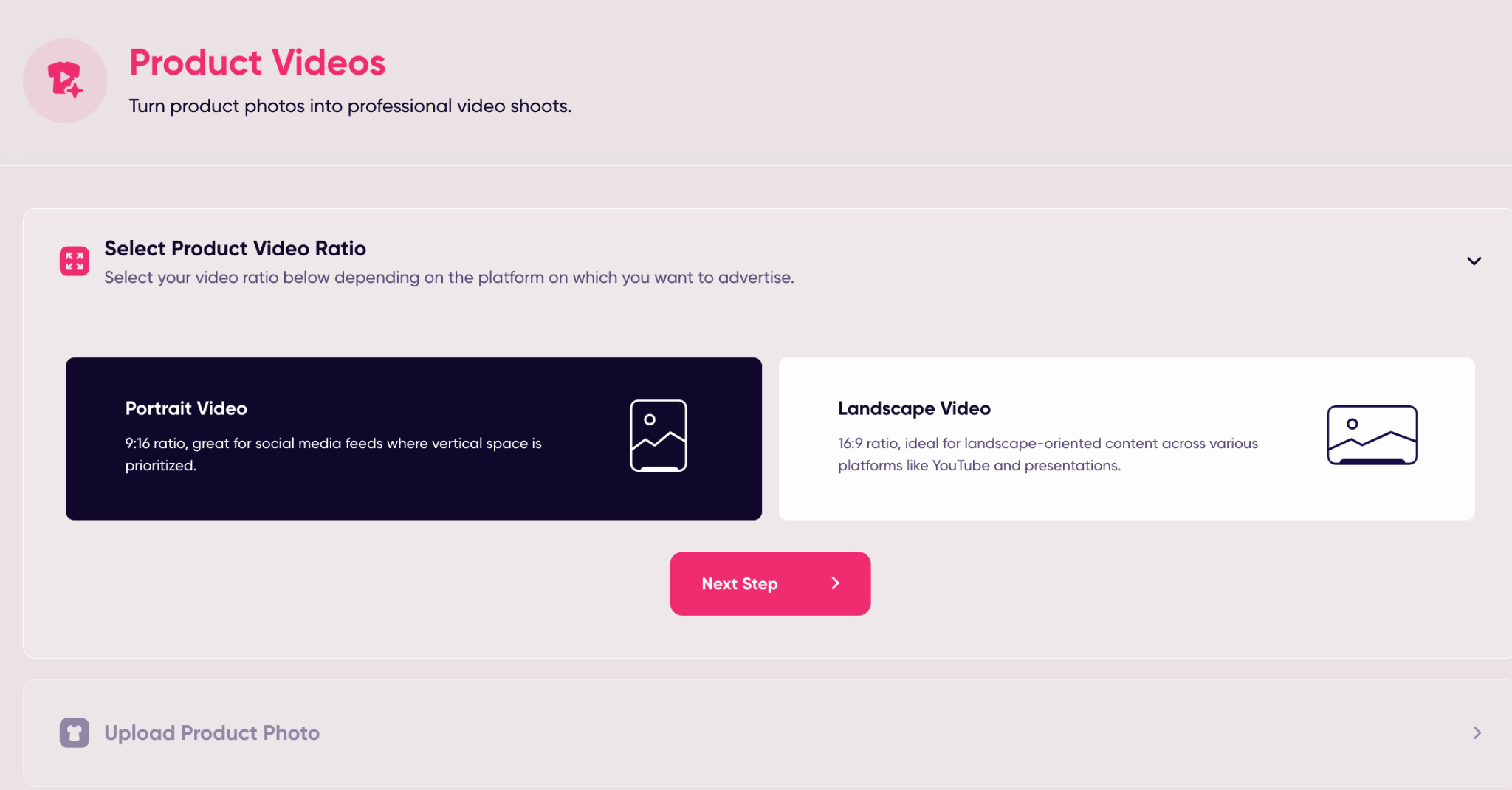
One thing I liked is how customizable the output feels without being overwhelming. You don’t get buried under film editing controls, but you do have enough options to make the video fit your brand.
Want different background styles?
You can pick from presets or go custom.
Need text variations?
The “Generate Texts” button offers quick AI-driven suggestions you can tweak before finalizing.
There’s also a “Storytelling Ads” feature that lets you string together scenes with a voice-over.
It’s not Hollywood, but it’s surprisingly effective if you want to build a narrative around your product instead of just showing a single image with a price tag.
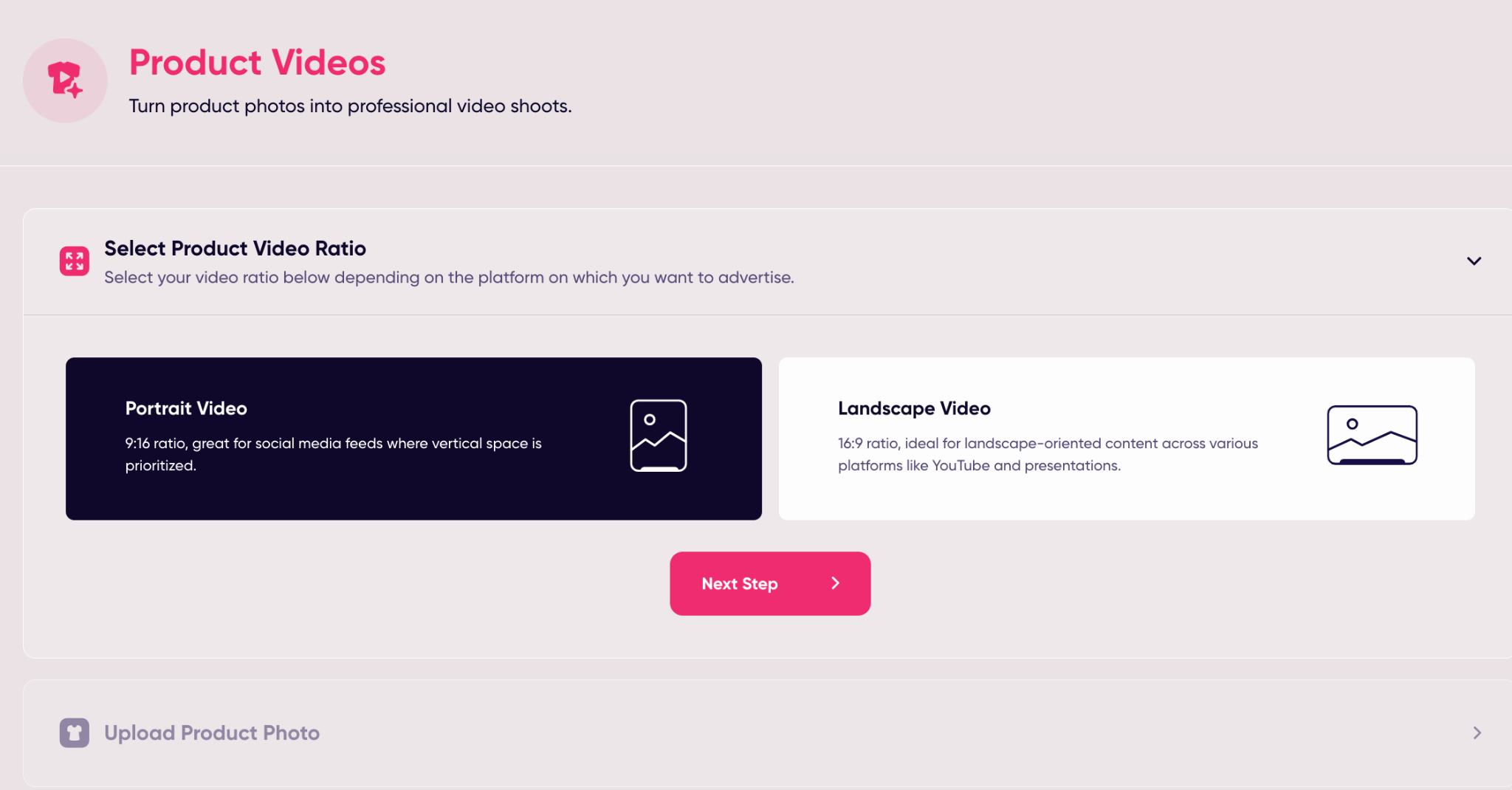 Plus, much like with still creatives, each video comes with a predicted conversion score, so you’re not guessing which ones are worth putting ad spend behind.
Plus, much like with still creatives, each video comes with a predicted conversion score, so you’re not guessing which ones are worth putting ad spend behind.
The one thing to watch: downloading videos costs credits just like images. If you’re testing multiple variations, it pays to get your edits right before you hit “download”.
Still, compared to the time and money you’d spend on shooting and editing ads yourself, the tradeoff is pretty small.
For me, the videos I built weren’t “perfect” out of the gate, but they were polished enough to run, and that’s the point.
They’re fast, testable, and scalable, which is exactly what most marketers need.
Editing Content: The Projects Tab
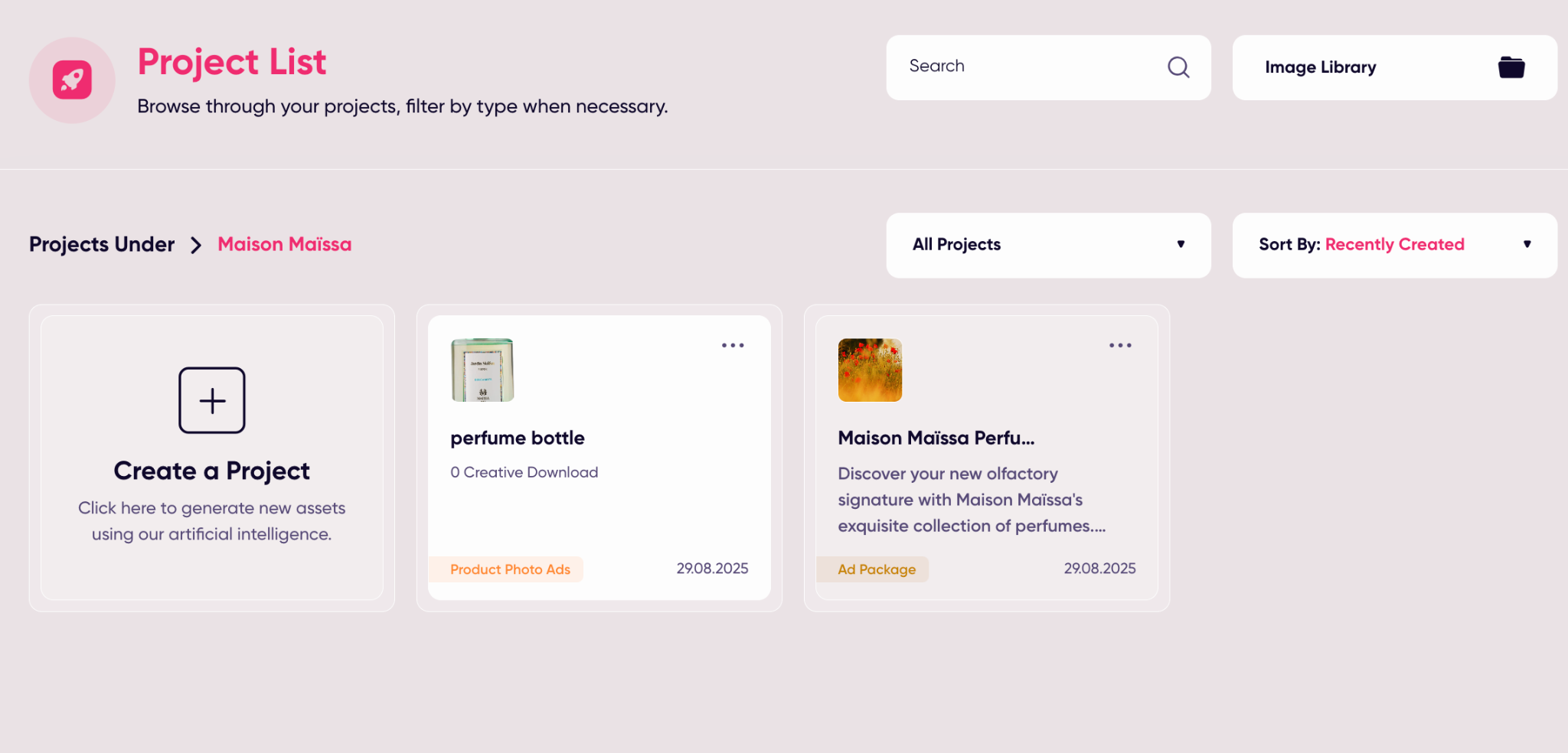
After you’ve made a few ads, they all drop into the Projects tab. Think of it like a big drawer where everything stays neat and accessible.
You can rename projects, clone them if you want a fresh copy, or just delete the ones you know you’ll never touch again.
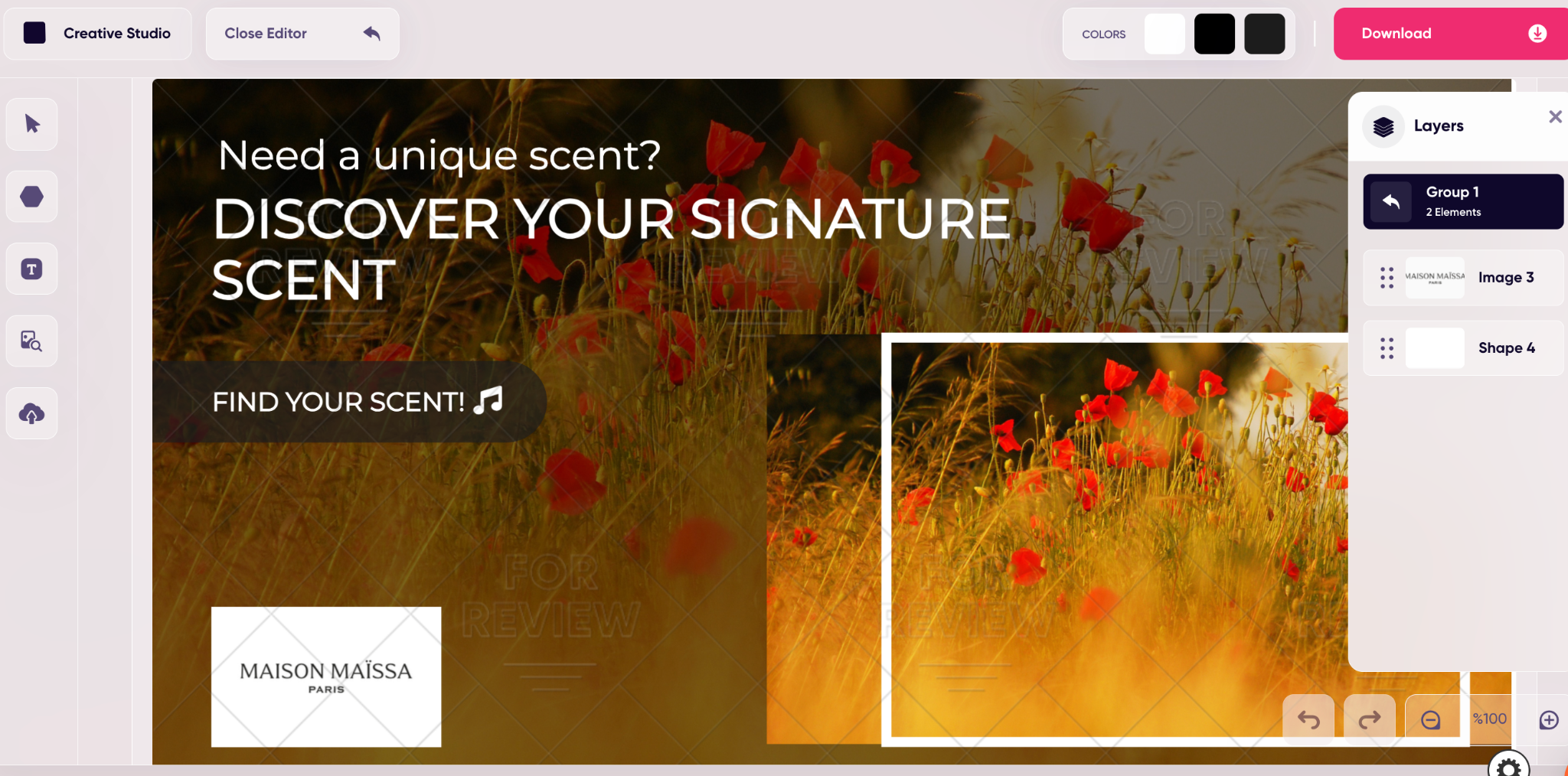
The editing part is simple. If you only need to swap out a word or change a call-to-action, the Quick Edit option does the job.
But if you want to push things around a bit more, the Creative Studio gives you room to play by moving text boxes, pulling in different images, dropping shapes, that kind of thing.
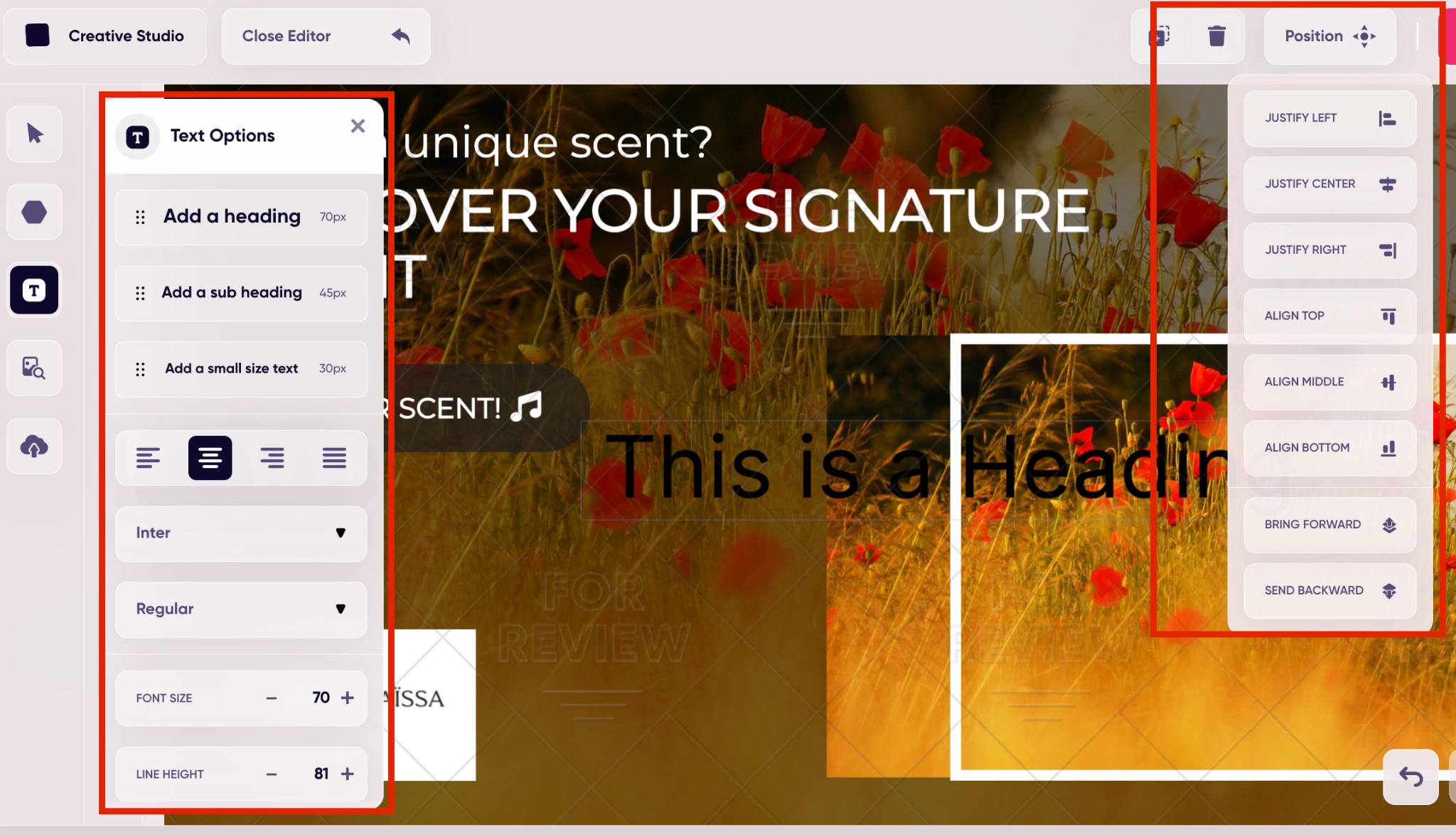
For text, you can open up anything you’ve generated earlier and see which framework it used (AIDA, PAS, etc.).
Most of the time I found myself copying the suggestion, nudging a line here and there, and calling it good. It was faster than starting from a blank page.
Remember, though, every time you download a finished creative, it burns a credit – even if it’s one you just edited. I learned that after saving half a dozen variations of the same ad.
The Projects tab might not seem like a huge feature on it’s own, but it’s excellent for staying organized. You don’t have to re-generate from scratch if you want to revisit something.
When you’re juggling multiple campaigns, that saves more time than you’d think.
What It Was Like Using AdCreative.ai for the First Time
The first time I opened AdCreative.ai, I wasn’t sure what to expect. I’ve used enough SaaS tools with slick websites and clunky dashboards to know that “easy to use” usually means “you’ll need three onboarding calls.”
But this time? It was genuinely frictionless.
I started from scratch, no tutorials, no walkthroughs. I just plugged in a brand name, uploaded a few logos, picked colors from a hex code chart, and started generating.
Within minutes, I had dozens of ad creatives, with matching copy and conversion scores.
The layouts were straightforward, the visuals were brand-consistent, and the messaging felt sharp enough to ship with only light editing.
It wasn’t perfect, I still made a few tweaks, but it was way better than anything I could have put together in under 10 minutes.
UX Notes Worth Mentioning:
- Speed: This tool is fast. You click generate, and assets appear in seconds.
- Clean Interface: You won’t get lost in tabs. Everything is where you expect it.
- Low Friction: No jumping between tools. Everything: copy, visuals, scoring, is in one flow.
- Team-Friendly: You can share campaigns, duplicate projects, and even label creative sets for clients or stakeholders.
Honestly, I just can’t argue with this tool from a user experience perspective.
Is AdCreative.ai Good Value? Let’s Talk Pricing
Here’s where most AI tools lose people, including me, half of the time. I’ll start with the downsides. You can try this tool for free, for three days – but only if you enter credit card information.
Secondly, the monthly cost is a little expensive. Not as expensive as hiring a marketing team with a bunch of designers and videographers, but still pretty costly.
For $109 per month per user, you get 100 credits and 5 brands. You also unlock unlimited generations, AI text, and access to stock photos from iStock without limits.
If you need more, for another $50 a month, you get an extra 100 credits and 5 more brands.
That’s it. No confusing ladder of four or five different tiers. The pricing is straightforward, and you know exactly what you’re getting.
Now, is it worth it?
If you’re running ad campaigns regularly, yes.
One month of use can easily save you the time (and cost) of outsourcing creative work or burning hours trying to DIY it in Canva or Photoshop.
Where the value really shows up is if you:
- Test ads often and need a steady flow of variations
- Run multiple brands or products in parallel
- Don’t have a dedicated design team on payroll
- Want both copy and creative under one roof without extra subscriptions
For solo marketers or small businesses, the $109 plan might seem expensive, but compared to paying designers or juggling multiple tools, it pays for itself pretty fast.
My Verdict: Who AdCreative.ai Is Best For (And Who Should Skip It)
After spending real time with the Semrush version of AdCreative.ai, I came away feeling excited. This tool isn’t just for ad generation.
It’s for scaling creative testing without dragging your team through another round of “Can we get that resized for Instagram Story again?”
It’s a focused, high-speed creative machine, and when used properly, it delivers more value per dollar than most AI tools on the market.
I’d recommend it to:
- Performance marketers who test often and want data-driven insights before spending budget
- DTC and ecommerce brands that need high-volume creative variants for Meta, Google, and TikTok
- Agencies and consultants managing multiple clients, each needing branded visuals on repeat
- Solo founders and lean teams who don’t have an in-house designer or copywriter
- B2B and SaaS teams looking to quickly validate ad angles and generate test-ready assets
But it’s probably not ideal for:
- Design purists who need full control over layout, spacing, and creative hierarchy
- Heavily brand-restricted companies with rigid style guides and art direction
- Teams who only run a few campaigns per year: you might not generate enough volume to justify the monthly spend
If you’re running ads regularly, and especially if you’re trying to test fast, across multiple audiences or angles, AdCreative.ai is absolutely worth trying.

Comments 0 Responses