If you’re a vlogger or a social media influencer, video editing is absolutely mandatory for you. We all fumble sometimes and it’s important to crop out some parts. And it’s not about just cropping. It’s also about improving sound quality, trimming and resizing the video, overlaying titles, adjusting colors, and getting tons of likes.
If you’ve tried your hand at video editing, Movavi wouldn’t be a new name to you. It’s been around for like, two decades and offers amazing video editing services. It does all the basic clipping and cropping and lets you add amazing effects to your videos. And now it’s also AI-powered, which is why I’m writing this Movavi video editor review.
I’ve been using Movavi on my Mac computer for years now. It has a simple drag-and-drop interface that lets you edit your videos easily and quickly. Plus, now it offers AI background removal, motion tracking, and noise removal.
Whether you’re a vlogger or a professional videographer, you need a professional editor. And Movavi is among the best. Let’s take a look at some of the best qualities (and limitations) of Movavi video editor.
What is Movavi Video Editor
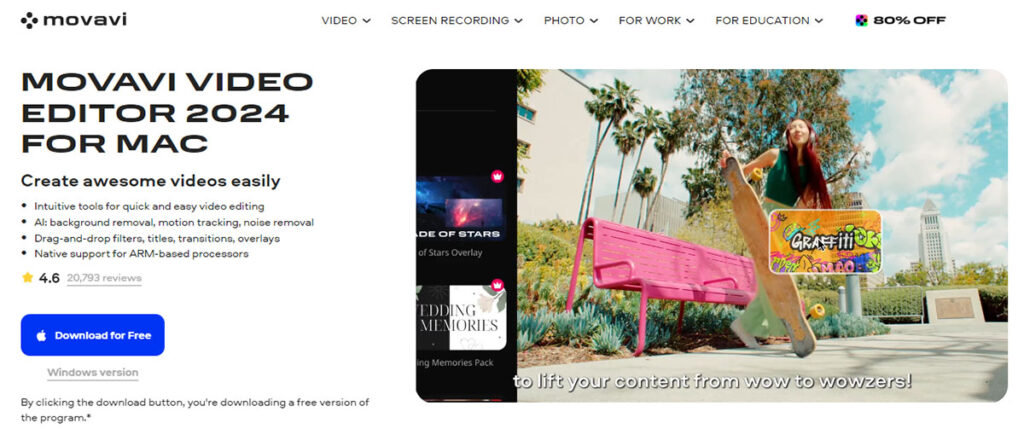
Movavi has been around since 2004 and currently has over 70M users. It’s used in over 190 countries – that’s almost the entire world. You can easily imagine the kind of popularity it enjoys. It has apps for Mac and Windows desktops, along with the ability to run directly from your browser.
It’s easy to upload videos and create magic in just a few seconds. And the interface is pretty easy too – nothing bloated or complicated.
There are titles, transitions, and intros – something that will make your social media videos stand out. Plus, there are over 180 filters – add glitch, blur, or whatever you want in your videos. It’s fun to play around.
It also offers lightning fast conversion and powerful compression. And if you want to upscale your videos (after all, upscaling is all the rage these days), you can do it with AI.
It has a screen recorder, webcam capture, and photo editing tools. I can go on about its features but I guess you get the point of it – it’s loaded with features.
Pros
- Simple drag-and-drop interface that’s easy to use
- AI powered for background removal and other tasks
- Fast video rendering and exporting
- Lets you record your screen and edit it
- Over 180 filters and other effects
- Also offers audio editing tools
- Free plan available
Cons
- The free plan is highly restricted
- Rendering might be slow on old computers
How I Tested Movavi Video Editor
I’ve been using Movavi on my Mac for a long time. And I’m very happy with the results. I find it very easy to use and it takes just a few minutes to edit a long video and make it professional looking – with the right intro and effects and everything.
For this particular video, I tested Movavi on three platforms – a Mac, a Windows computer, and web based platform. The interface is similar on all three platforms and lets me perform all kinds of video editing tasks.
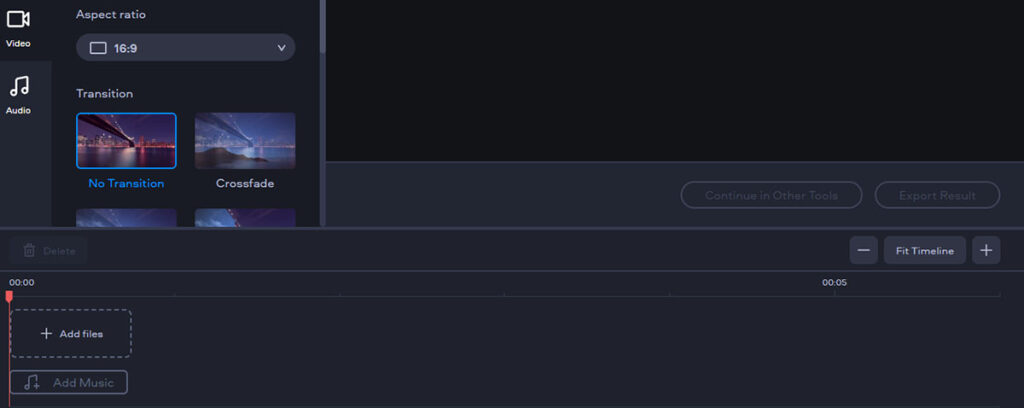
The installation process is pretty easy – the download files are available for free on the website. You can download and install the software and use it for free. For a premium plan, you’ll need a paid subscription or a license key.
I tested the app with different kinds of videos. Some needed text descriptions, others just needed filters. I uploaded about 20 videos to test Movavi and enjoyed every minute of the process.
Rendering takes time, as with most movie editors. I found Movavi to be faster than many others. But if you’re editing a heavy video, take a snack break while rendering because it will take a couple of minutes.
AI Features
Movavi didn’t have AI features when it was launched. But now it does. So I’ll keep the focus of my Movavi video editor review around its AI features. Let’s take a look at them.
AI Motion tracking
With motion tracking, you can select a target and Movavi will track it throughout the video. You can attach an emoji or a photo to the target.
AI Background removal
You can remove the background of your video and get a green screen instead. And then you can place anything in place of the green screen.
AI Noise removal
You can remove any kind of noise from your video. Background noises killing the video vibe? Remove them with AI without any effort.
AI Upscaling
Convert your video to a high-res one and show your followers all the attractive details of your vacation. Depending on the original resolution, you can make your videos up to 8 times better.
How to Edit Videos with Movavi Video Editor
I tested Movavi on three platforms but for this example, I will use screenshots from my Mac computer. Let’s see how you can use Movavi.
Step 1. Download the app
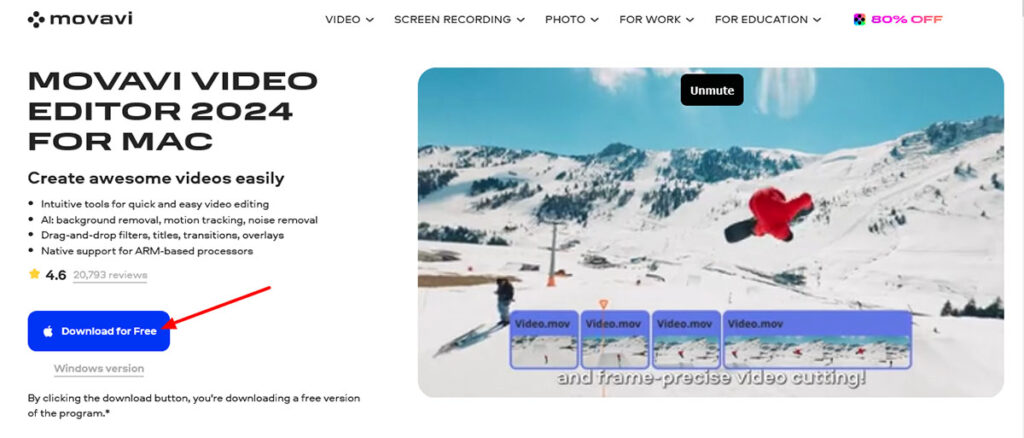
Visit the Movavi download page and click on Download for Free. This will download the installation file. Find it in the Downloads folder and double click on it. Follow the onscreen instructions and Movavi will be installed on your device.
Step 2. Open the Software
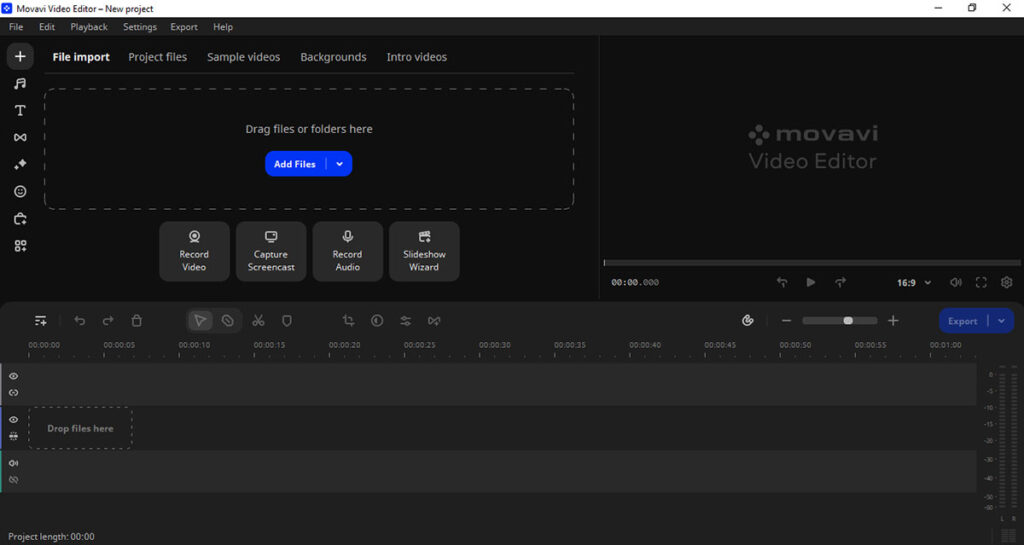
This is the opening screen. If you have a license key, you’ll need to input that under the Help menu. Once you have registered, you’re ready to use the software.
Step 3. Check the Left Panel
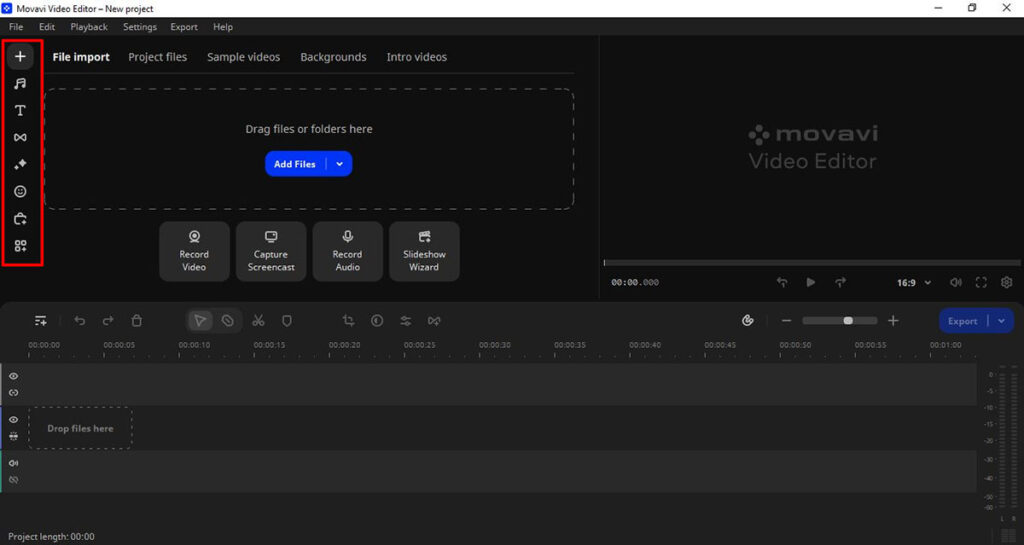
The left panel consists of some editing options such as transitions, effects, elements, and effect packs.
Step 4. Upload Your Video(s)
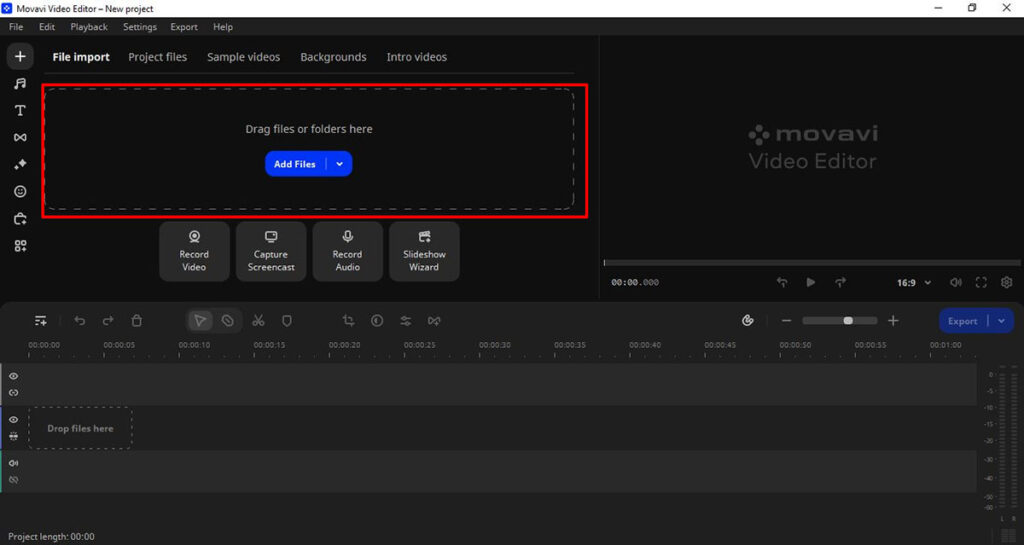
This is the part you’ll click on to upload your videos. You can also drag your files here.
This is how it will look once you upload some videos.
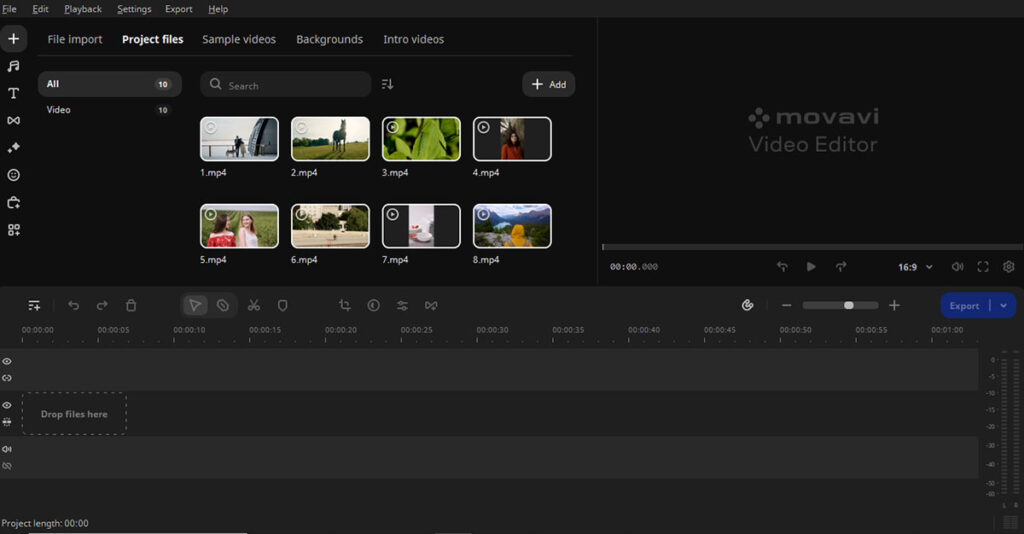
Step 5. Drag a video from your project files and drop it on the track given below.
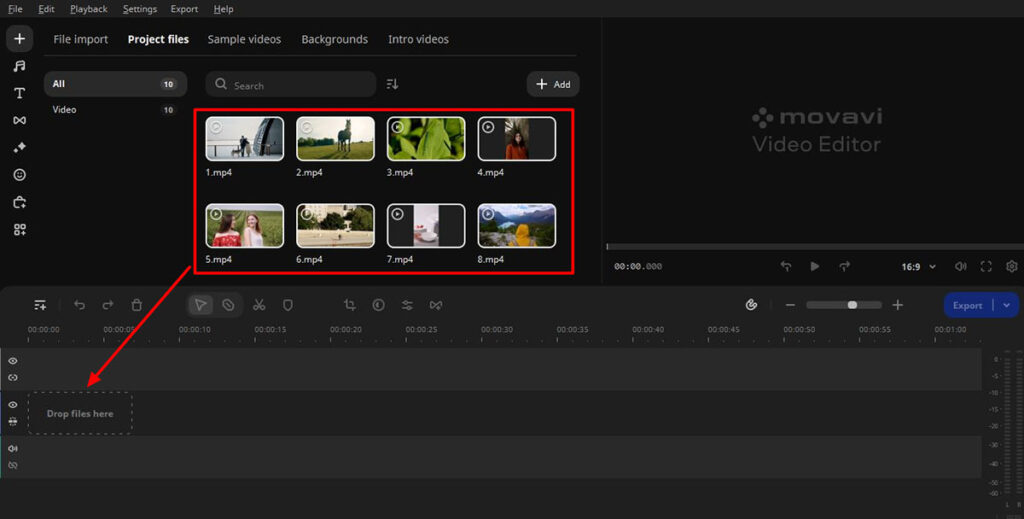
Now the video is up for editing. You can snip, crop, or do other basic tasks from the buttons in the lower panel.
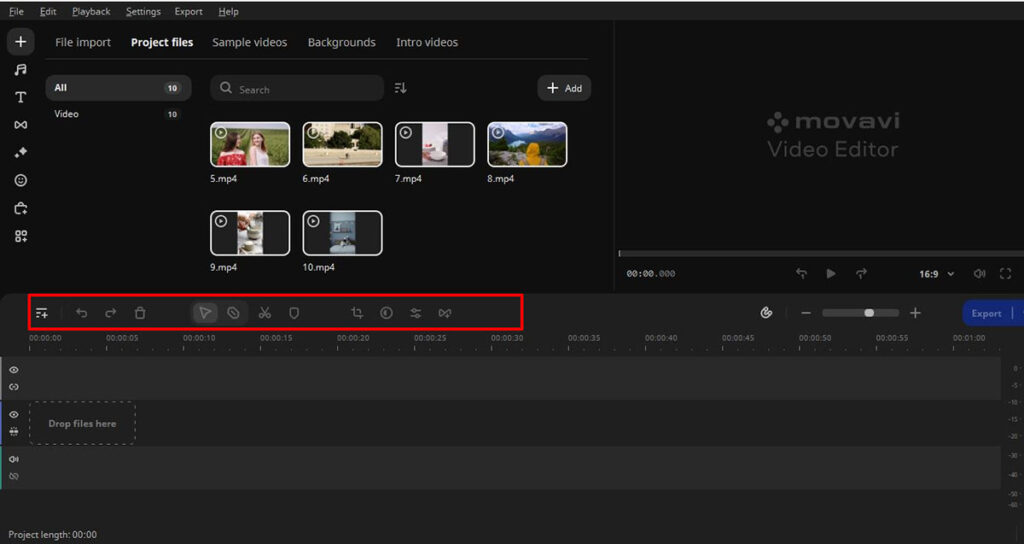
As you drop your files on the track or perform edits, you can see the result on the right panel.
Ok, so those are the basics. Let me show some AI magic in the Movavi video editor. As an example, I will remove the background from a video.
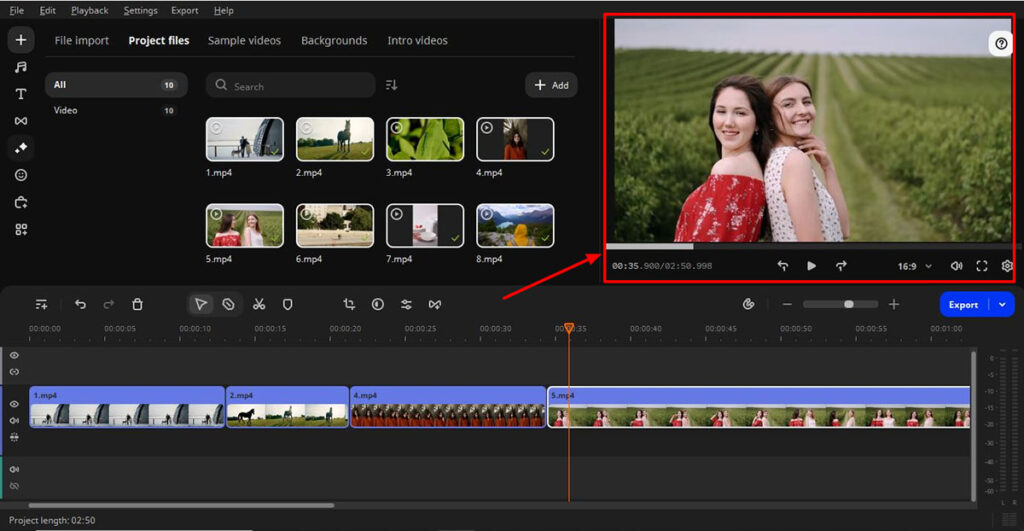
How To Remove The Backgroun from a Video Using AI
Step 1. Drop the video on the track down below
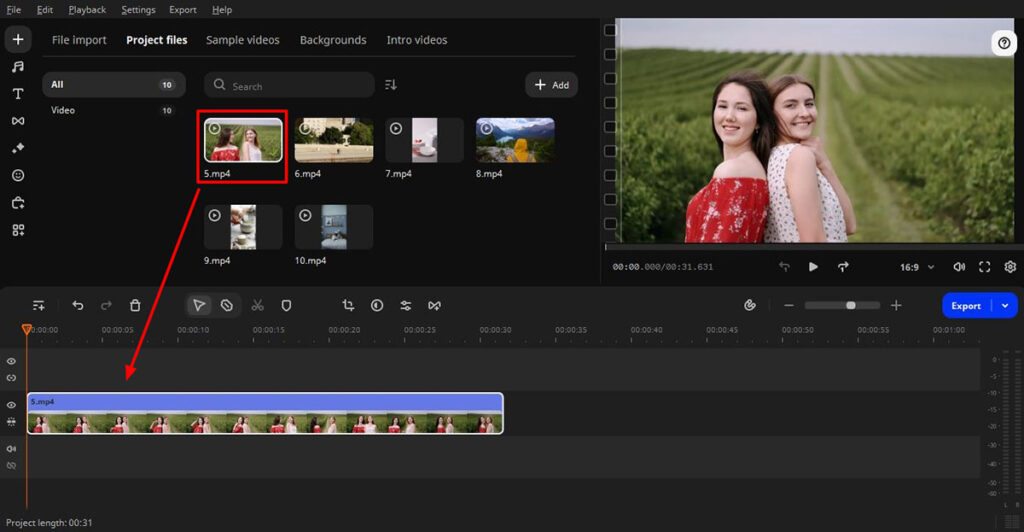
I’ve picked one video from my files and dragged & dropped it on the track. As you can see, it is visible on the player on the right side.
Step 2. Click on More Tools
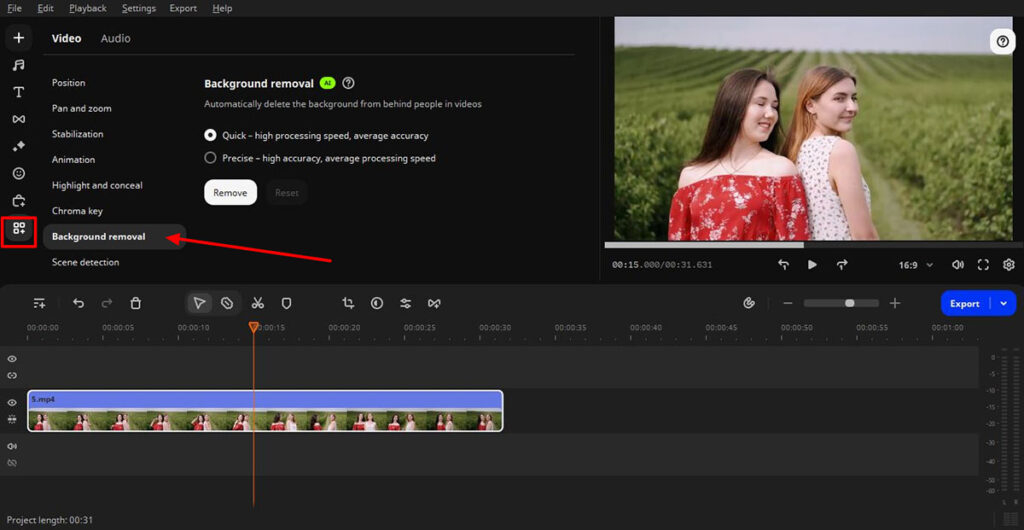
When you click on More tools, it will open up a popup menu with many choices. From the given options, select Background Removal.
Step 3. Select the right option from the panel
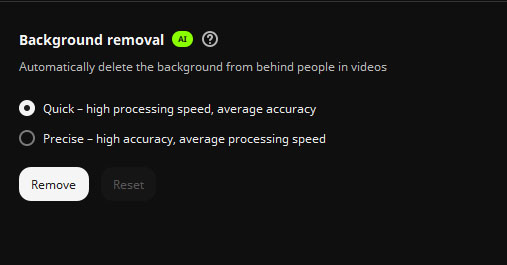
It will show you two options – Quick and Precise. While the first option will be faster, the second will give better results. So I’ll pick the second one for this example.
Click on Precise and then click on Remove.
It will take a few seconds – maybe even a minute, depending on the length of the video and the performance of your device.
Check this out: the background has been removed for the entire video.
You can undo the operation by clicking on Reset.
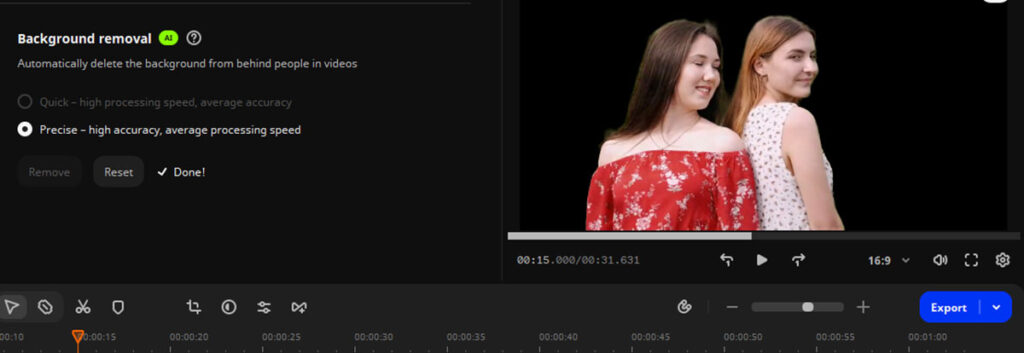
Before I jump to the next section, let me quickly show you some cool effects available on Movavi.
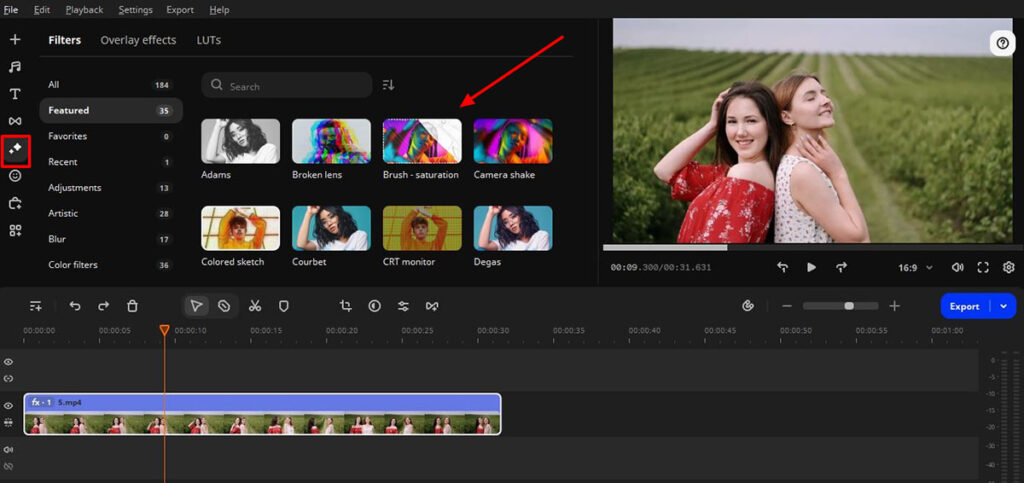
Click on the Effects button on the left panel and select the right effect. Drag and drop it on the video down below and you’ll be able to see the effect take place on the player.
I used the Colored Sketch effect for this example. Feel free to play around with other effects.
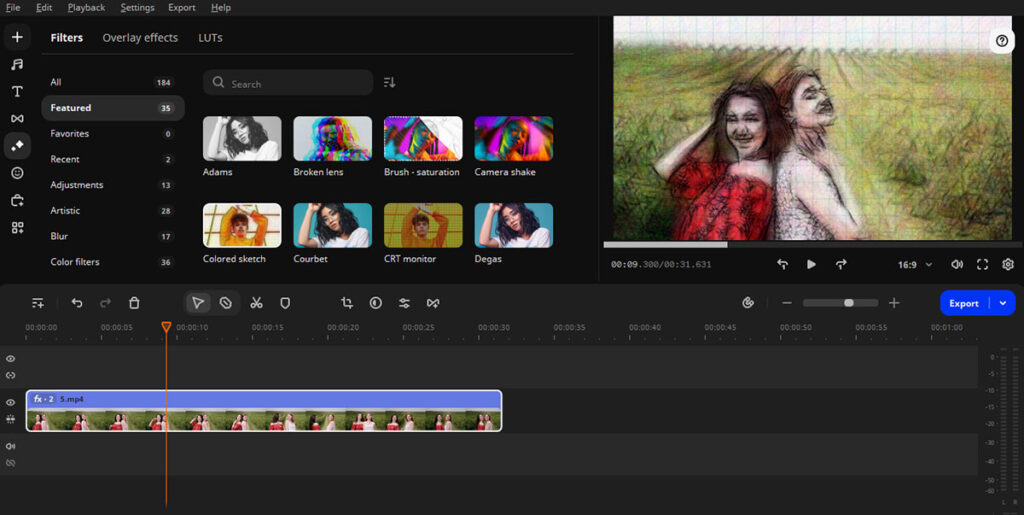
Pricing
I could sit and play with the Movavi video editor all day. There’s so much to experiment with and so little time. So I’ll just get moving and discuss the price of the video editor.
Movavi is currently available at $155.95. For this price, you get unlimited video editing. You get the complete video editing suite including screen recording and video conversion.
However, it mentions on the website that these are discounted prices as there’s a sale going on. You would normally get this deal for $849.15.
User Experience
I love Movavi but it doesn’t matter what one user thinks. You need to know what most users think about it so you can invest in the right tool wisely. So I visited Trustpilot to see what people have been saying about the Movavi video editor.
It has over 20,000 reviews and most of them are positive. Users love it for its simplicity and number of features. Since all advanced features are hidden away in menus, it’s not overwhelming for new users. They can try playing with the basic ones first and experiment with more advanced ones when they’re ready.
People also praised the customer support team as their issues were resolved with patience and politeness.
While most reviews were positive, many users did have complaints. Some found issues with specific codecs, while others felt that the free version offers severely limited capabilities. And some others had issues with aspect ratios.
But overall, the software has a hugely positive rating and a large following.
Is Movavi Worth It?
Getting unlimited video editing for $155 isn’t a bad deal. However, if you have a low performance device, software like Movavi can take too long to process. For lighter devices, you should try a lighter video editor.
If you want only basic functions such as video trimming, it’s best to get a video trimmer. Intermediate level tools such as Movavi are heavier and best for devices with decent performance.
But that doesn’t mean you need a powerful device to run Movavi. Any decent device will do. If you’re someone who makes frequent videos, Movavi is a must-have. From effects and filters to noise reduction and background removal, you can perform a lot of magic on your videos in just a few clicks.
If you’re not an influencer, you can still try Movavi for its amazing capabilities. Just get a free version and play around a bit. If you like it, you can upgrade to get the premium version.
Movavi Alternatives
There are many video editing tools in the market. Some provide basic and free services. Others are more advanced, like Movavi. I will discuss the three top competitors of Movavi and if they can be a good choice for you.
1. Adobe Premiere Pro

Adobe Premiere Pro contains all basic video editing tools and more. Plus, it comes with AI features. You can auto generate the transcript of your video and then trim it directly from the text. It can also detect where you might want to cut the video to make shorts out of it. In addition, it can automatically enhance the colors of your video.
And in the coming future, Adobe plans to have generative capabilities in Premiere Pro. It will also let you add an object to your video just by writing in natural language. Yes, Adobe Premiere Pro is certainly more advanced than Movavi. But it also comes with a heavier price tag of $22.90/month. There are no unlimited plans like that offered by Movavi.
Adobe Premiere Pro can have a steep learning curve for novice users. If you’re new to video editing, Adobe can be somewhat intimidating.
2. iMovie
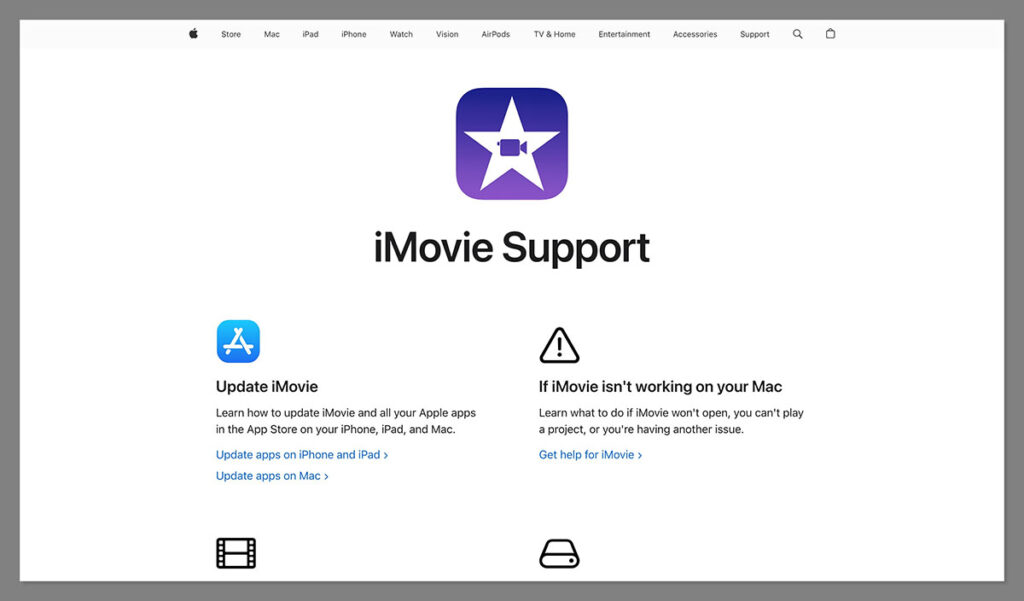
iMovie comes preinstalled on Apple devices and is free to use. It provides basic editing features such as trimming, transitions, slow motion, and others. However, if you’re looking for advanced features, you’ll need a more advanced editor, like Movavi or Adobe Premiere Pro.
While iMovie offers basic editing capabilities, I won’t call it useless. It offers green screen effects, allowing you to stand in your room and be virtually transported anywhere in the world. If you have an Apple device and want just the basic features without much AI power, iMovie will be just the perfect tool for you. And since it’s free and pre-installed, you can’t complain.
3. Lightworks
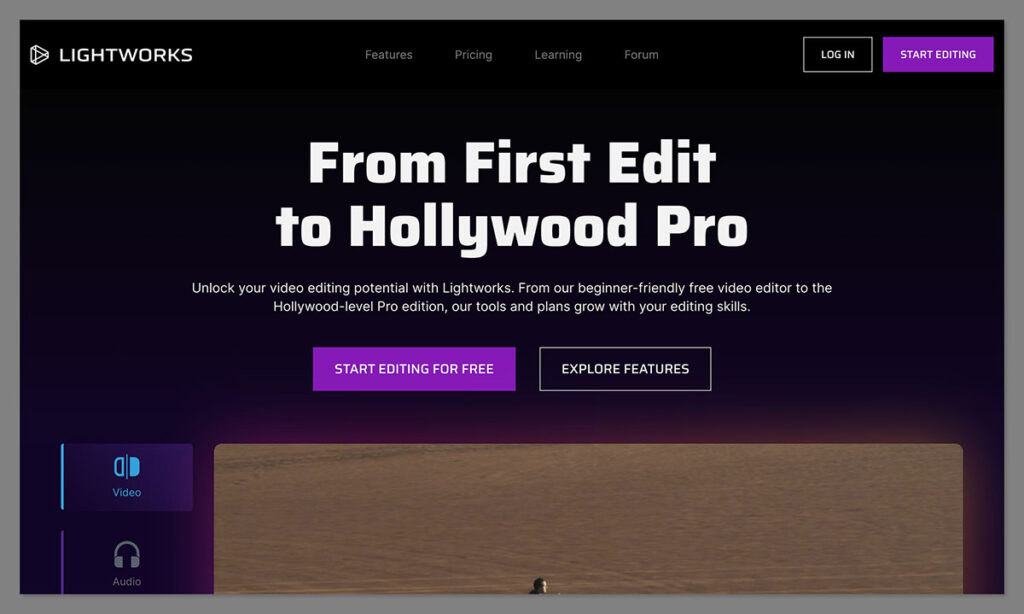
Lightworks lets you add visual effects to your videos for more dramatic appeal. And it’s not even difficult to use. Of course, there’s a learning curve but it’s not that steep – it’s pretty easy to understand. The editor is simple and lets you switch from VFX to editing in no time.
There’s a free account for beginners but it offers limited features. To get decent editing capabilities, you’ll need to use their Create plan. And if you’re a professional who’s looking for custom formats, advanced metadata, and more, you can try the Pro plan.
The Create plan costs $10.49/month, which is cost-effective, making Lightworks a good alternative to Movavi if you’re not looking for AI capabilities.
Conclusion
Movavi is an excellent video editor for new and intermediate users. It has an easy drag-and-drop editor and comes with AI features. You can perform all basic video editing jobs along with some advanced tasks.
I’ve used Movavi on Mac, Windows, and a browser, and it has always performed well. It has an unlimited offer that lets you use it indefinitely. That makes it better than most other options out there because I’m not a big fan of paying for software every month.
It also has a free version, which is somewhat limited in its features but it’s still a good start. Make sure you try the free version and if you like it, switch to the paid plan.
Frequently Asked Questions (FAQs)
What platforms does Movavi Video Editor support?
Movavi is available on Mac and Windows. But since it is also available online on a browser, you can open it on any device.
Is there a way to remove background noise from audio with Movavi?
Movavi offers AI-powered noise removal so you can reduce or eliminate background noise from audio tracks.
Can Movavi help me add subtitles to my video?
Yes, you can add, edit, and sync subtitles to your video with Movavi.

Comments 0 Responses