Descript is one of the most versatile content editing tools available right now.
From podcasters to YouTubers to course creators, Descript supports every step of your workflow — transcription, video editing, voice cloning, and screen recording — all in a single platform.
After testing Descript alongside other audio/video tools like Adobe Premiere, Camtasia, and Otter.ai, I can confidently say that Descript offers an easier and faster way to edit.
In this review, I’ll break down Descript’s features, pricing, and performance so you can decide whether it’s the right AI editing software for you.
Why you can trust this review
I’ve tested Descript hands-on over the past year, editing over 100 hours of podcast episodes, screen recordings, and video tutorials.
I compared it to 10 other tools across a range of use cases to assess accuracy, editing speed, ease of use, and feature depth.
Descript: Quick Overview
| Descript: Quick Overview | |
|---|---|
| Best for | Creators who need speed and simplicity |
| Overall Rating | Excellent: 4.7 out of 5 |
| Ideal For | Podcasters, video editors, educators and marketers |
| Free Plan | Available |
| Paid Plans | $16–$50 per month |
Pros
✔️ Edit video by editing text
✔️ Remove filler words automatically
✔️ Overdub lets you fix audio without re-recording
✔️ Great for teams and real-time collaboration
✔️ One-click audio cleanup with Studio Sound
Cons
❌ Not ideal for high-end video effects or visual editing
❌ Can lag with long or complex projects
❌ Voice cloning still sounds slightly robotic over longer passages
❌ Interface takes a bit of getting used to
What I Like About Descript
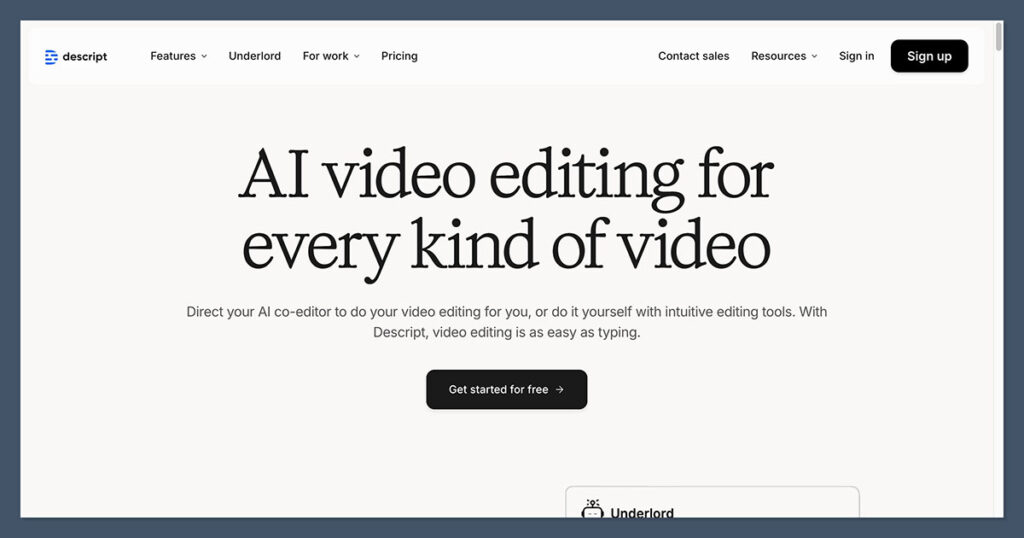
If I had to pick one reason why Descript stands out, it’s how drastically it simplifies editing.
I don’t need to scrub through a timeline or open multiple apps. Everything from transcription to export happens in one window.
Here’s what stood out the most in testing:
✔️ Text-Based Video Editing
This is Descript’s flagship feature. You drop in a video or audio file, it transcribes everything, and you edit your content by deleting or moving words in the transcript. It’s intuitive and saves a lot of time.
✔️ Studio Sound
This one-click tool drastically improves poor audio. It reduces background noise, echoes, and hiss. Even if you record on a basic mic in a noisy room, Descript can still clean it up for you.
✔️ Overdub (Voice Cloning)
Overdub lets you clone your voice and type in corrections instead of re-recording. It’s great for small tweaks or last-minute fixes, and it sounds natural — especially when used in short bursts.
✔️ Filler Word Detection
Descript automatically identifies and removes filler words like “uh,” “um,” and “you know.” You can remove them in one click or decide which to keep. It’s a massive time saver for interviews and podcast editing.
✔️ Team Collaboration
You can comment, share projects, and co-edit in real time — much like Google Docs. This makes it ideal for distributed teams or clients who want to leave feedback on specific timestamps.
What I Don’t Like
Even though Descript does a lot right, there are a few areas where it could be improved.
❌ Limited Visual Editing Features
If your workflow involves advanced transitions, overlays, animations, or heavy color grading, Descript isn’t the right tool. It’s perfect for rough cuts, talking-head videos, and podcasts — but not for polished cinematic production.
❌ Lag on Long Projects
Once your project gets over an hour long — or if you’re using multiple tracks with effects — the app can start to lag or even crash. This happened to me a few times with large course videos.
❌ Overdub Limitations
Overdub is impressive, but it’s best for short corrections. When I tried to use it for longer scripted segments, it started to sound a bit unnatural and robotic. The AI voice quality is improving, but it’s not there yet for full-length narration.
My Experience Using Descript
Getting Started
Signing up is free and quick — just an email, no credit card needed. Once inside, the onboarding process walks you through the basics of uploading, editing, and exporting.
It took about 15 minutes to get comfortable with the interface.
Editing Workflow
Here’s what my typical workflow looks like using Descript:
- Record a video or podcast
- Import the file to Descript
- Wait 30 seconds for transcription
- Edit the text to cut out mistakes and filler
- Use Studio Sound to clean up audio
- Export directly to MP4, WAV, or share a project link
For most projects, I was able to cut my editing time by 60–70% compared to tools like Final Cut or Adobe Audition.
Descript Plans & Pricing
Descript offers a range of pricing plans designed for individuals, small teams, and large organizations.
Whether you’re just getting started or scaling production across a team, there’s a plan that fits your workflow and budget.
Here’s a full breakdown of Descript’s current pricing tiers:
| Plan | Monthly (Billed Monthly) | Monthly (Billed Annually) | Best For | Key Features |
|---|---|---|---|---|
| Free | $0 | $0 | Beginners exploring Descript | – Text-based editing – Limited use of AI tools – Basic exports – Good for testing the platform |
| Hobbyist | $24 | $16 | Solo creators producing light content | – 10 media hours/month – 400 AI credits/month – 1080p exports – Access to Underlord AI co-editor – Studio Sound, Remove Filler Words, Create Clips – AI voice tools |
| Creator | $35 | $24 | Growing teams (up to 3 users billed per person) | – 30 media hours/month – 800 AI credits/month – 4K exports – Full access to Underlord + 20+ AI tools – Video generation with latest AI models – Unlimited royalty-free stock media |
| Business | $65 | $50 | Collaborative teams (up to 5 users billed per person) | – 40 media hours/month – 1500 AI credits/month – Brand Studio access – AI dubbing in 24+ languages – Custom avatars – Priority support with SLA |
| Enterprise | Custom | Custom | Large organizations needing advanced control | – Advanced security (SSO / SCIM) – Custom media and AI credits- Legal compliance options – Granular brand controls – Flexible billing/licensing |
Most Popular: The Creator plan is the most balanced option for solo creators or small teams looking to unlock Descript’s full AI feature set, without stepping into enterprise territory.
What Are “AI Credits” and “Media Hours”?
- Media Hours refer to the number of hours of video or audio you can upload and process each month.
- AI Credits are used to power Descript’s AI tools like Overdub, Remove Filler Words, Studio Sound, AI video generation, and custom voice cloning.
- Unused credits and hours do not roll over, but you can purchase top-ups if you exceed your monthly allowance.
Free Plan Limitations
The free plan gives you access to Descript’s basic editing interface with watermarked exports and limited AI tool use. It’s best for trying out the platform before committing to a paid plan.
Descript vs. Other Tools
Here’s how Descript stacks up against other popular options I’ve used:
| Feature | Descript | Premiere Pro | Camtasia | Otter.ai |
|---|---|---|---|---|
| Text-based editing | Yes | No | No | No |
| Transcription | Yes (AI) | No | No | Yes |
| Voice correction | Yes (Overdub) | No | No | No |
| Screen recording | Yes | No | Yes | No |
| Audio cleanup | Yes (Studio Sound) | Requires plugin | Yes | No |
| Collaboration | Yes (real-time) | No | No | No |
| Price (Annual) | $288 (Pro) | $239.88 | $299.99 | $99.00 |
If you’re using two or more tools from the right column, Descript could save you both money and time.
Premiere Pro is built for pro-level video editing with advanced effects and color grading. It doesn’t include transcription, voice correction, or text-based editing features out of the box.
Camtasia is great for screen recording and simple video tutorials. However, it lacks Descript’s AI features like transcription, Overdub, and real-time collaboration.
Otter.ai offers accurate transcription and is ideal for meetings or interviews. But it doesn’t support editing, recording, or audio cleanup, so it’s not a full editing solution.
Real-World Results
Based on user reports and my own experience, Descript performs strongly when it comes to productivity and editing efficiency.
My Results
- Podcast editing time cut by 65%
- Screen recordings created and published 50% faster
- Filler word removal saved 2–3 hours per week
- Used Overdub to fix 90% of my recording errors without re-recording
Industry Stats
- 95% transcription accuracy on clear audio
- 3x editing speed boost vs traditional tools (Stanford case study)
- 40% more content output by Patreon creators using Descript
- Annual cost savings of $200–$400 compared to using 3+ separate tools
Should You Use Descript?
If you’re a content creator, podcaster, or marketer who wants a faster way to produce polished content, Descript is easily one of the best tools available right now.
It replaces multiple apps, reduces your editing time, and makes the process accessible — even if you’ve never edited a video before.
Descript Is Best For:
- Podcast hosts and producers
- YouTubers and video marketers
- Course creators and educators
- Teams working remotely on content
- Anyone who edits audio and video regularly
Descript May Not Be Best For:
- Filmmakers who need high-end effects
- Editors managing long, multi-hour projects
- Users looking for drag-and-drop timelines
Final Verdict
Descript delivers on its promise. It’s powerful, efficient, and surprisingly beginner-friendly once you get past the learning curve.
For most creators, it can save time and reduce the need to jump between tools.
With a free plan and feature-rich paid options, there’s very little reason not to try it. Just be aware of its limitations around advanced visual editing and long-form projects.
If your workflow involves content — whether audio or video — Descript is more than worth the $24/month investment.

Comments 0 Responses